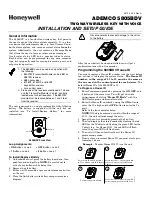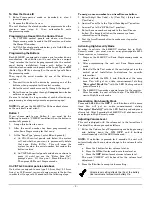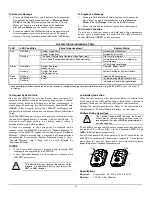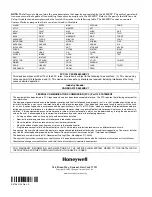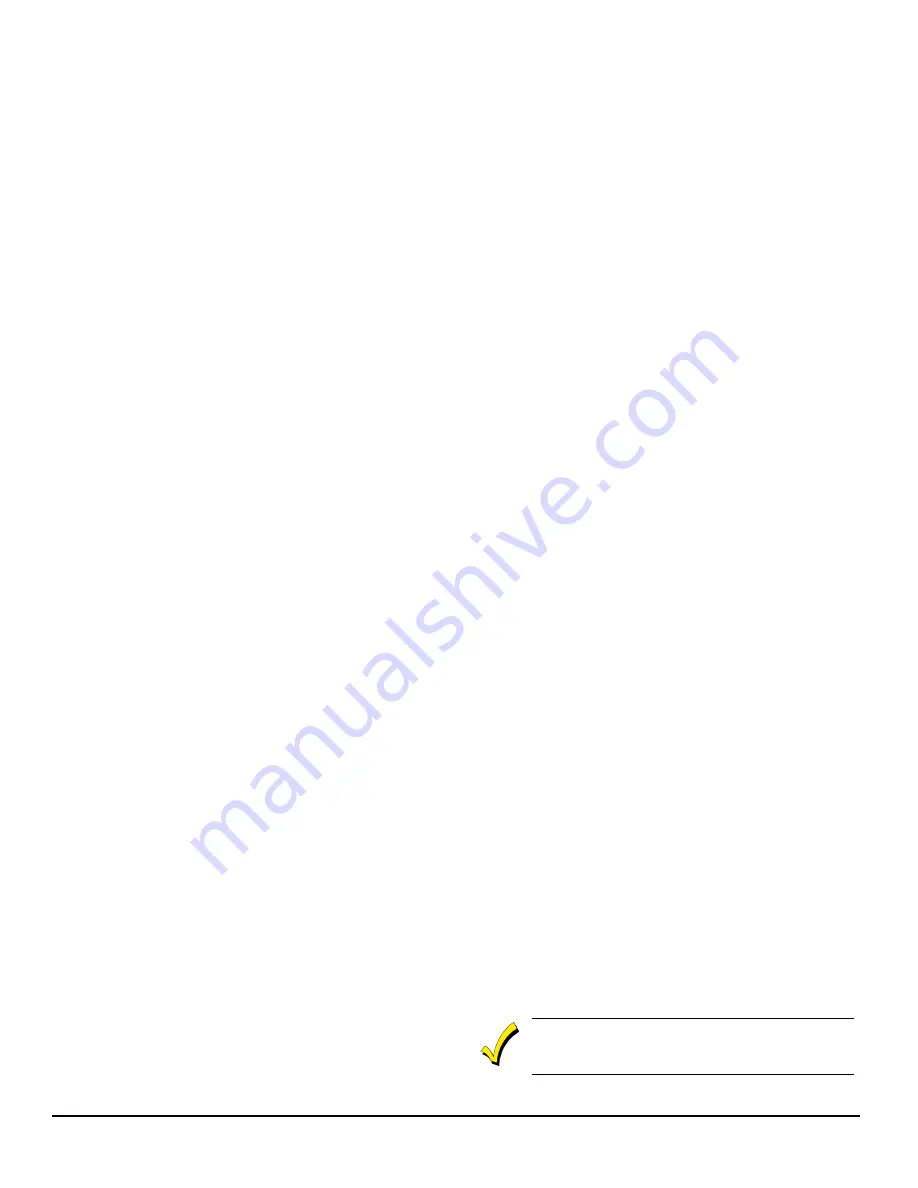
- 2 -
To View the House ID
1. Enter Programming mode as described in step 1
(previous page).
2. Depress
the
2
button to view.
The unit displays the stored number as programmed on the
previous page (step 4), then automatically exits
Programming mode.
Programming a House ID in the Control Panel
•
On VISTA-40 control panels and above, use Device
Programming mode to enable the RF receiver and enter
the House ID number.
•
On VIA-30 control panels and below, go to field
✶
24
and
enter the House ID number.
Programming the Buttons
Each 5805BDV is assigned a unique serial number during
manufacture. Each button on the unit also has a unique
“loop” number that must be programmed into the control
panel during installation. Assign each button to an
individual zone number and program the Input Type as
BR
(Button Type RF) by entering
5
in the control panel’s Zone
Programming mode.
Then, input the serial number by one of the following
methods:
•
Transmit twice from the device by pressing one of the
buttons when prompted for the serial number.
•
Enter the serial number manually through the keypad.
•
Enter the serial number through
Compass
downloader
software as applicable.
Be sure to include the loop number of each button during
programming (see loop assignments on previous page).
NOTE:
Do not use the 5805BDV for 24-hour silent alarm,
as the unit itself is not silent.
Button 1
If you choose
not
to use Button
1
, you must do the
following to avoid a “CHECK” condition when the button is
accidentally pressed:
1.
Assign this button to a zone.
2. After the serial number has been programmed, re-
enter Zone Programming for that zone.
3. At
the
“Zone Type” prompt, enter
00
and press [
✶
].
a) On VIA-30 control panels and below, the system
will ask whether you want to permanently delete
that zone. Enter
0
(No). This will cause the
system to retain the serial number, but render the
button inactive.
b) On VISTA-40 control panels and above, continue to
press [
✶
] until you see the “Enter Zone No?”
prompt again. At this point, Press
00
and [
✶
].
Then press
✶
99
to exit Program mode.
On VISTA-40 control panels and above
If a button is assigned to zone type 20 (Arm Stay), 21 (Arm
Away), or 22 (Disarm), you must assign a user to the button
in order for it to operate. Proceed with the following steps.
To assign a user number to an Arm/Disarm button:
1. Enter [4-digit User Code] + 8 + [User No.] + [4-digit new
User Code].
2. Answer Yes or No to the “Open/Close Report?” question.
3. Answer Yes to the “RF Button?” question.
4. Enter the zone number assigned to the Arm/Disarm
button. The keypad will show the summary of user
information on its display.
5. Test the Arm/Disarm button to make sure it operates
correctly.
Activating High-Security Mode
In order to activate the 5805BDV wireless key in High-
Security mode, you must use an encryption-capable 5800
Series receiver or transceiver.
1. Program the 5805BDV in Zone Programming mode as
usual.
2. After programming the unit, exit Zone Programming
mode.
3. Enter Go/No Go Test mode at the control panel (see the
control panel Installation Instructions for specific
information.)
4. Press and hold the
ON
,
1
, and
2
buttons at the same
time.
You will get an audio announcement stating
“
Encrypted Mode On”
with the LED flashing red and
green alternately.
5. The 5805BDV transmits a special signal to the receiver.
After 2 seconds, the unit will shut down. The 5805BDV is
now in High-Security mode.
Deactivating High-Security Mode
Press and hold down the
OFF
,
1
, and
2
buttons at the same
time. You will get an audio announcement stating
“
Encrypted Mode Off”
with the LED flashing red and green
alternately. After 2 seconds the 5805BDV will shut down and
is no longer in High-Security mode.
Adjusting Volume Level
This unit is shipped with the volume set to the lowest level.
To adjust the volume, proceed as follows:
1. Enter the Volume Level Programming mode by pressing
and holding down the
ON
,
OFF
, and
2
buttons
simultaneously until the LED flashes red.
NOTE:
If no button is pressed for 5 seconds, the unit will
automatically shut down and no change to the volume level is
made.
a. Press
the
1
button for low volume level, or
b. Press
the
ON
button for medium volume level, or
c. Press
the
OFF
button for maximum volume level.
The word “CHECK” will be heard for the volume level
adjustment.
2.
Press the
2
button to accept volume setting.
Volume level setting affects the life of the battery.
Use low volume for maximum battery life.