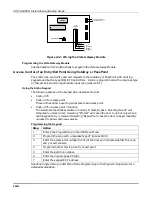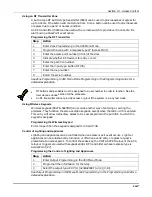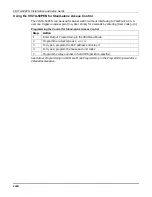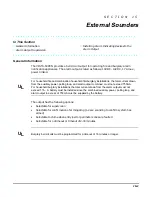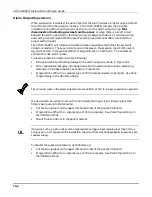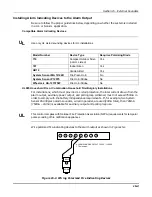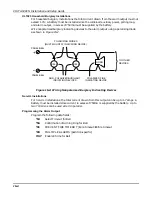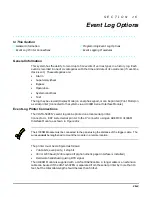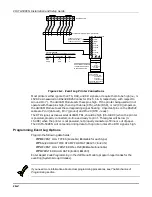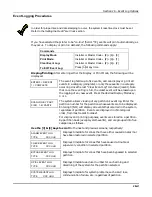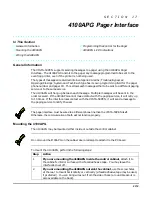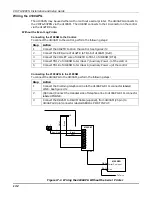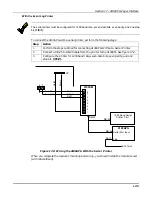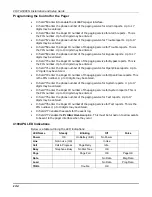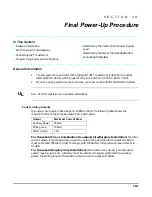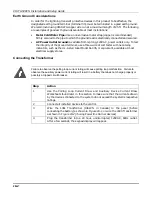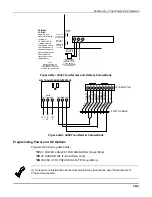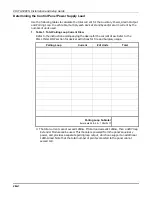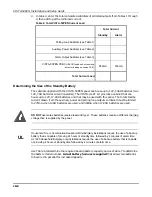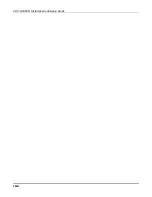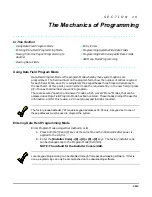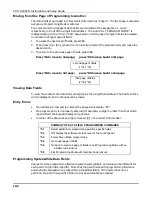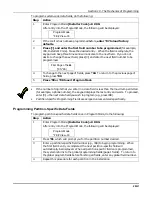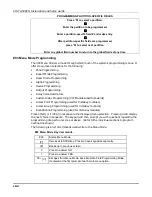VISTA-50PEN Installation and Setup Guide
17-4
Programming the Control for the Pager
•
In field *64 enter 1 to enable the 4100APG pager interface.
•
In field *65 enter the phone number of the paging service for Alarm reports. Up to 17
digits may be entered.
•
In field *66 enter the Pager ID number of the paging service for Alarm reports. This is
the PIN number. Up to 10 digits may be entered.
•
In field *67 enter the phone number of the paging service for Trouble reports. Up to 17
digits may be entered.
•
In field *68 enter the Pager ID number of the paging service for Trouble reports. This is
the PIN number. Up to 10 digits may be entered.
•
In field *69 enter the phone number of the paging service for Bypass reports. Up to 17
digits may be entered.
•
In field *70 enter the Pager ID number of the paging service for Bypass reports. This is
the PIN number. Up to 10 digits may be entered.
•
In field *71 enter the phone number of the paging service for Open/Close reports. Up to
17 digits may be entered.
•
In field *72 enter the Pager ID number of the paging service for Open/Close reports. This
is the PIN number. Up to 10 digits may be entered.
•
In field *73 enter the phone number of the paging service for System reports. Up to 17
digits may be entered.
•
In field *74 enter the Pager ID number of the paging service for System reports. This is
the PIN number. Up to 10 digits may be entered.
•
In field *75 enter the phone number of the paging service for Test reports. Up to 17
digits may be entered.
•
In field *76 enter the Pager ID number of the paging service for Test reports. This is the
PIN number. Up to 10 digits may be entered.
•
In field 1*70 enable the events for the event log.
•
In field 1*72 enable the Printer On-Line option. This must be turned on to allow events
to be sent to the pager interface when they occur.
4100APG LED Indications
Below is a table outlining the LED indications:
LED Name
Steady
Blinking
Off
Pulse
Power
OK
On Battery (B/U)
No Power
Line
Not in use (OK)
In Use
Call
Call in Progress
Page Retry
Idle
Busy
Telephone Busy
No Dial Tone
OK
Page
Page Fail
OK
Page OK
Data
No Data
Msg Data
Load
No Data
Prog Data
TRBL
Trouble
OK
Summary of Contents for VISTA-50PEN
Page 2: ...ii...
Page 10: ...VISTA 50PEN Installation and Setup Guide x...
Page 26: ...VISTA 50PEN Installation and Setup Guide 3 4...
Page 42: ...VISTA 50PEN Installation and Setup Guide 6 6...
Page 56: ...VISTA 50PEN Installation and Setup Guide 8 8...
Page 82: ...VISTA 50PEN Installation and Setup Guide 13 4...
Page 110: ...VISTA 50PEN Installation and Setup Guide 18 8...
Page 118: ...VISTA 50PEN Installation and Setup Guide 20 4...
Page 138: ...VISTA 50PEN Installation and Setup Guide 22 18...
Page 166: ...VISTA 50PEN Installation and Setup Guide 25 6...
Page 172: ...VISTA 50PEN Installation and Setup Guide 27 2...
Page 186: ...VISTA 50PEN Installation and Setup Guide 29 8...
Page 192: ...VISTA 50PEN Installation and Setup Guide 30 6...
Page 197: ...B 1 A P P E N D I X B DIP Switch Tables...
Page 200: ...VISTA 50PEN Installation and Setup Guide B 4...
Page 214: ...l K3271 1BX 9 00 165 Eileen Way Syosset NY 11791 Copyright 2000 PITTWAY Corporation...