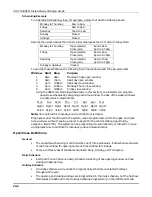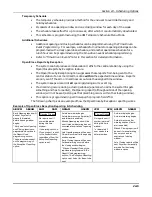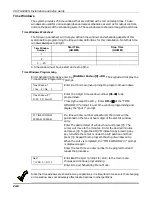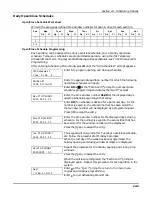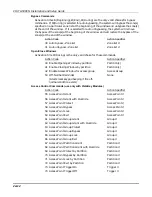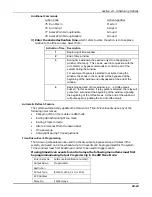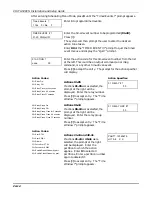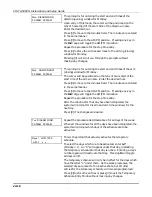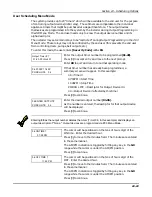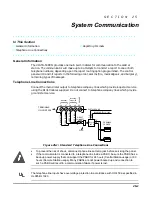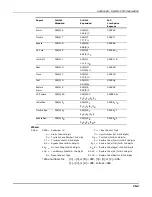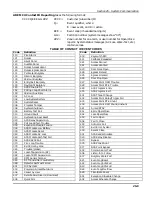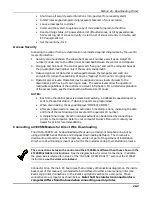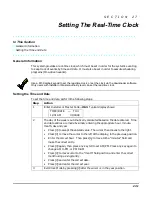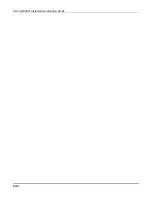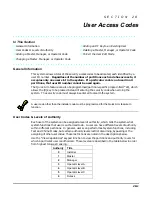VISTA-50PEN Installation and Setup Guide
24-18
Mon DISARM WIND.
00:00AM 00:00AM
This prompt is for entering the start and end times of the
disarm (opening) window for Monday.
Upon entry of this mode, the cursor will be positioned on the
tens of hours digit of the start time of the disarm window.
Enter the desired hour.
Press [
∗
] to move to the minutes field. The minutes are entered
in the same manner.
Press [
∗
] to move to the AM/PM position. Pressing any key in
the 0-9 range will toggle the AM/PM indication.
Repeat the procedure for the stop time entry.
Press [
∗
] to store the entries and move to the arming (closing)
window for Monday.
Pressing [#] will scroll you through the prompts without
making any changes.
Mon ARM WINDOW
00:00AM 00:00AM
This prompt is for entering the start and end times of the arm
(closing) window for Monday.
The cursor will be positioned on the tens of hours digit of the
start time of the arm window. Enter the desired hour.
Press [
∗
] to move to the minutes field. The minutes are entered
in the same manner.
Press [
∗
] to move to the AM/PM position. Pressing any key in
the 0-9 range will toggle the AM/PM indication.
Repeat the procedure for the stop time entry.
After the windows for that day have been completed, the
system will prompt for disarm and arm time windows for the
next day.
Press [#] if no changes are desired.
Tue DISARM WIND.
00:00AM 00:00AM
Repeat the procedure described above for all days of the week.
When all the windows for all the days have been completed, the
system will prompt which days of the schedule are to be
activated.
Days ? MTWTFSS
Hit 0-7 x x
This is the prompt that actually activates the temporary
schedule.
To select the days which are to be activated, enter 1-7
(Monday = 1). An "X" will appear under that day, indicating
the temporary schedule for that day is active. Entering a day's
number again will deactivate that day. Pressing 0 will toggle
all days on/off.
The temporary schedule will only be in effect for the days which
have the letter “x” under them. As the week progresses, the
selected days are reset to the inactive state, but all other
entries for the temporary schedule will remain programmed.
Press [
∗
] to store the entries or press [#] to exit the Temporary
Schedule Entry Mode without making any changes.
Summary of Contents for VISTA-50PEN
Page 2: ...ii...
Page 10: ...VISTA 50PEN Installation and Setup Guide x...
Page 26: ...VISTA 50PEN Installation and Setup Guide 3 4...
Page 42: ...VISTA 50PEN Installation and Setup Guide 6 6...
Page 56: ...VISTA 50PEN Installation and Setup Guide 8 8...
Page 82: ...VISTA 50PEN Installation and Setup Guide 13 4...
Page 110: ...VISTA 50PEN Installation and Setup Guide 18 8...
Page 118: ...VISTA 50PEN Installation and Setup Guide 20 4...
Page 138: ...VISTA 50PEN Installation and Setup Guide 22 18...
Page 166: ...VISTA 50PEN Installation and Setup Guide 25 6...
Page 172: ...VISTA 50PEN Installation and Setup Guide 27 2...
Page 186: ...VISTA 50PEN Installation and Setup Guide 29 8...
Page 192: ...VISTA 50PEN Installation and Setup Guide 30 6...
Page 197: ...B 1 A P P E N D I X B DIP Switch Tables...
Page 200: ...VISTA 50PEN Installation and Setup Guide B 4...
Page 214: ...l K3271 1BX 9 00 165 Eileen Way Syosset NY 11791 Copyright 2000 PITTWAY Corporation...