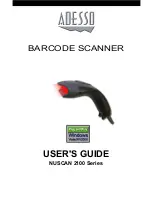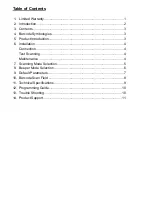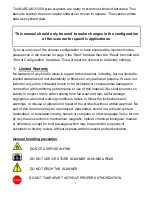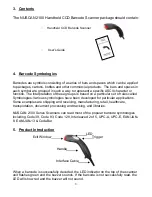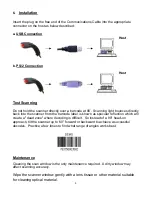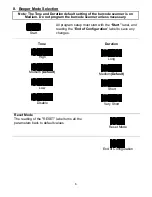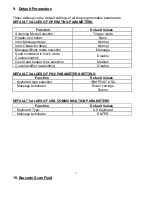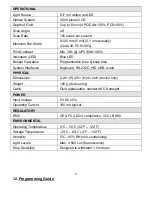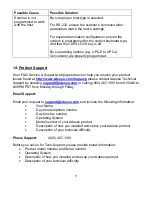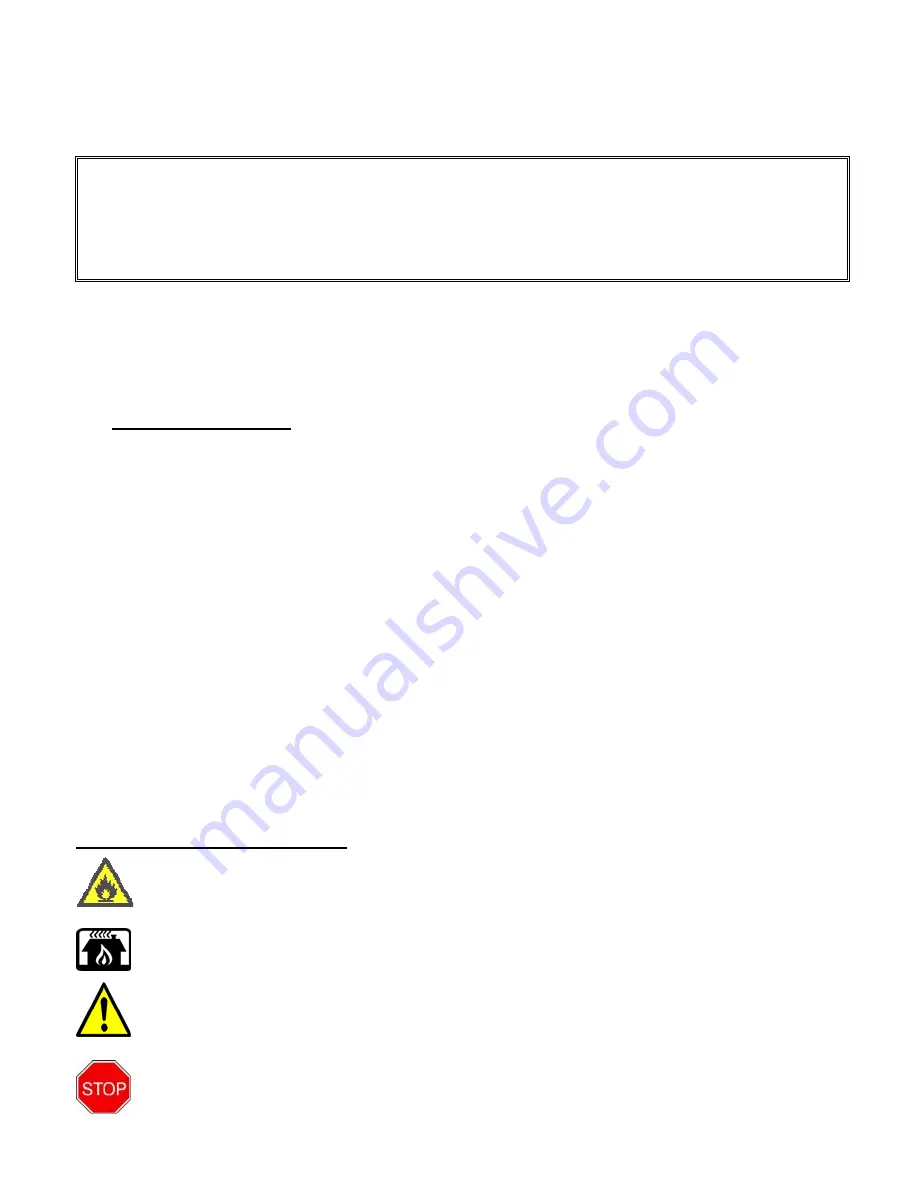
The NUSCAN 2100 Series scanners are ready to scan most kinds of barcodes. This
barcode scanner does not require software or drivers to operate. The scanner enters
data as keyboard data.
This manual should only be used to make changes in the configuration
of the scanner for specific applications.
If you are unsure of the scanner configuration or have scanned the incorrect codes,
please scan in the manual on page 5 the “Start” barcode then the “Reset” barcode and
“End of Configuration” barcodes. This will reset the scanner to its factory settings.
1. Limited Warranty
No warranty of any kind is made in regard to this material, including, but not limited to,
implied warranties of merchantability or fitness for any particular purpose. We are not
liable for any errors contained herein or for incidental or consequential damages in
connection with furnishing, performance or use of this material. We shall be under no
liability in respect of any defect arising from fair wear and tear, willful damage,
negligence, abnormal working conditions, failure to follow the instructions and
warnings, or misuse or alteration or repair of the products without written approval. No
part of this document may be reproduced, transmitted, stored in a retrieval system,
transcribed, or translated into any human or computer or other language in any form or
by any means electronic, mechanical, magnetic, optical, chemical, biological, manual
or otherwise, except for brief passages which may be quoted for purposes of
scholastic or literary review, without express written consent and authorization.
General handling precaution
DO NOT DISPOSE IN FIRE.
DO NOT USE OR STORE SCANNER IN HUMID AREAS
DO NOT DROP THE SCANNER
DO NOT TAKE APART WITHOUT PROPER AUTHORIZATION
1
Summary of Contents for NuScan 2100 Series
Page 1: ...BARCODE SCANNER USER S GUIDE NUSCAN 2100 Series...
Page 2: ......
Page 11: ...8 11 Technical Specifications...