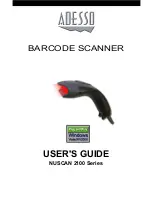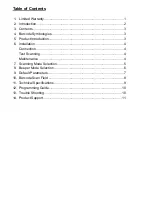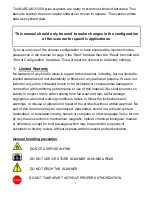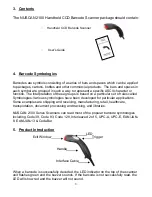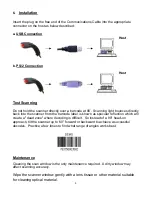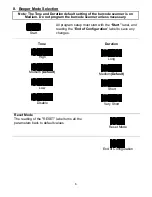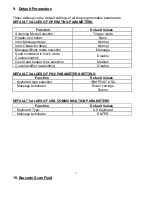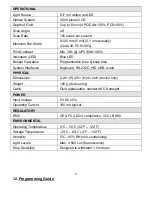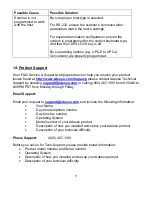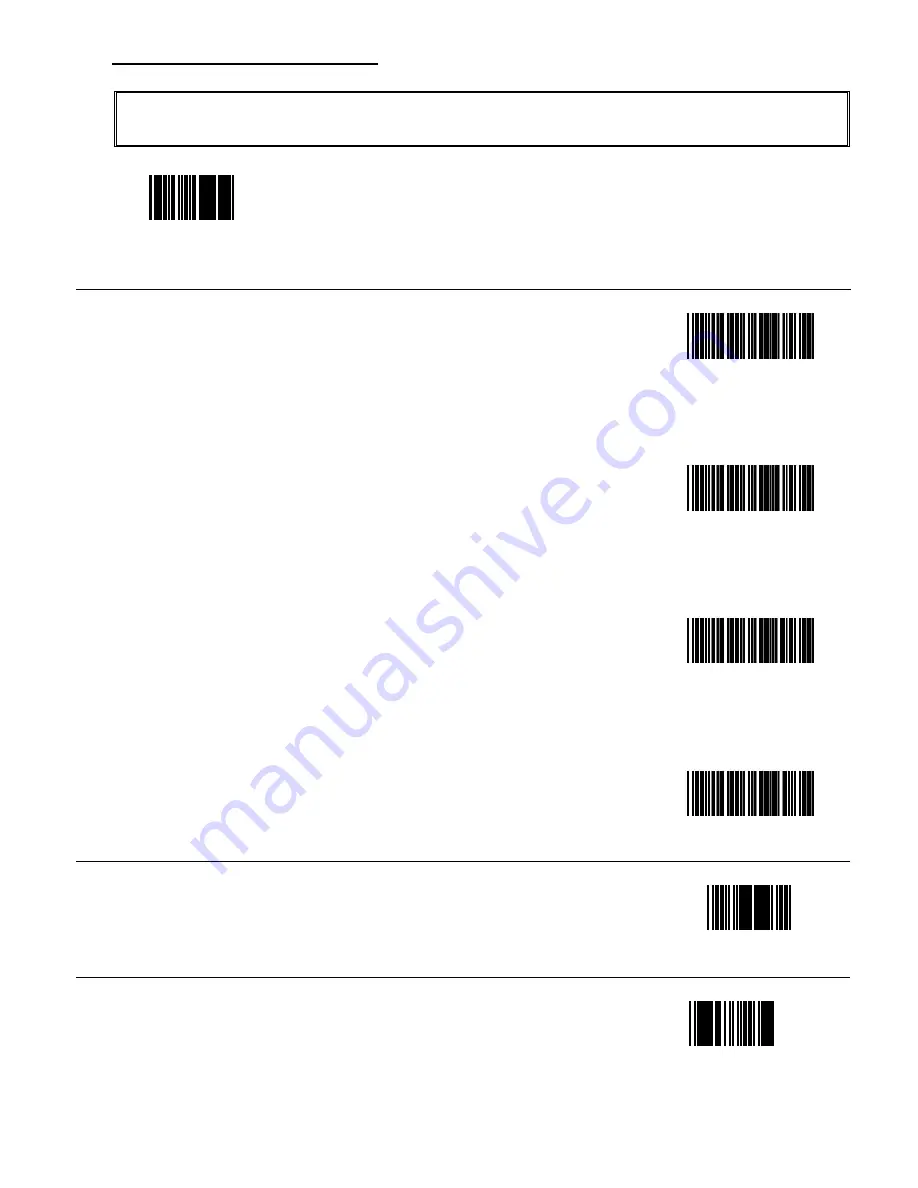
7. Scanning Mode Selection
Note: The default setting of the barcode scanner is on Trigger Mode.
Do not program the barcode scanner unless necessary.
Start
All program setup must start with reading the
“Start”
label,
and reading the “
End of Configuration
” label to save any
changes.
Trigger Mode (Default)
The scanner becomes inactive as soon as the data is
transmitted. It must be triggered to become active again.
Trigger mode
Auto Scan Mode
In auto scan mode, the scanner is still active after the data is
transmitted, but the successive transmission of the same bar
code is not allowed when the trigger switch is pressed again.
Auto scan mode
Alternate Mode
This scanner will light up when pressing the scanner trigger
switch once. Then the scanner will turn off for the next
pressing.
Alternate mode
Repeat Mode
This mode is similar to Auto Scan mode, but duplicate reading
of the same barcode is prohibited if the scanner switch is
pressed.
Repeat mode
Reset Mode
The reading of the "RESET” label turns all the parameters
back to default values.
Reset Mode
End of Configuration
5
Summary of Contents for NuScan 2100 Series
Page 1: ...BARCODE SCANNER USER S GUIDE NUSCAN 2100 Series...
Page 2: ......
Page 11: ...8 11 Technical Specifications...