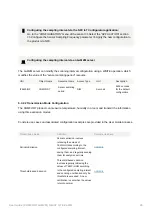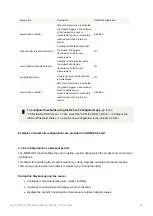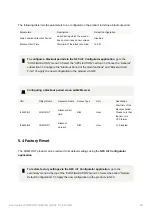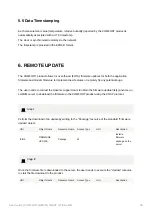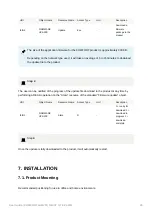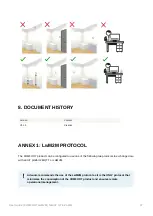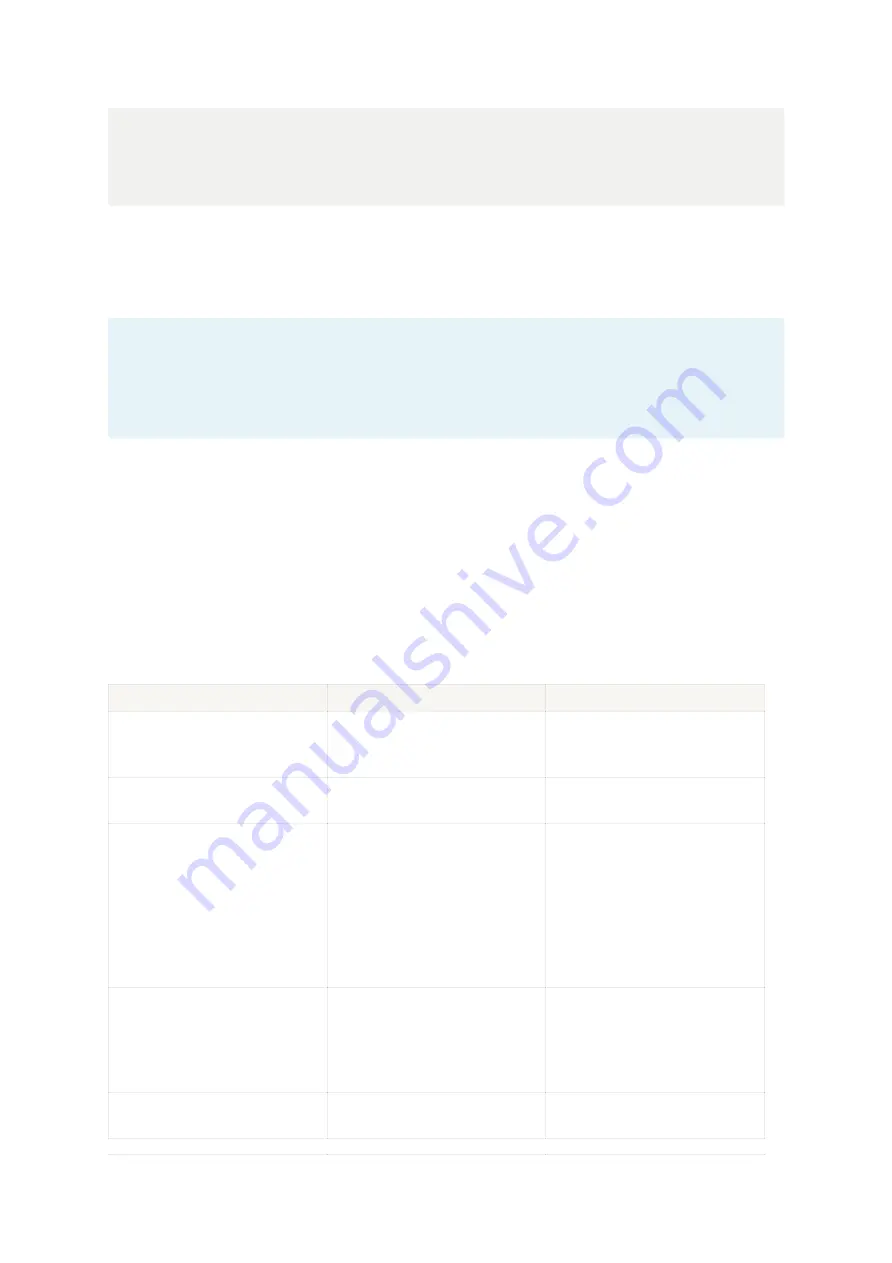
User Guide | COMFORT LwM2M | NB-IoT / LTE-Cat-M1
33
📱
To configure the LwM2M server via the NFC IoT Configurator application, go to the
"CONFIGURATION" menu => Then select the "LwM2M CONFIGURATION" section =>
Apply the new configuration to the product via NFC.
Once the connection parameters to the LwM2M server are configured in the product, it is ready to be
registered on an LwM2M server.
📌
In the case where both the bootstrap server connection parameters and the LwM2M server
connection parameters are configured in the product, the product will attempt to connect to
the LwM2M server five times within a 24-hour period if it encounters a connection problem
before switching to the bootstrap server.
5.2 Configuration of Cellular Network Parameters
The COMFORT product needs to be connected to a network in order to transmit its data to an
LwM2M server.
The following table lists all the network parameters of the COMFORT product and their default values.
Parameters
Description
Default Configuration
Network Selection
Automatic or manual selection of
the cellular network used by the
product to connect during startup
Automatic
Connection Preference
Technology used by the product to
connect to the network
NB-IoT followed by LTE-Cat-M1
Frequency Bands
Frequency bands used by the
product to connect to the network
The default configured bands are
the European bands. It is possible
to limit the bands to reduce the
product's attachment time. For
example, in France, only band 20
is used by operators
1,3,8,20,28
Maximum Network Attachment
Duration
Maximum duration for the modem
to attach to the network If this time
is exceeded without successful
attachment, the attachment is
interrupted
120 seconds
Number of Network Attachment
Attempts
Number of consecutive network
attachment attempts
2