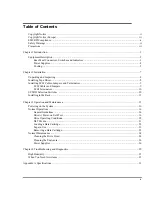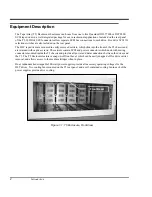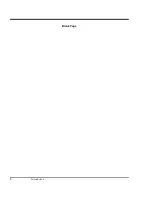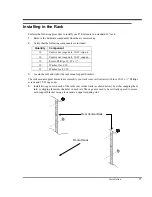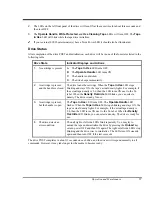Summary of Contents for Tape Array 5
Page 1: ...Installation and O perating Guide Tape Array 5 Rackmount Enclosure...
Page 8: ...viii Blank Page...
Page 10: ...x Table of Contents Blank Page...
Page 16: ...6 Introduction Blank Page...
Page 24: ...14 Installation Blank Page...
Page 25: ...15 Chapter 3 Operation and Maintenance This Chapter p explains how to operate the T5 Enclosure...
Page 40: ...30 Operation and Maintenance Blank Page...
Page 44: ...34 Troubleshooting and Diagnostics Blank Page...
Page 45: ...35 Appendix A Specifications This Appendix p contains specification information on the T5...