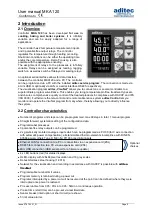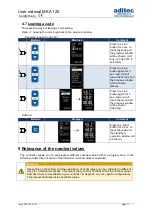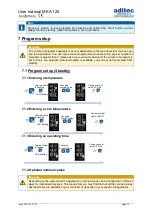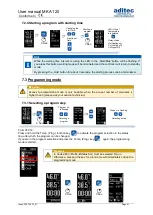User manual MKA 120
Conforms to
Issue 07.07.2021_01 Page 6
3
Operating controls
Actual value temperature
(Temp)
/ short cut button 1
Nominal values / short cut button 1
Actual value core temperature / short cut button 2
Nominal values short cut button 2
Actual value step time/program runtime/remaining program time
Nominal step time value
Current time of day
Temp. button / short cut button 1
Core button / short cut button 2
Time button / Shortcut button III
Start/Stop button /right
Cursor button down
Cursor button up
Line button (press up and down buttons simultaneously)
Display
1
2
3
4
5
6
7
8
9
10
11
12
13
14
15
1
2
3
4
5
6
7
8
9
10
11
12
13
14
15
Figure 1: Operating controls