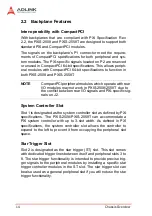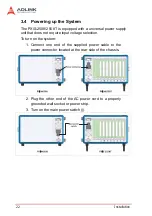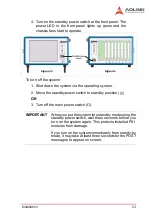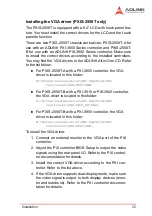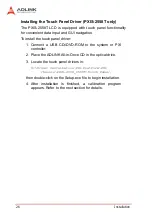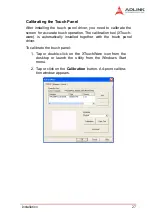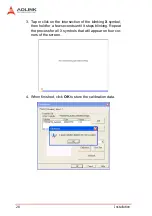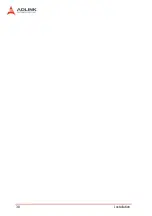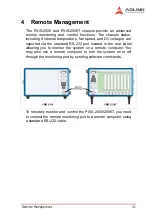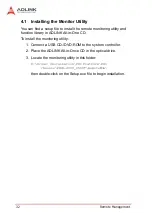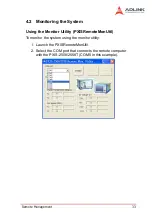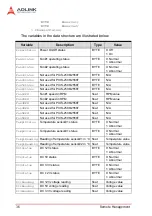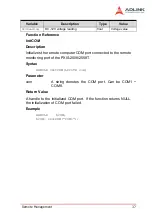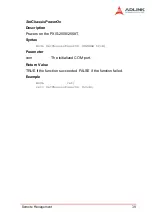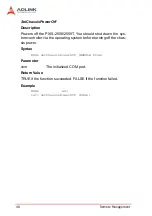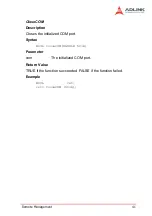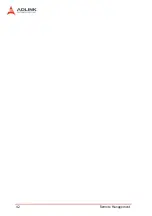Installation
27
Calibrating the Touch Panel
After installing the touch panel driver, you need to calibrate the
screen for accurate touch operation. The calibration tool (XTouch-
ware) is automatically installed together with the touch panel
driver.
To calibrate the touch panel:
1. Tap or double-click on the XTouchWare icon from the
desktop or launch the utility from the Windows Start
menu.
2. Tap or click on the
Calibration
button. A 4-point calibra-
tion window appears.
Summary of Contents for 96864-1
Page 11: ......
Page 17: ...6 Introduction ...
Page 20: ...Chassis Overview 9 Rear Panel Figure 2 2 PXIS 2508 2558T Rear Panel Foot stand ...
Page 21: ...10 Chassis Overview Left Panel Figure 2 3 PXIS 2508 2558T Left Panel ...
Page 22: ...Chassis Overview 11 Right Panel Figure 2 4 PXIS 2508 2558T Right Panel ...
Page 23: ...12 Chassis Overview Top Panel Figure 2 5 PXIS 2508 2558T Top Panel ...
Page 24: ...Chassis Overview 13 Base Panel Figure 2 6 PXIS 2508 2558T Base Panel ...
Page 31: ...20 Installation 5 Fasten the screw on the module front panel then con nect all devices ...
Page 41: ...30 Installation ...
Page 53: ...42 Remote Management ...