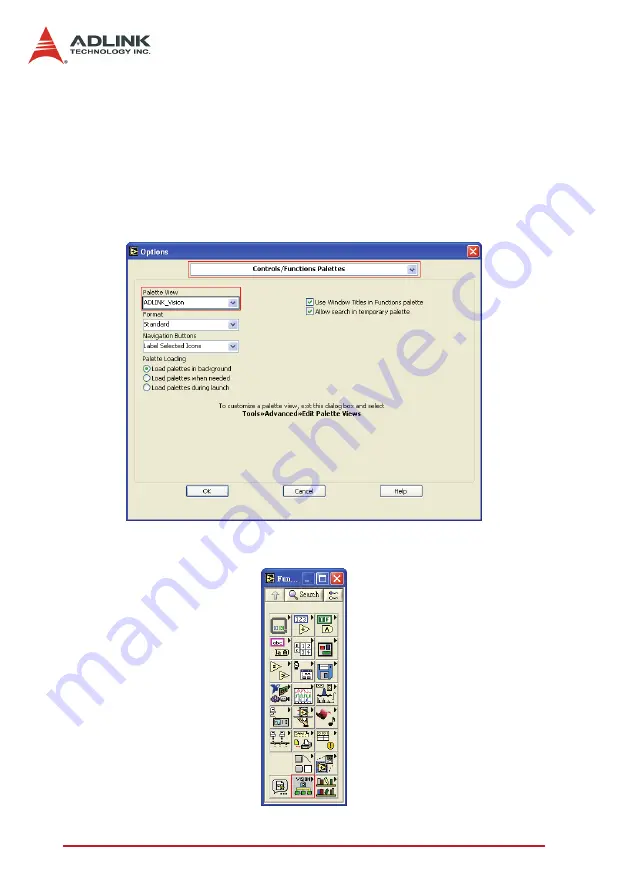
150
Programming
Guide
6.2 LabVIEW Programming Guide
ADLINK_Vision Controls/Functions Palettes
To use RTV-LVIEW VIs, you have to switch the
Controls/Func-
tions palettes
to the
ADLINK_Vision
palette view first. In Lab-
VIEW 7.0, select
Tools>>Options
to display the
Options
dialog
box. Select
Controls/Functions Palettes
from the top pull-down
menu in the
Options
dialog box, and select
ADLINK_Vision
from
the
Palette View
pull-down menu.
Click OK button. Then
ADLINK Vision
icon is shown in the
Func-
tions
palette.
Summary of Contents for cRTV-24
Page 4: ......
Page 8: ...List of Tables iv Table 5 2 C C Data Types 83 Table 5 3 Pixel Data 122 ...
Page 10: ......
Page 18: ...8 Introduction ...
Page 34: ...24 Hardware Reference Figure 2 8 STRG Address Jumpers ...
Page 55: ...Installation Guide 45 Figure 3 2 cRTV 24 3U cPCI ...
Page 61: ...Installation Guide 51 ...
Page 62: ...52 Installation Guide ...
Page 64: ...54 Installation Guide The Device Manager should be as follows ...
Page 67: ...Installation Guide 57 ...
Page 68: ...58 Installation Guide 3 When the following window appears please click Con tinue Anyway ...
Page 70: ...60 Installation Guide The Device Manager should be as follows ...
Page 72: ...62 Installation Guide 3 Click the Finish button to finish the installation ...
Page 76: ...66 Installation Guide ...
Page 144: ...134 Function Library ...
Page 174: ...164 Programming Guide ...
















































