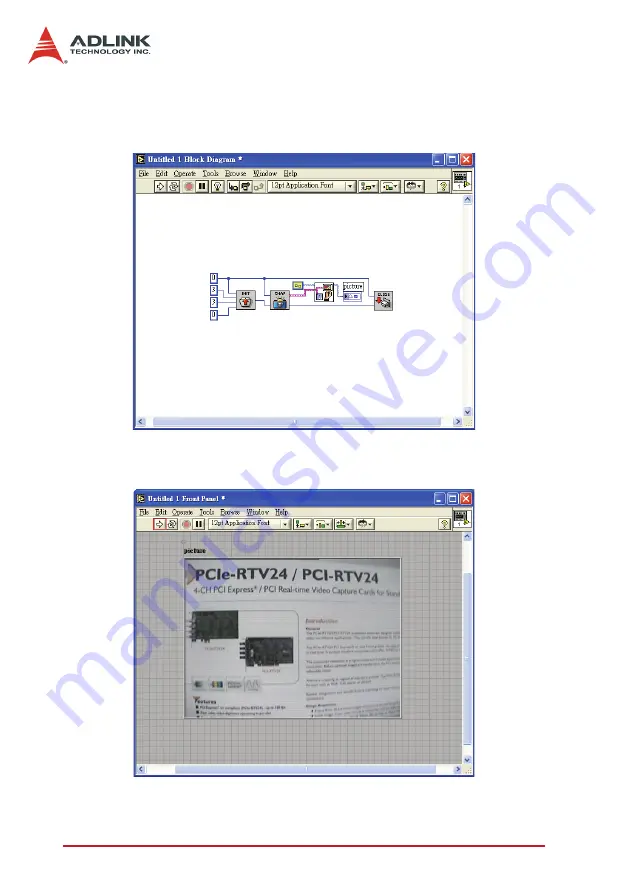
154
Programming
Guide
2. Create
Constant
or
Control
to each input and connect
these VIs. In order to show the captured frame on the
front panel, we also drag and drop another VI provided
by LabVIEW, named
Draw Flattened Pixmap.vi
.
3. Push the upper left
Run
button and you can see a cap-
tured frame on the front panel.
Summary of Contents for cRTV-24
Page 4: ......
Page 8: ...List of Tables iv Table 5 2 C C Data Types 83 Table 5 3 Pixel Data 122 ...
Page 10: ......
Page 18: ...8 Introduction ...
Page 34: ...24 Hardware Reference Figure 2 8 STRG Address Jumpers ...
Page 55: ...Installation Guide 45 Figure 3 2 cRTV 24 3U cPCI ...
Page 61: ...Installation Guide 51 ...
Page 62: ...52 Installation Guide ...
Page 64: ...54 Installation Guide The Device Manager should be as follows ...
Page 67: ...Installation Guide 57 ...
Page 68: ...58 Installation Guide 3 When the following window appears please click Con tinue Anyway ...
Page 70: ...60 Installation Guide The Device Manager should be as follows ...
Page 72: ...62 Installation Guide 3 Click the Finish button to finish the installation ...
Page 76: ...66 Installation Guide ...
Page 144: ...134 Function Library ...
Page 174: ...164 Programming Guide ...















































