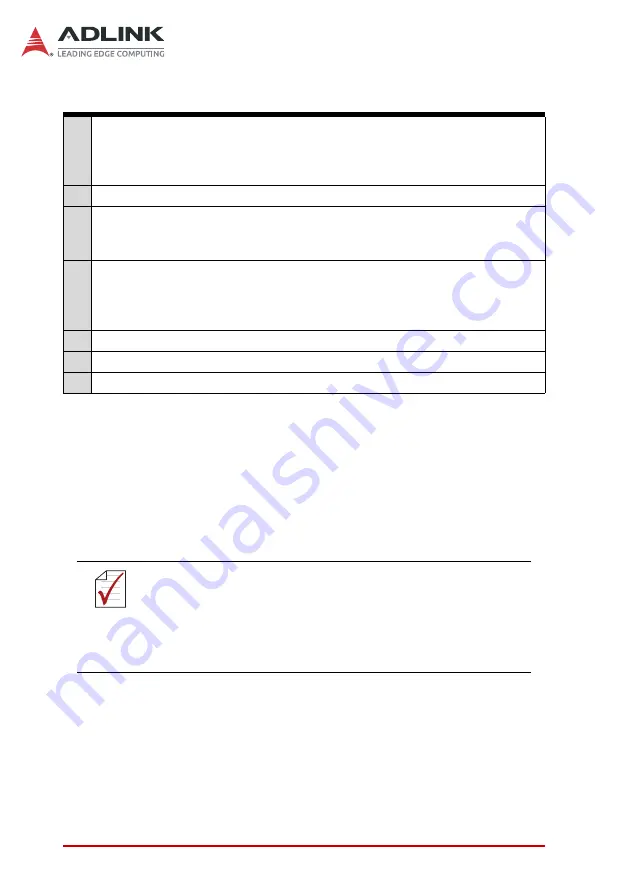
18
System Layout
3.1.2
Audio Connectors
The DLAP-3200-CF provides the following defualt audio connectors.
X
3.5 mm mono jack for left channel speaker out (6W)
X
3.5 mm mono jack for right channel speaker out (6W)
X
Microphone in
The following audio configurations are also available.
X
Mic-in, Line-out, Line-in
X
Line-in, L/R speaker-out (6W + 6W)
X
Without audio function
M1
Alarm Reset Button
: When the fan or GPU temperature alarm has been
triggered, insert a small, thin object like a paper clip and press the reset
button to turn off the alarm. This is to reset the alarm beeper only, not to
reset the alarm LED.
M2 Reset Switch
: Push to reset the system.
M3
Power On Button
: Lights blue when the system is powered on, blinks
when the system suspends to RAM, and is off when the system suspends
to disk.
M4
Remote Power On Button Connector
: Remote power on control.
Note
: Requires additional cable with an ALEX 9566-02G tin plated
connector. The left pin is GND and the right pin is PRWBTN#, short
enabled. (MPN: ALEX, 9553-02-PBT, black)
M5 Temperature Alarm LED
: Blinks white when CPU or GPU overheats.
M6 Fan Alarm LED
: Blinks amber when CPU, GPU, or system fan is <300 rpm.
M7 Storage Status LED
: Blinks red when storage is accessed.
NOTE:
NOTE:
The DLAP-3200-CF series audio connectors are (from top to
bottom) speaker out L channel (6W), speaker out R channel
(6W), and Mic in. The speaker out connector should be a
3.5mm mono jack plug. If a line out (headphone out) is needed
instead of the speaker out (with amplifier 6W+6W), contact
your local ADLINK sales representative.
Summary of Contents for DLAP-3200-CF Series
Page 8: ...viii List of Tables This page intentionally left blank ...
Page 10: ...x List of Figures This page intentionally left blank ...
Page 14: ...4 Introduction This page intentionally left blank ...
Page 21: ...Specifications 11 DLAP 3200 CF Figure 2 3 DLAP 3200 CF Left Side View 194 50 182 00 ...
Page 22: ...12 Specifications Figure 2 4 DLAP 3200 CF Right Side View 194 50 182 00 ...
Page 23: ...Specifications 13 DLAP 3200 CF Figure 2 5 DLAP 3200 CF Rear View 235 00 ...
Page 26: ...16 System Layout Figure 3 2 DLAP 3200 CF Rear Panel I O P N O ...
Page 54: ...44 System Layout This page intentionally left blank ...
Page 59: ...Getting Started 49 DLAP 3200 CF Left side screws ...
Page 60: ...50 Getting Started Right side screws ...
Page 62: ...52 Getting Started 3 Remove the 4 screws attaching the left drive bay to the chassis ...
Page 69: ...Getting Started 59 DLAP 3200 CF Right side screws ...
Page 70: ...60 Getting Started Left side screws ...
Page 71: ...Getting Started 61 DLAP 3200 CF Bottom screws ...
Page 85: ...Getting Started 75 DLAP 3200 CF 3 Remove the 8 screws attaching the BM cover to the chassis ...
Page 86: ...76 Getting Started 4 Remove the BM cover ...
Page 87: ...Getting Started 77 DLAP 3200 CF 5 Remove the fan ...
Page 94: ...84 Getting Started This page intentionally left blank ...
Page 140: ...130 BIOS Setup This page intentionally left blank ...
Page 150: ...140 Consignes de Sécurité Importante This page intentionally left blank ...
















































