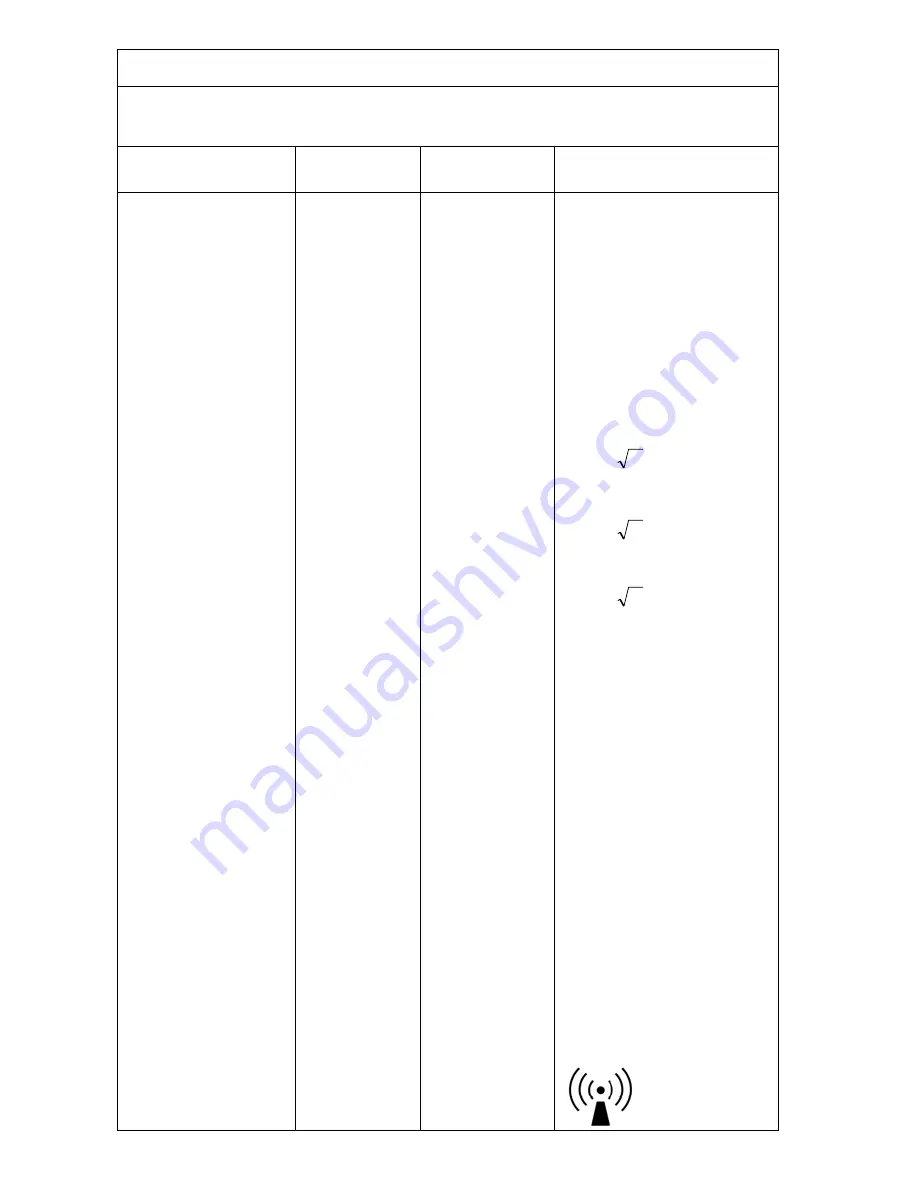
Guidance and manufacturer’s declaration – electromagnetic immunity
The model device is intended for use in the electromagnetic environment specified below.
The customer or the user of the model device should assure that it is used in such an
environment.
Immunity test
IEC 60601
test level
Compliance
level
Electromagnetic
environment
–
guidance
Conducted RF
IEC 61000-4-6
Radiated RF
IEC 61000-4-3
3 Vrms
150 kHz to 80
MHz
3 V/m
80 MHz to 2,5
GHz
3 Vrms
3 V/m
Portable and mobile RF
communications equipment
should be used no closer to
any part of the device,
including cables, than the
recommended separation
distance calculated from the
equation applicable to the
frequency of the transmitter.
Recommended separation
distance
d =
1,2
P
d =
1,2
P
80 MHz to 800
MHz
d =
2,3
P
800 MHz to 2,5
GHz
where
P
is the maximum
output power rating of the
transmitter in watts (W)
according to the transmitter
manufacturer and
d
is the
recommended separation
distance in metres (m).
Field strengths from fixed
RF transmitters, as
determined by an
electromagnetic site survey,
a
should be less than the
compliance level in each
frequency range.
b
Interference may occur in
the vicinity of equipment
marked with the following
symbol:
Summary of Contents for IMT-BT
Page 7: ...List of Figures Figure 1 1 IMT BT Layout 5 List of Figures vii ...
Page 8: ...This page intentionally left blank viii List of Figures ...
Page 10: ...This page intentionally left blank x List of Tables ...
Page 15: ......
Page 25: ...9 After Windows finisheslogging in you will be taken to the Start screen ...
Page 44: ...Tap Read to start scanning for tags ...
Page 45: ...This page intentionally left blank 48 Data Collection ...
Page 47: ...This page intentionally left blank 38 Care and Maintenance ...
Page 57: ...Getting Service 41 ...
Page 58: ...42 Getting Service ...





































