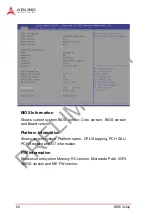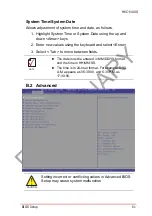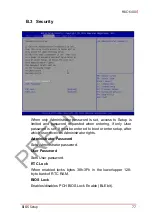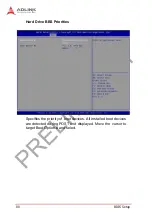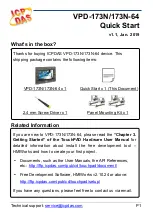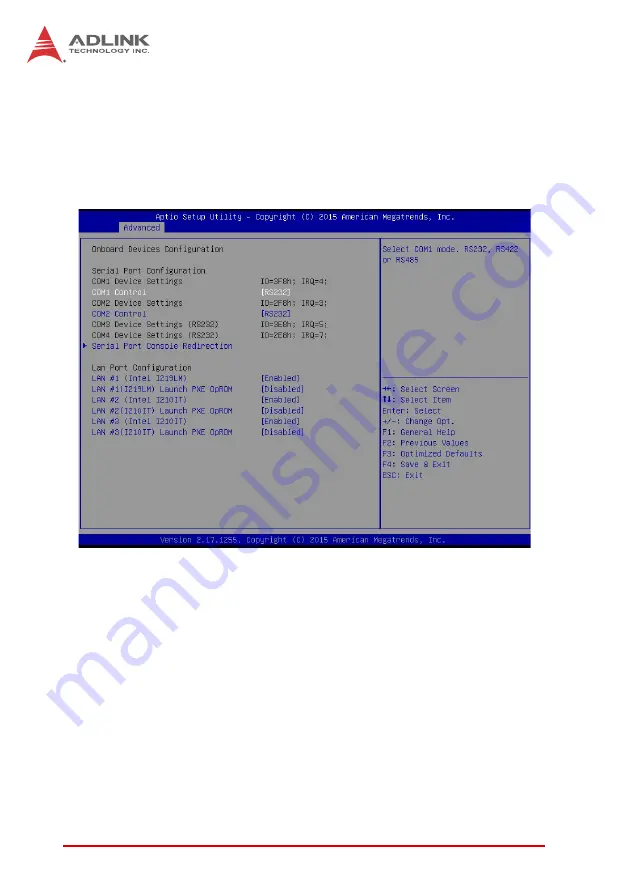
PRELIMINARY
66
BIOS Setup
DVMT Total Gfx Mem
Selects DVMT5.0 total graphic memory size used by internal
graphics device.
B.2.5
Onboard Device Configuration
Serial Port 1 to 4 Configuration
Allows selection of port type (RS-232/422/485) for Serial Ports
1 and 2 only
LAN #1 (Intel® I219LM)
Enables/disables onboard Intel® I219LM LAN controller.
LAN #1(I219LM) Launch PXE OpROM
Enables/disables execution of LAN boot-rom to add boot option
for legacy network devices.
LAN #2 (Intel® I210IT)
Enables/disables onboard Intel® I210IT LAN controller.
Summary of Contents for MXC-6401D
Page 10: ...P R E L I M I N A R Y x Table of Contents This page intentionally left blank ...
Page 12: ...P R E L I M I N A R Y xii List of Tables This page intentionally left blank ...
Page 14: ...P R E L I M I N A R Y xiv List of Figures This page intentionally left blank ...
Page 22: ...P R E L I M I N A R Y 8 Introduction Figure 1 4 MXC 6400 Front View 200 ...
Page 56: ...P R E L I M I N A R Y 42 Getting Started 2 Withdraw one or both of the SATA trays ...
Page 58: ...P R E L I M I N A R Y 44 Getting Started ...
Page 63: ...P R E L I M I N A R Y Getting Started 49 MXC 6400 ...
Page 102: ...P R E L I M I N A R Y 88 Activating RAID Function This page intentionally left blank ...
Page 122: ...P R E L I M I N A R Y 108 Important Safety Instructions This page intentionally left blank ...