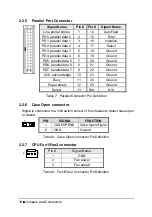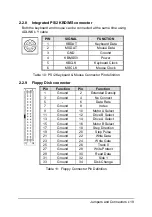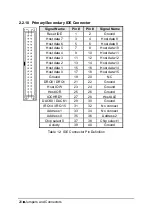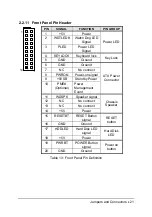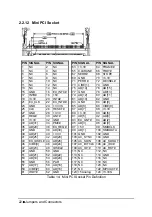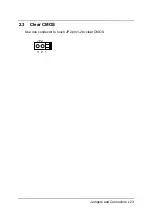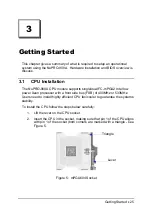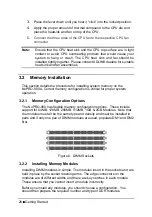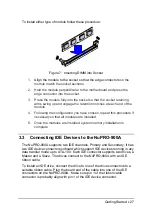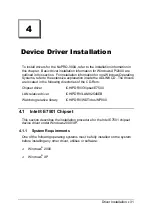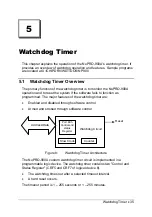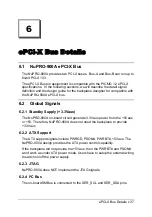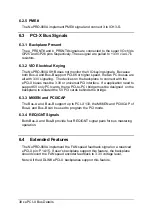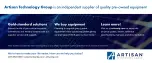32
•
Driver Installation
4.1.2
Hardware Configuration File Installation
This section describes how to install the hardware configuration files into a
system operating Windows 2000/XP.
1.
Check the System Requirements. Windows 2000/XP must be fully
installed and running on the system prior to running this software.
2.
Close any running applications.
3.
The files are stored in an integrated application setup program. This
program is designed for a Windows 2000/XP and can be executed from
the
Run
command prompt.
4.
Place the ADLINK CD into the CD-ROM drive. Run the Setup.exe under
X:\CHIPDRV\Chipset\E7500. Where X is the CD drive letter
5.
You will be prompted with a license agreement. If you do not agree with
the terms and conditions of using the software, the Installer will exit before
extracting any files.
6.
Follow the on-screen instructions and use the default settings to complete
the setup, once the operating system has rebooted. This completes the
installation of the Intel® Chipset Software Installation Utility.
4.2
Driver Installation
4.2.1
VGA Driver Installation
Windows 2000/XP will attempt to install a standard VGA driver automatically.
To guarantee compatibility, manually install the most updated VGA driver,
which is stored in the ADLINK CD. After installing Windows 2000/XP, update
to the most updated driver using the following procedures
1.
Boot Windows 2000/XP, and then run the program
X:\CHIPDRV\VGA\ATI\SETUP.EXE
2.
The VGA driver will automatically be installed into the system.
3.
Restart the system.
Summary of Contents for NuPRO-900A
Page 2: ...NuPRO 900A Full Size ePCI X System Host Board with Dual Xeon CPU User s Guide Recycled Paper ...
Page 3: ......
Page 14: ...Introduction 5 Main Board Drawing Figure 2 Main Board Drawing ...
Page 21: ......
Page 33: ......
Page 39: ......
Page 43: ......