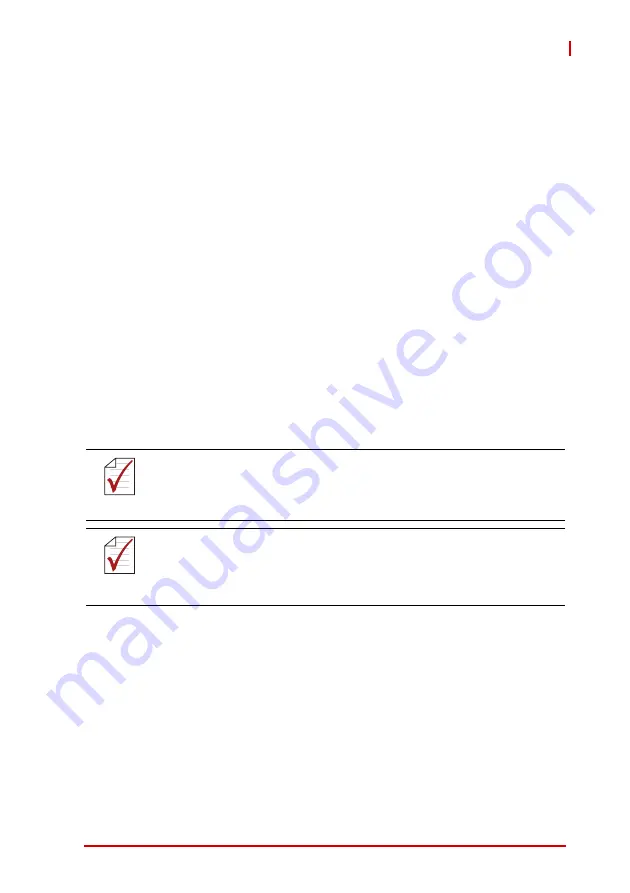
Driver Installation
31
NuPRO-E340
4
Driver Installation
This chapter provides information on how to install the
NuPRO-E340 device drivers under Windows XP. The device
drivers are located in the following ADLINK All-in-One DVD
directories:
Install the Windows operating system before installing any driver.
Most standard I/O device drivers are installed during Windows
installation.
r
4.1
Intel® Rapid Storage Technology Driver
1. Create a floppy image as described in the F6Readme.txt file
contained in
X:\NuPRO\NuPRO-E340\Others\
F6_SATA_Floppy_Install_Image_WinXP32_WinVISTA32_
IRST 9.5.0.1037.zip
.
2. During Windows installation, press
F6
when you see the
message “
Press F6 if you need to install a third party
SCSI or RAID driver.
” Then press
S
to
Specify Additional
Device
.
Chipset
\NuPRO\NuPRO-E340\Chipset\
Display
\NuPRO\NuPRO-E340\VGA\
Ethernet
\NuPRO\NuPRO-E340\Ethernet\
TPM
\NuPRO\NuPRO-E340\TPM\
.Net Framework
\NuPRO\NuPRO-E340\VGA\
Rapid Storage
\NuPRO\NuPRO-E340\Others\
USB 3.0
\NuPRO\NuPRO-E340\Others\
Audio
\Audio Daughter Board\DB-Audio2\
NOTE:
NOTE:
The USB 3.0 ports cannot be used to install Windows as the nec-
essary drivers are currently not included with the OS. Linux kernels
2.6.31 and higher can be installed using the USB 3.0 ports.
NOTE:
NOTE:
In order to enable RAID or AHCI mode, you must pre-install the
Intel® Rapid Storage Technology driver during the Windows*
installation process. using the F6 installation method.
*Not required for Windows Vista and Windows 7.
Summary of Contents for NuPRO-E340
Page 6: ...vi Preface This page intentionally left blank...
Page 10: ...x This page intentionally left blank...
Page 12: ...xii List of Figures This page intentionally left blank...
Page 14: ...xiv List of Tables This page intentionally left blank...
Page 44: ...30 Getting Started This page intentionally left blank...



































