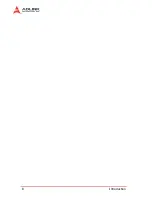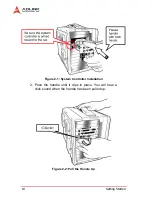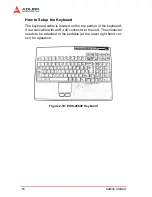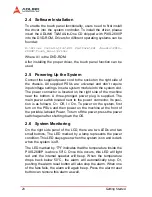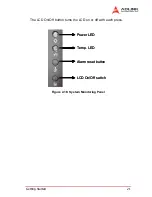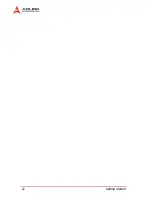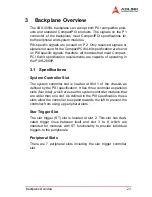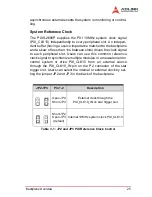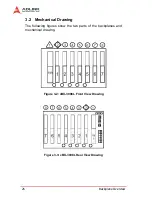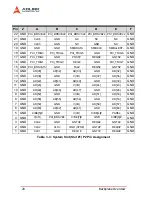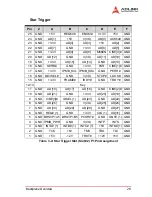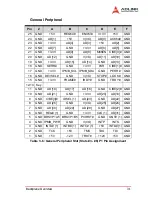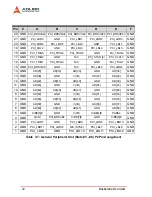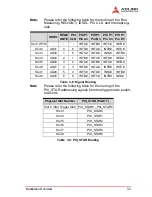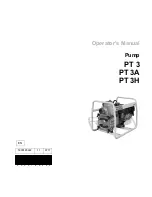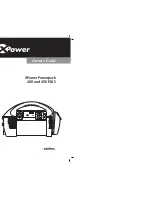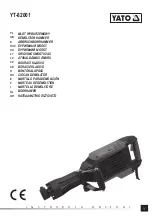20
Getting Started
2.4 Software Installation
To enable the touch panel functionality, users need to first install
the driver into the system controller. To install the driver, please
insert the ADLINK T&M All-in-One CD shipped with PXIS-2680P
into the DVD-ROM. Drivers for different operating systems can be
found at:
X:\Driver Installation\PXI Platform\PXI chassis\PXIS-
2680P\Touch_Panel\Driver
Where X:\ is the DVD-ROM.
After installing the proper driver, the touch panel function can be
used.
2.5 Powering Up the System
Connect the supplied power cord to the socket on the right side of
the chassis. All supplied PSUs are universal and don’t require
input voltage settings. Inset a system module into the system slot.
The power connector is located on the right side of the machine
near the bottom. A three-pronged power plug is supplied. The
main power switch located next to the power connector. Its posi-
tion is as follows: O = Off, I = On. To power on the system, first
turn on the PSUs and then power on the machine at the front of
the portable, labeled Power. To turn off the power, press the power
switch again after shutting down the OS.
2.6 System Monitoring
On the right side panel of the LCD, there are two LEDs and two
small buttons. The LED marked by a lamp represents the power
condition. This LED stays green when the system is on and is dark
when the system is off.
The LED marked by “
T°!
” indicates that the temperature inside the
PXIS-2680P is above 50°C. Once this occurs, this LED will light
red and the internal speaker will beep. When the temperature
drops back below 50°C, the alarm will automatically stop. Or,
pushing the alarm reset button will also stop the alarm. When one
of the fans fails, the alarm will again beep. Press the alarm reset
button can remove this alarm as well.
Summary of Contents for PXIS-2680P
Page 4: ......
Page 14: ...6 Introduction Outline Figure 1 3 PXIS 2680P Front Panel View Figure 1 4 PXIS 2680P Rear View ...
Page 16: ...8 Introduction ...
Page 30: ...22 Getting Started ...
Page 42: ...34 Backplane Overview ...