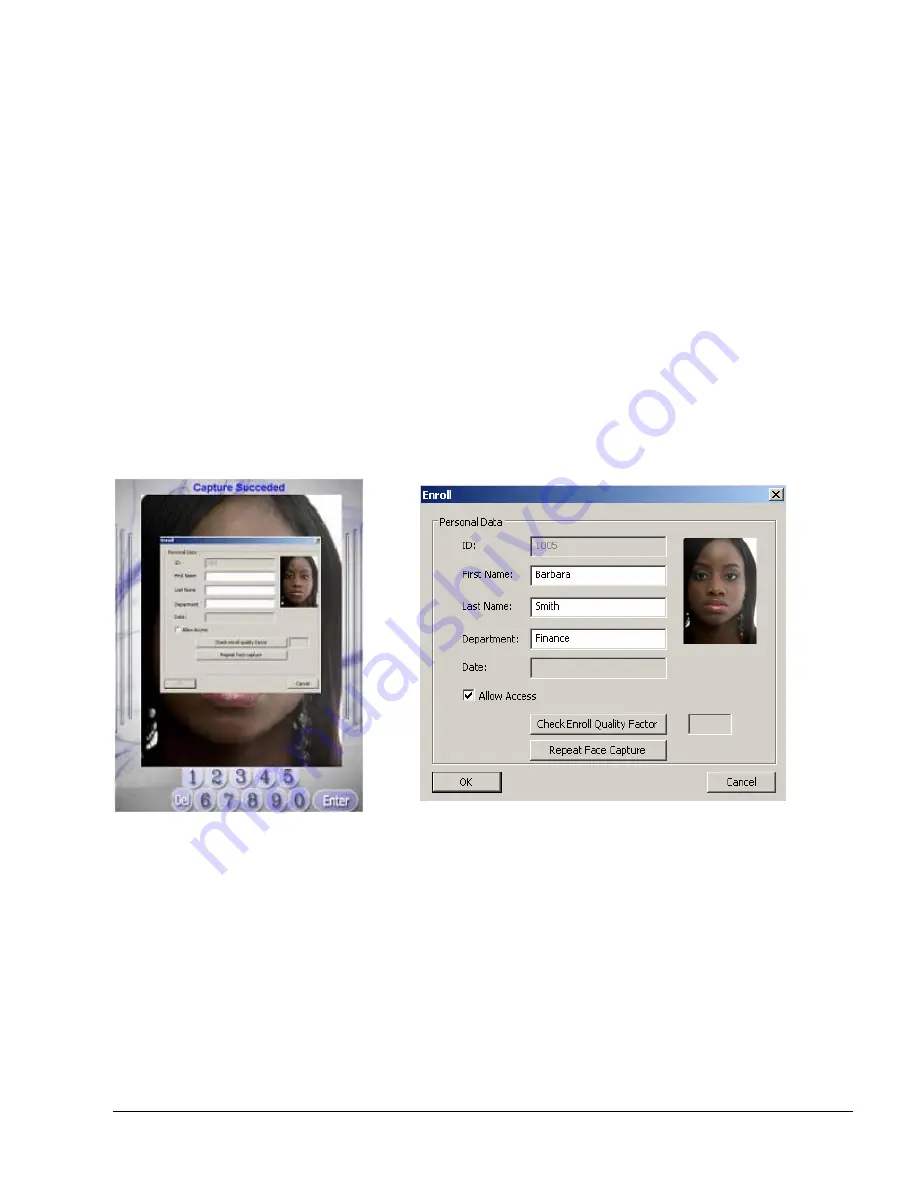
9. An Enroll screen will be displayed for entering the personal
details.
10. Checking the “Allow Access” checkbox will grant access to user, leaving this checkbox unchecked
won’t grant access to the user despite the successful face recognition.
Note!
All details in the enroll screen are mandatory to enter.
11. Click on the “Check Enroll Quality Factor” so the system will
authenticate your identity and display the quality of your enrollment.
A quality grade of 98% or higher is an adequate result.
12. Press OK to save.
13. If the quality grade below 98% press “Repeat Face Capture” button in order to reenroll user –
repeat from step 5
11












































