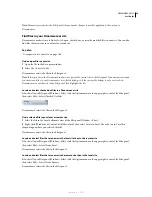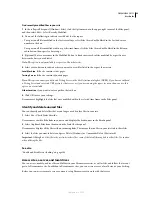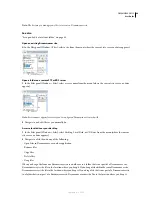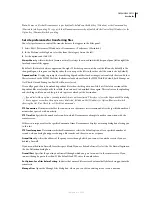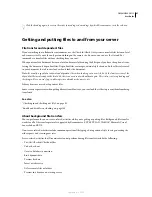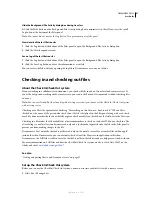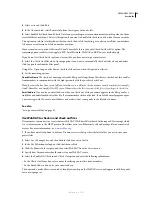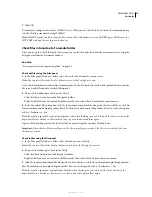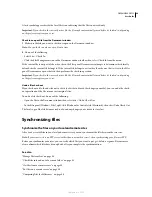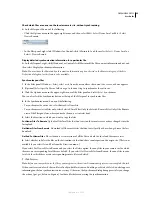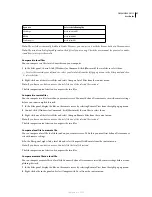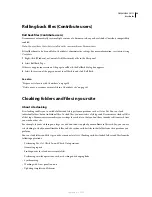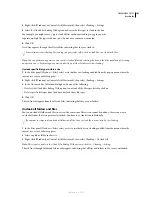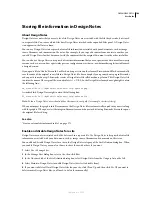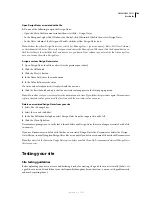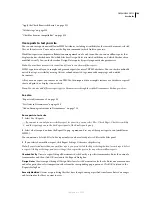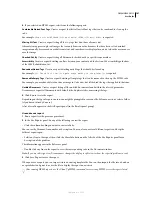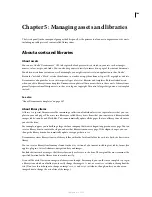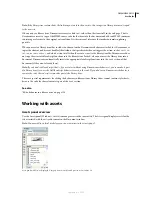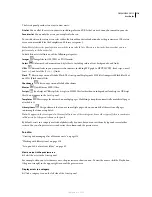DREAMWEAVER CS3
User Guide
96
8
Verify the action that will be performed for each file.
9
To change the action for a particular file, select the file, and then click one of the action icons at the bottom of the
preview window.
Compare
The Compare action works only if you installed and specified a file comparison tool in Dreamweaver. If
the action icon is grayed out, the action cannot be performed.
Mark Selected Files As Already Synced
This option lets you specify that the selected file or files are already synchro-
nized.
10
Click OK to synchronize the files. You can view or save the details of the synchronization to a local file.
Comparing files for differences
Compare local and remote files for differences
Dreamweaver can work with file comparison tools (also known as “diff tools”) to compare the code of local and
remote versions of the same file, two different remote files, or two different local files. Comparing local and remote
versions is useful if you’re working on a file locally and you suspect the copy of the file on the server has been
modified by someone else. Without leaving Dreamweaver, you can view and merge the remote changes into your
local version before putting the file to the server.
Comparing two local files or two remote files is also useful if you keep previous, renamed versions of your files. If
you’ve forgotten the changes made to a file from a previous version, a quick comparison will remind you.
Before you start, you must install a third-party file comparison tool on your system. For more information on file
comparison tools, use a web search engine such as Google Search to search for “file comparison” or “diff ” tools.
Dreamweaver works with most third-party tools.
See also
“Set up and edit a local root folder” on page 42
Specify a comparison tool in Dreamweaver
1
Install the file comparison tool on the same system as Dreamweaver.
2
In Dreamweaver, open the Preferences dialog box by selecting Edit > Preferences (Windows) or Dreamweaver >
Preferences (Macintosh), and then select the File Compare category.
3
Do one of the following:
•
In Windows, click the Browse button and select the application that compares files.
•
On the Macintosh, click the Browse button and select the tool or script that launches the file comparison tool from
the command line, not the actual comparison tool itself.
Launch tools or scripts are typically located in the usr/bin folder on your Macintosh. For example, if you want to use
FileMerge, browse to usr/bin and select opendiff, which is the tool that launches FileMerge.
The following table lists common file comparison tools for the Macintosh and the location of their launch tools or
scripts on your hard disk:
September 4, 2007