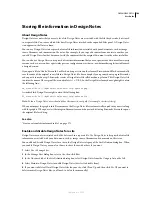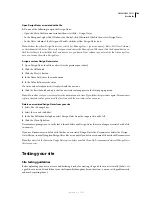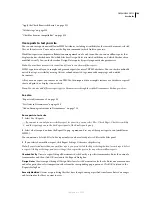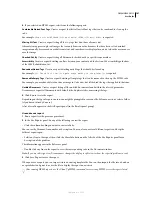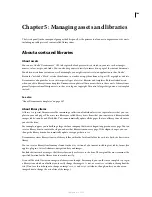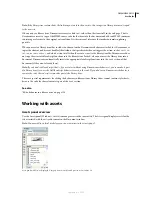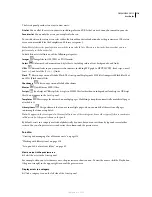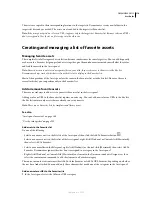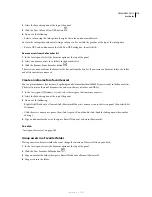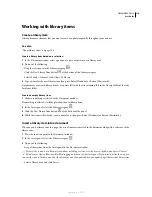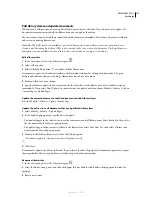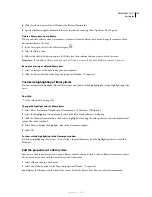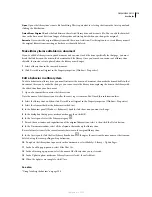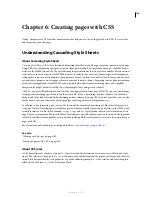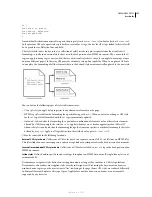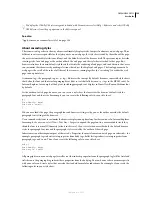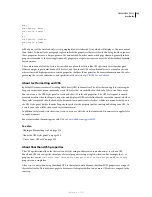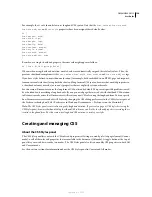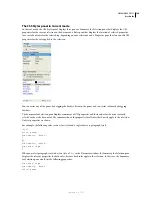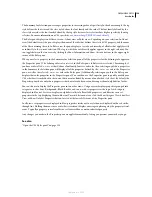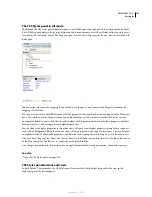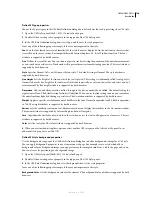DREAMWEAVER CS3
User Guide
116
Working with library items
Create a library item
Library items are elements that you want to reuse or update frequently throughout your website.
See also
“About library items” on page 108
Create a library item based on a selection
1
In the Document window, select a portion of a document to save as a library item.
2
Do one of the following:
•
Drag the selection into the Library category
.
•
Click the New Library Item button
at the bottom of the Library category.
•
Select Modify > Library > Add Object To Library.
3
Type a name for the new library item, then press Enter (Windows) or Return (Macintosh).
Dreamweaver saves each library item as a separate file (with the file extension .lbi) in the Library folder of the site’s
local root folder.
Create an empty library item
1
Make sure nothing is selected in the Document window.
If something is selected, it will be placed in the new library item.
2
In the Assets panel, select the Library category
.
3
Click the New Library Item button
at the bottom of the panel.
4
While the item is still selected, enter a name for it, then press Enter (Windows) or Return (Macintosh).
Insert a library item into a document
When you add a library item to a page, the actual content is inserted in the document along with a reference to the
library item.
1
Place the insertion point in the Document window.
2
In the Assets panel, select the Library category
.
3
Do one of the following:
•
Drag a library item from the Assets panel to the Document window.
To insert the contents of a library item without including a reference to the item in the document, press Control
(Windows) or Option (Macintosh) while dragging an item out of the Assets panel. If you insert an item this way, you
can edit the item in the document, but the document won’t be updated when you update pages that use that library item.
•
Select a library item, and click Insert.
September 4, 2007