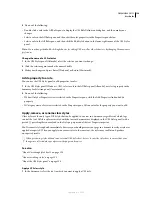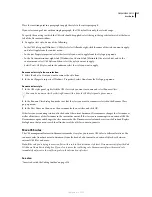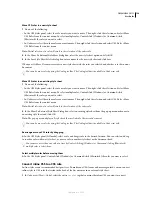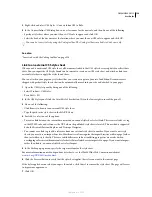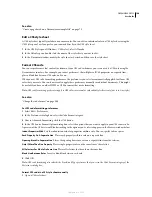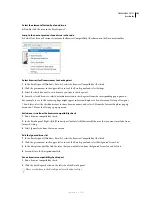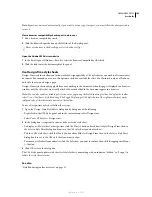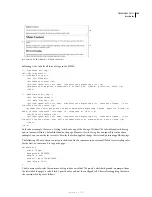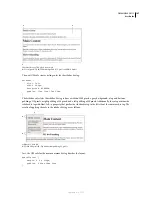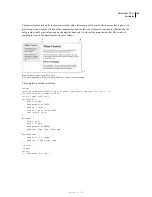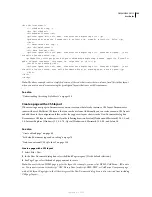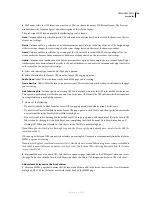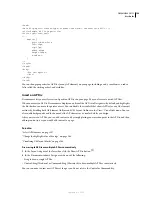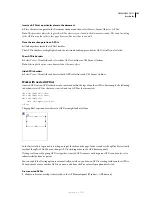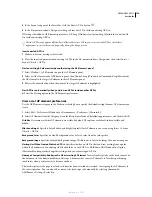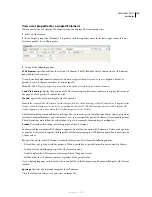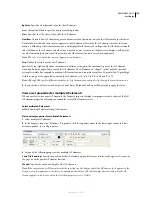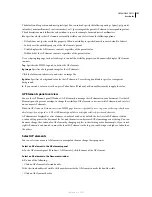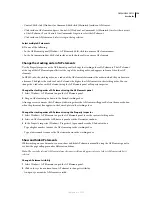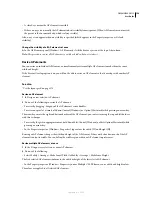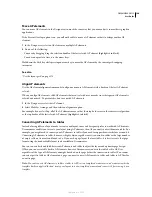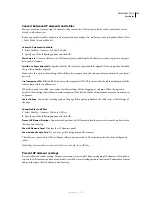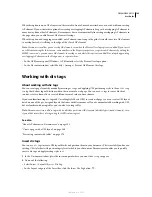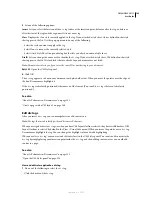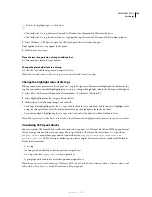DREAMWEAVER CS3
User Guide
150
4
For Layout, select the CSS layout you want to use. You can choose from over 30 different layouts. The Preview
window shows the layout and gives a brief description of the selected layout.
The predesigned CSS layouts provide the following types of columns:
Fixed
Column width is specified in pixels. The column does not resize based on the size of the browser or the site
visitor’s text settings.
Elastic
Column width is specified in a unit of measurement (ems) relative to the size of the text. The design adapts
if the site visitor changes the text settings, but does not change based on the size of the browser window.
Liquid
Column width is specified as a percentage of the site visitor’s browser width. The design adapts if the site
visitor makes the browser wider or narrower, but does not change based on the site visitor’s text settings.
Hybrid
Columns are a combination of any of the previous three options. For example, the two-column hybrid, right
sidebar layout has a main column that scales to the size of the browser, and an elastic column on the right that scales
to the size of the site visitor’s text settings.
5
Select a document type from the DocType pop-up menu.
6
Select a location for the layout’s CSS from the Layout CSS in pop-up menu.
Add To Head
Adds CSS for the layout to the head of the page you’re creating.
Create New File
Adds CSS for the layout to a new external CSS stylesheet and attaches the new stylesheet to the page
you’re creating.
Link To Existing File
Lets you specify an existing CSS file that already contains the CSS rules needed for the layout.
This option is particularly useful when you want to use the same CSS layout (the CSS rules for which are contained
in a single file) across multiple documents.
7
Do one of the following:
•
If you selected Add to Head from the Layout CSS in pop-up menu (the default option), click Create.
•
If you selected Create New File from the Layout CSS pop-up menu, click Create, and then specify a name for the
new external file in the Save Style Sheet File As dialog box.
•
If you selected Link to Existing File from the Layout CSS in pop-up menu, add the external file to the Attach CSS
file text box by clicking the Add Style Sheet icon, completing the Attach External Style Sheet dialog box, and
clicking OK. When you’re finished, click Create in the New Document dialog box.
Note:
When you select the Link to Existing File option, the file you specify must already have the rules for the CSS file
contained within it.
When you put the layout CSS in a new file or link to an existing file, Dreamweaver automatically links the file to the
HTML page you’re creating.
Note:
Internet Explorer conditional comments (CCs), which help work around IE rendering issues, remain embedded in
the head of the new CSS layout document, even if you select New External File or Existing External File as the location
for your layout CSS.
8
(Optional) You can also attach CSS style sheets to your new page (unrelated to the CSS layout) when you create
the page. To do this, click the Attach Style Sheet icon above the Attach CSS file pane and select a CSS style sheet.
Add custom CSS layouts to the list of choices
1
Create an HTML page that contains the CSS layout you’d like to add to the list of choices in the New Document
dialog box. The CSS for the layout must reside in the head of the HTML page.
September 4, 2007