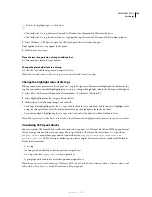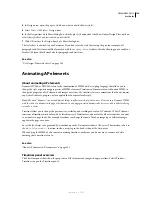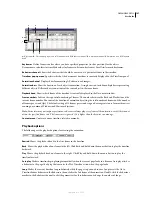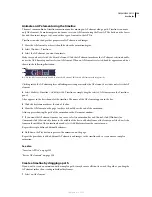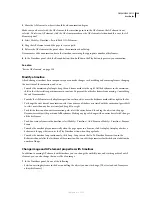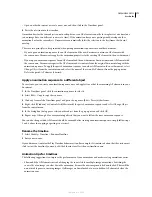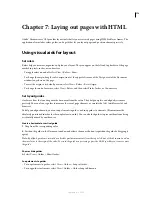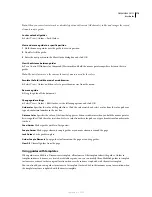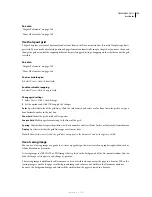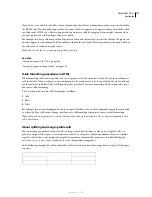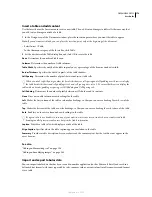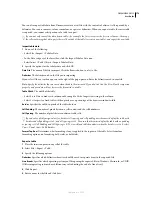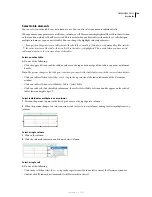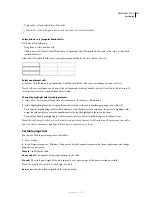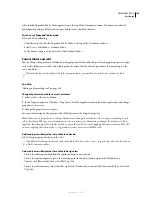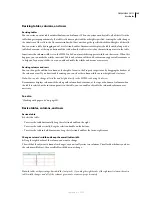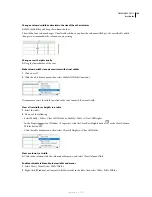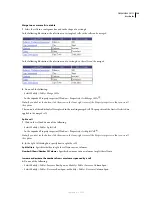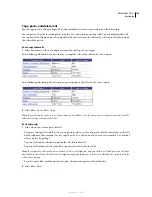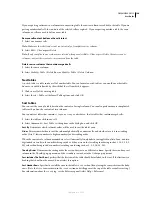DREAMWEAVER CS3
User Guide
178
Insert a table and add content
Use the Insert bar or the Insert menu to create a new table. Then, add text and images to table cells the same way that
you add text and images outside of a table.
1
In the Design view of the Document window, place the insertion point where you want the table to appear.
Note:
If your document is blank, you can place the insertion point only at the beginning of the document.
•
Select Insert > Table.
•
In the Common category of the Insert bar, click Table.
2
Set the attributes of the Table dialog box and click OK to create the table.
Rows
Determines the number of table rows.
Columns
Determines the number of table columns.
Table Width
Specifies the width of the table in pixels, or as a percentage of the browser window’s width.
Border Thickness
Specifies the width, in pixels, of the table’s borders.
Cell Spacing
Determines the number of pixels between adjacent table cells.
When you don’t explicitly assign values for border thickness or cell spacing and cell padding, most browsers display
the table border thickness and cell padding set to 1 and cell spacing were set to 2. To ensure that browsers display the
table with no border, padding or spacing, set Cell Padding and Cell Spacing to 0.
Cell Padding
Determines the number of pixels between a cell’s border and its contents.
None
Does not enable column or row headings for the table.
Left
Makes the first column of the table a column for headings, so that you can enter a heading for each
row
of the
table.
Top
Makes the first row of the table a row for headings, so that you can enter a heading for each
column
of the table.
Both
Enables you to enter column and row headings in the table.
It’s a good idea to use headers in case any of your website visitors use screen readers. Screen readers read table
headings and help screen-reader users keep track of table information.
Caption
Provides a table title which displays outside of the table.
Align Caption
Specifies where the table caption appears in relation to the table.
Summary
Provides a table description. Screen readers read the summary text, but the text does not appear in the
user’s browser.
See also
“Adding and formatting text” on page 226
“Adding and modifying images” on page 243
Import and export tabular data
You can import tabular data that has been created in another application (such as Microsoft Excel) and saved in a
delimited text format (with items separated by tabs, commas, colons, or semicolons) into Dreamweaver and format
it as a table.
September 4, 2007