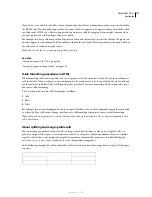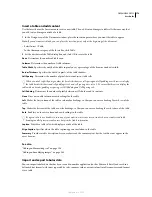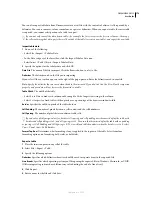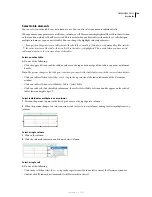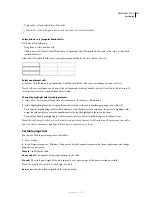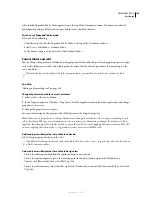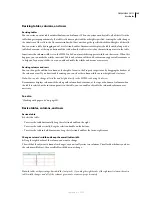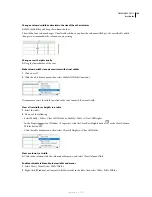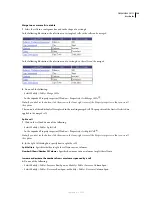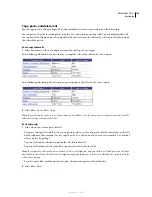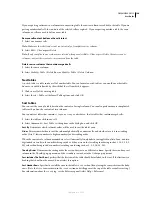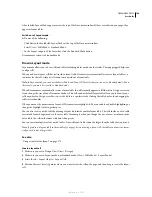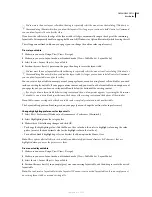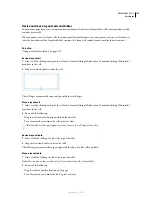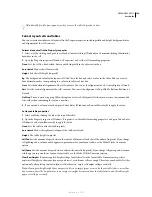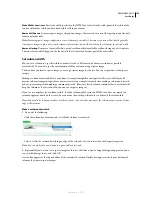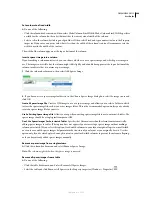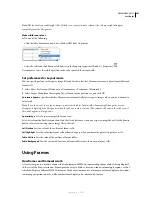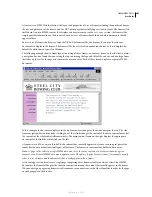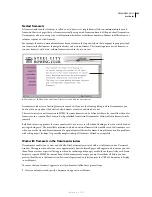DREAMWEAVER CS3
User Guide
190
If you are pasting entire rows or columns into an existing table, the rows or columns are added to the table. If you are
pasting an individual cell, the contents of the selected cell are replaced. If you are pasting outside a table, the rows,
columns, or cells are used to define a new table.
Remove cell content but leave the cells intact
1
Select one or more cells.
Note:
Make sure the selection does not consist entirely of complete rows or columns.
2
Select Edit > Clear or press Delete.
Note:
If only complete rows or columns are selected when you select Edit > Clear or press Delete, the entire rows or
columns—not just their contents—are removed from the table.
Delete rows or columns that contain merged cells
1
Select the row or column.
2
Select Modify > Table > Delete Row, or Modify > Table > Delete Column.
Nest tables
A nested table is a table inside a cell of another table. You can format a nested table as you would any other table;
however, its width is limited by the width of the cell in which it appears.
1
Click in a cell of the existing table.
2
Select Insert > Table, set the Insert Table options, and click OK.
Sort tables
You can sort the rows of a table based on the contents of a single column. You can also perform a more complicated
table sort based on the contents of two columns.
You cannot sort tables that contain
colspan
or
rowspan
attributes—that is, tables that contain merged cells.
1
Select the table or click in any cell.
2
Select Commands > Sort Table, set the options in the dialog box, and click OK.
Sort By
Determines which column’s values will be used to sort the table’s rows.
O
rder
Determines whether to sort the column alphabetically or numerically, and whether to sort it in ascending
order (A to Z, lower numbers to higher numbers) or descending order.
When the contents of a column are numbers, select Numerically. An alphabetic sort applied to a list of one- and two-
digit numbers results in the numbers being sorted as if they were words (resulting in ordering such as 1, 10, 2, 20, 3,
30) rather than being sorted as numbers (resulting in ordering such as 1, 2, 3, 10, 20, 30).
Then By/
O
rder
Determines the sorting order for a secondary sort on a different column. Specify the secondary-sort
column in the Then By pop-up menu, and the secondary sort order in the Order pop-up menus.
Sort Includes The First Row
Specifies that the first row of the table should be included in the sort. If the first row is a
heading that should not be moved, do not select this option.
Sort Header Rows
Specifies to sort all the rows in the table’s
thead
section (if any) using the same criteria as the body
rows. (Note that
thead
rows remain in the
thead
section and still appear at the top of the table even after sorting.)
For information about the
thead
tag, see the Reference panel (select Help > Reference).
September 4, 2007