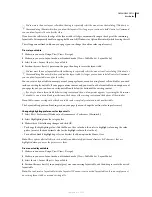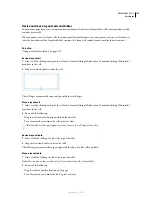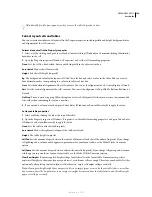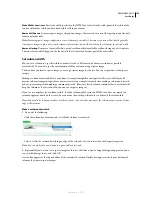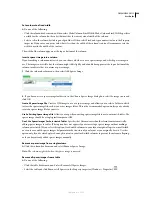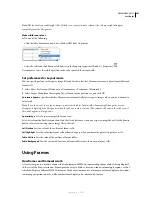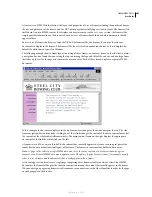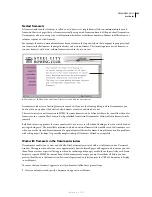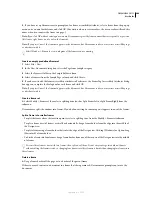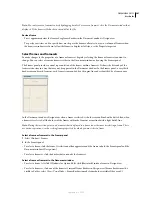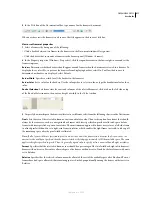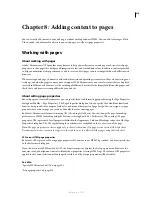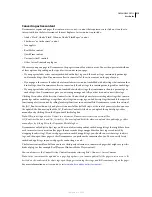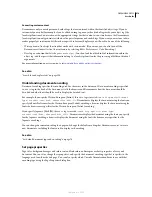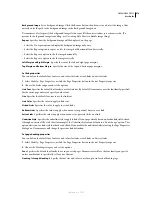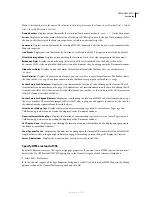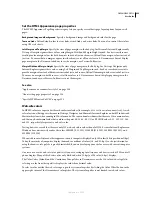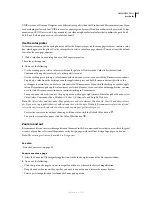DREAMWEAVER CS3
User Guide
209
This saves all open documents in the frameset, including the frameset file and all framed documents. If the frameset
file has not yet been saved, a heavy border appears around the frameset (or the unsaved frame) in the Design view,
and you can select a filename.
Note:
If you used File > Open in Frame to open a document in a frame, then when you save the frameset, the document
you opened in the frame becomes the default document to be displayed in that frame. If you don’t want that document
to be the default, don’t save the frameset file.
View and set frame properties and attributes
Use the Property inspector to view and set most frame properties, including borders, margins, and whether scroll
bars appear in frames. Setting a frame property overrides the setting for that property in a frameset.
You may also want to set some frame attributes, such as the title attribute (which is not the same as the name
attribute), to improve accessibility. You can enable the accessibility authoring option for frames to set attributes when
you create frames, or you can set attributes after inserting a frame. To edit accessibility attributes for a frame, use the
Tag inspector to edit the HTML code directly.
See also
“Designing pages for accessibility” on page 707
View or set frame properties
1
Select a frame by doing one of the following:
•
Alt-click (Windows) or Shift-Option-click (Macintosh) a frame in the Document window’s Design view.
•
Click a frame in the Frames panel (Window > Frames).
2
In the Property inspector (Window > Properties), click the expander arrow in the lower-right corner to see all of
the frame properties.
3
Set the frame Property inspector options.
Frame Name
The name used by a link’s
target
attribute or by a script to refer to the frame. A frame name must be
a single word; underscores (_) are allowed, but hyphens (-), periods (.), and spaces are not. A frame name must start
with a letter (as opposed to a numeral). Frame names are case-sensitive. Don’t use terms that are reserved words in
JavaScript (such as
top
or
navigator
) as frame names.
To make a link change the contents of another frame, you must name the target frame. To make it easier to create
cross-frame links later, name each of your frames when you create it.
Src
Specifies the source document to display in the frame. Click the folder icon to browse to and select a file.
Scroll
Specifies whether scroll bars appear in the frame. Setting this option to Default doesn’t set a value for the
corresponding attribute, allowing each browser to use its default value. Most browsers default to Auto, meaning that
scroll bars appear only when there is not enough room in a browser window to display the full contents of the current
frame.
No Resize
Prevents visitors from dragging the frame borders to resize the frame in a browser.
Note:
You can always resize frames in Dreamweaver; this option applies only to visitors viewing the frames in a browser.
Borders
Shows or hides the borders of the current frame when it’s viewed in a browser. Selecting a Borders option
for a frame overrides the frameset’s border settings.
September 4, 2007