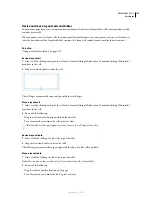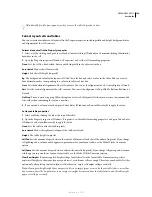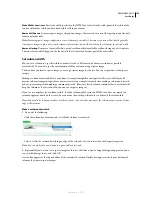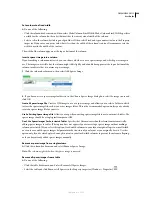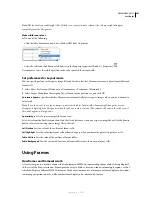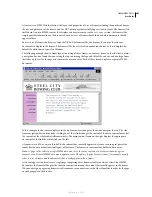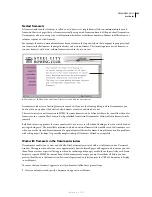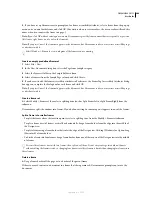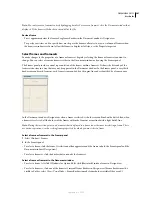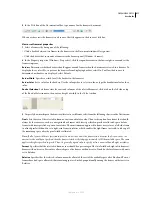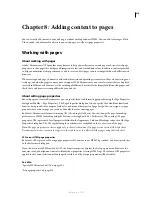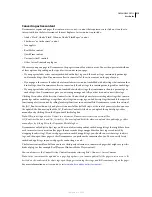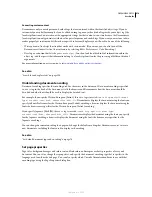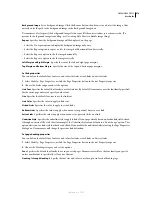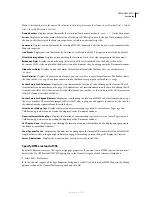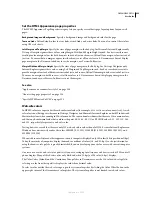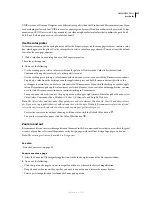DREAMWEAVER CS3
User Guide
210
Border options are Yes (show borders), No (hide borders), and Default; most browsers default to showing borders,
unless the parent frameset has Borders set to No. A border is hidden only when all frames that share the border have
Borders set to No, or when the parent frameset’s Borders property is set to No and the frames sharing the border have
Borders set to Default.
Border Color
Sets a border color for all of the frame’s borders. This color applies to all borders that touch the frame,
and overrides the specified border color of the frameset.
Margin Width
Sets the width in pixels of the left and right margins (the space between the frame borders and the
content).
Margin Height
Sets the height in pixels of the top and bottom margins (the space between the frame borders and the
content).
Note:
Setting the margin width and height for a frame is not the same as setting margins in the Modify > Page Properties
dialog box.
To change the background color of a frame, set the background color of the document in the frame in page properties.
Set accessibility values for a frame
1
In the Frames panel (Window > Frames), select a frame by placing the insertion point in one of the frames.
2
Select Modify > Edit Tag.
3
Select Style Sheet/Accessibility from the category list on the left, enter values, and click OK.
Edit accessibility values for a frame
1
Display Code view or Code and Design views for your document, if you’re currently in Design view.
2
In the Frames panel (Window > Frames), select a frame by placing the insertion point in one of the frames.
Dreamweaver highlights the frame tag in the code.
3
Right-click (Windows) or Control-click (Macintosh) in the code, and then select Edit Tag.
4
In the tag editor, make your changes and click OK.
Change the background color of a document in a frame
1
Place the insertion point in the frame.
2
Select Modify > Page Properties.
3
In the Page Properties dialog box, click the Background color menu, and select a color.
View and set frameset properties
Use the Property inspector to view and set most frameset properties, including the frameset title, borders, and frame
sizes.
Set a title for a frameset document
1
Select a frameset by doing one of the following:
•
Click a border between two frames in the frameset in the Document window’s Design view.
•
Click the border that surrounds a frameset in the Frames panel (Window > Frames).
September 4, 2007