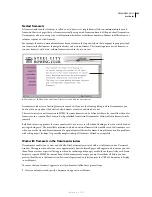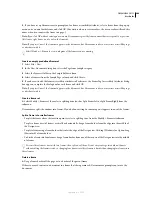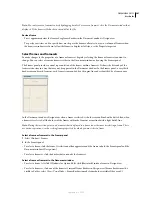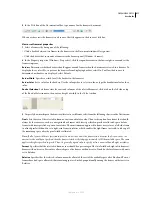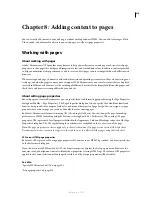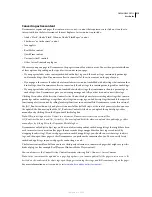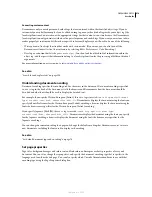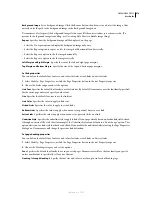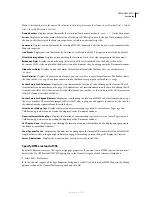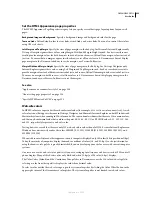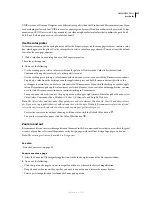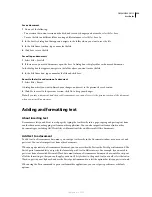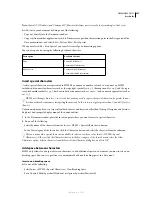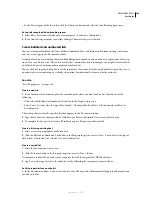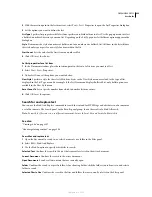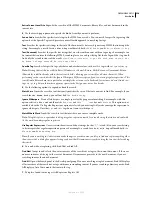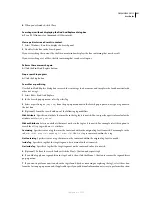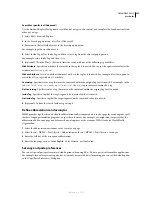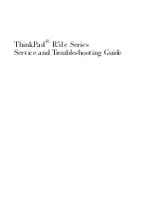DREAMWEAVER CS3
User Guide
217
If you use both a background image and a background color, the color appears while the image downloads, and then
the image covers up the color. If the background image contains any transparent pixels, the background color shows
through.
1
Select Modify > Page Properties, or click the Page Properties button in the text Property inspector.
2
Edit the page properties and click OK.
Document Type (DTD)
Specifies a document type definition. For example, you can make an HTML document
XHTML-compliant by selecting XHTML 1.0 Transitional or XHTML 1.0 Strict from the pop-up menu.
Document Encoding
Specifies the encoding used for characters in the document.
Unicode Normalization Form
Enabled only if you select UTF-8 as a document encoding. There are four Unicode
Normalization Forms. The most important is Normalization Form C because it’s the most common form used in the
Character Model for the World Wide Web. Adobe provides the other three Unicode Normalization Forms for
completeness.
In Unicode, some characters are visually similar but can be stored within the document in different ways. For
example, “ë” (e-umlaut) can be represented as a single character, “e-umlaut,” or as two characters, “regular Latin e” +
“combining umlaut.” A Unicode combining character is one that gets used with the previous character, so the umlaut
would appear above the “Latin e.” Both forms result in the same visual typography, but what is saved in the file is
different for each form.
Normalization is the process of making sure all characters that can be saved in different forms are all saved using the
same from. That is, all “ë” characters in a document are saved as single “e-umlaut” or as “e” + “combining umlaut,”
and not as both forms in one document.
For more information on Unicode Normalization and the specific forms that can be used, see the Unicode website
at
www.unicode.org/reports/tr15
.
See also
“Specify HTML instead of CSS” on page 221
“About the XHTML code generated by Dreamweaver” on page 302
“Set CSS properties” on page 129
Set page font, background color, and background image
Use the Page Properties dialog box to specify several basic page layout options for your web pages, including the font,
background color, and background image.
1
Select Modify > Page Properties, or click the Page Properties button in the text Property inspector.
2
Select the Appearance category and set the options.
Page Font
Specifies the default font family to use in your web pages. Dreamweaver uses the font family you specify
unless another font is specifically set for a text element.
Size
Specifies the default font size to use in your web pages. Dreamweaver uses the font size you specify unless
another font size is specifically set for a text element.
Text Color
Specifies the default color to render fonts with.
Background Color
Sets a background color for your page. Click the Background color box and select a color from
the Color Picker.
September 4, 2007