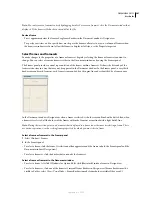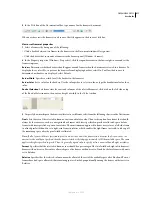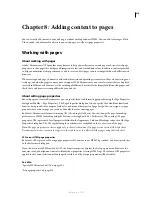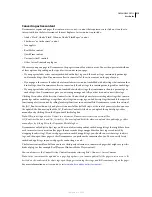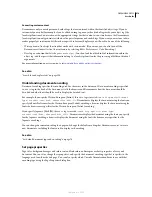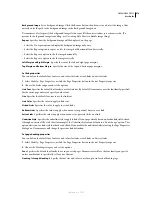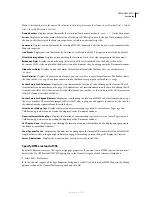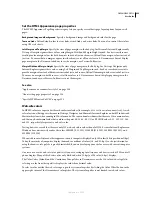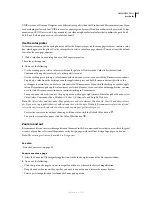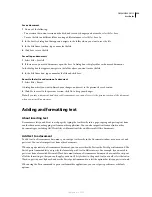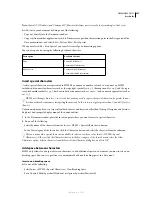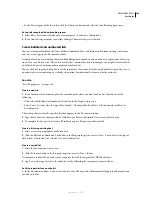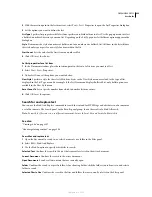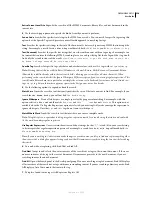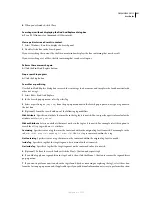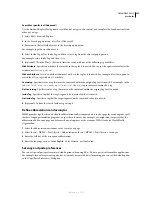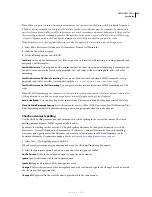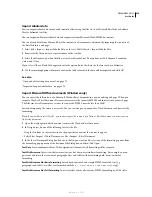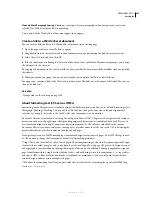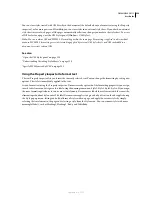DREAMWEAVER CS3
User Guide
221
Note:
A check mark next to the name of the element in the dialog box means the element is visible when View > Visual
Aids > Invisible Elements is selected.
Named Anchors
Displays an icon that marks the location of each named anchor (
a name = ""
) in the document.
Scripts
Displays an icon that marks the location of JavaScript or VBScript code in the body of the document. Select
the icon to edit the script in the Property inspector or to link to an external script file.
Comments
Displays an icon that marks the location of HTML comments. Select the icon to see the comment in the
Property inspector.
Line Breaks
Displays an icon that marks the location of each line break (
BR
). This option is deselected by default.
Client-Side Image Maps
Displays an icon marking the location of each client-side image map in the document.
Embedded Styles
Displays an icon showing the location of CSS styles embedded in the body section of the
document. If CSS styles are placed in the head section of a document, they do not appear in the Document window.
Hidden Form Fields
Displays an icon that marks the location of form fields that have the
type
attribute set to
"hidden"
.
Form Delimiter
Displays a border around a form so you can see where to insert form elements. The border shows
the extent of the
form
tag, so any form elements inside that border are properly enclosed in
form
tags.
Anchor Points For AP elements
Displays an icon that marks the location of code defining an AP element. The AP
element itself can be anywhere on the page. (AP elements are not invisible elements; only the code defining the AP
element is invisible.) Select the icon to select the AP element; you can then see the contents of the AP element even
if the AP element is marked as hidden.
Anchor Points For Aligned Elements
Displays an icon showing the location of HTML code for elements that accept
the
align
attribute. These include images, tables, ActiveX objects, plug-ins, and applets. In some cases, the code for
the element may be separated from the visible object.
Visual Server Markup Tags
Displays the location of server markup tags (such as Active Server Pages tags and
ColdFusion tags) whose content cannot be displayed in the Document window.
Nonvisual Server Markup Tags
Displays the location of server markup tags (such as Active Server Pages tags and
ColdFusion tags) whose content cannot be displayed in the Document window.
CSS Display: None
Displays an icon showing the location of content that’s hidden by the display:none property in
the linked or embedded stylesheet.
Show Dynamic Text As
Displays any dynamic text on your page in the format of {Recordset:Field} by default. If the
length of these values is long enough to distort your page’s formatting, you can change the display to {} instead.
Server-Side Includes
Displays the actual contents of each server-side include file.
Specify HTML instead of CSS
By default, Dreamweaver uses CSS tags to assign page properties. If you want to use HTML tags instead, you must
deselect the Use CSS Instead Of HTML Tags option in the General category of the Preferences dialog box.
1
Select Edit > Preferences.
2
In the General category of the Page Properties dialog box, deselect Use CSS Instead of HTML Tags (in the Editing
options section of the General Preferences panel) and click OK.
September 4, 2007