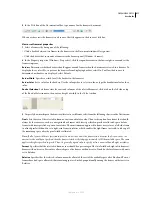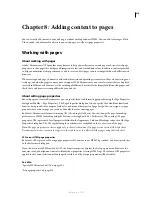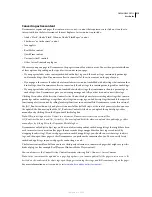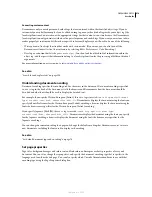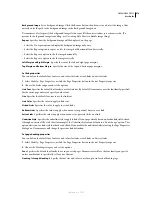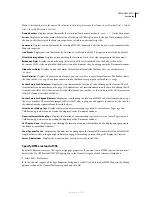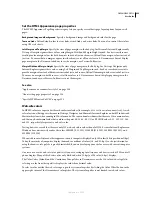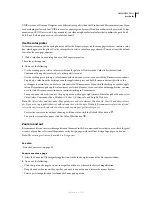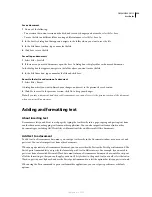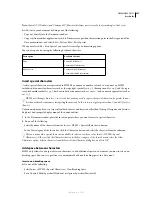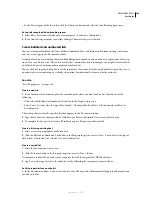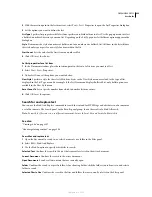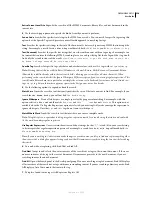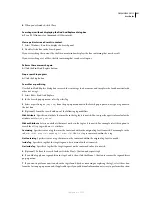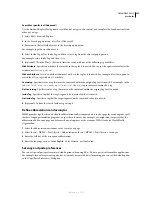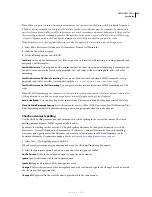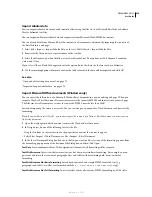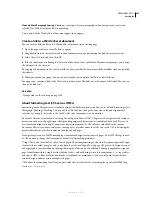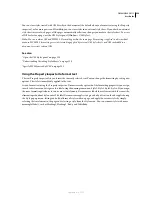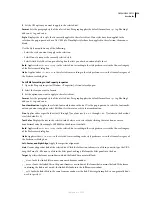DREAMWEAVER CS3
User Guide
223
UNIX versions of Netscape Navigator use a different color palette than the Windows and Macintosh versions. If you
are developing exclusively for UNIX browsers (or your target audience is Windows or Macintosh users with 24-bpc
monitors and UNIX users with 8-bpc monitors), consider using hexadecimal values that combine the pairs 00, 40,
80, BF, or FF, which produce web-safe colors for SunOS.
Use the color picker
In Dreamweaver, many of the dialog boxes, as well as the Property inspector for many page elements, contain a color
box, which opens a color picker. Use the color picker to select a color for a page element. You can also set the default
text color for your page elements.
1
Click a color box in any dialog box or in the Property inspector.
The color picker appears.
2
Do one of the following:
•
Use the eyedropper to select a color swatch from the palette. All colors in the Color Cubes (default) and
Continuous Tone palettes are web-safe; other palettes are not.
•
Use the eyedropper to pick up a color from anywhere on your screen—even outside the Dreamweaver windows.
To pick up a color from the desktop or another application, press and hold the mouse button; this allows the
eyedropper to retain focus, and select a color outside of Dreamweaver. If you click the desktop or another appli-
cation, Dreamweaver picks up the color where you clicked. However, if you switch to another application, you may
need to click a Dreamweaver window to continue working in Dreamweaver.
•
To expand your color selection, use the pop-up menu at the upper-right corner of the color picker. You can select
Color Cubes, Continuous Tone, Windows OS, Mac OS, Grayscale, and Snap To Web Safe.
Note:
The Color Cubes and Continuous Tone palettes are web-safe, whereas Windows OS, Mac OS and Grayscale are
not. If you are using a palette that isn’t web-safe and then select Snap to Web Safe, Dreamweaver replaces the selected
color with the closest web-safe color. In other words, you may not get the color you see.
•
To clear the current color without choosing a different color, click the Default Color button
.
•
To open the system color picker, click the Color Wheel button
.
Zoom in and out
Dreamweaver lets you increase the magnification (zoom in) in the Document window so that you can check the pixel
accuracy of graphics, select small items more easily, design pages with small text, design large pages, and so on.
Note:
The zooming tools are only available in Design view.
See also
“Status bar overview” on page 18
Zoom in or out on a page
1
Select the Zoom tool (the magnifying glass icon) in the lower-right corner of the Document window.
2
Do one of the following:
•
Click the spot on the page you want to magnify until you’ve achieved the desired magnification.
•
Drag a box over the area on the page that you want to zoom in on and release the mouse button.
•
Select a preset magnification level from the Zoom pop-up menu.
September 4, 2007