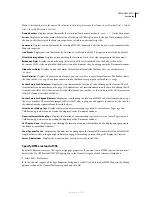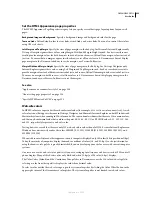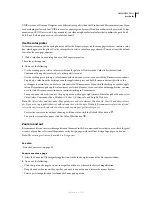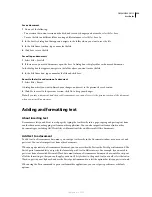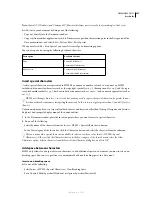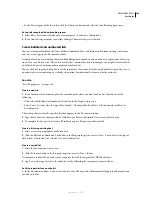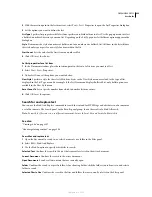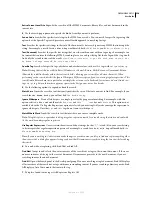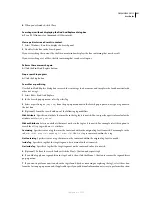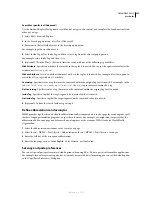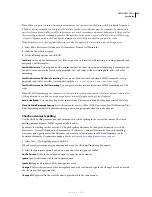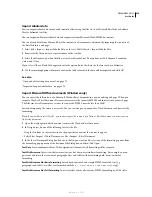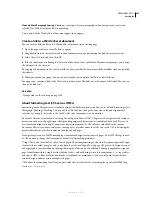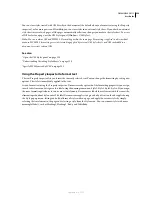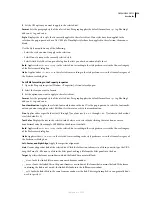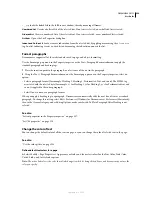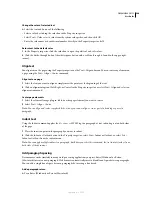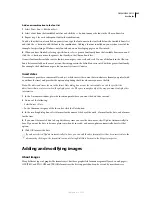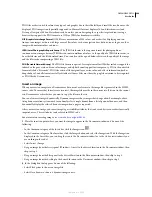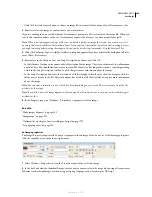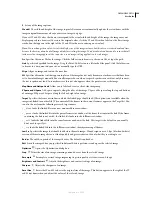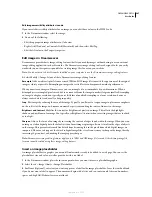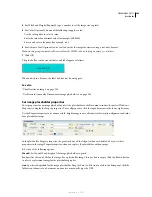DREAMWEAVER CS3
User Guide
233
Note:
When you paste text into a Dreamweaver document, you can use either the Paste or the Paste Special command.
The Paste Special command lets you specify the format of pasted text in different ways. For example, if you wanted to
paste text from a formatted Microsoft Word document into your Dreamweaver document, but wanted to strip out all of
the formatting so that you could apply your own CSS style sheet to the pasted text, you could select the text in Word, copy
it to your Clipboard, and use the Paste Special command to select the option that lets you paste text only.
Note:
Preferences set in the Copy/Paste Preferences dialog box apply only to material pasted into Design view.
1
Select Edit > Preferences (Windows) or Dreamweaver Preferences (Macintosh).
2
Click the Copy/Paste category.
3
Set the following options and click OK.
Text
O
nly
Lets you paste unformatted text. If the original text is formatted, all formatting, including line breaks and
paragraphs, will be removed.
Text With Structure
Lets you paste text that retains structure, but does not retain basic formatting. For example, you
can paste text and retain the structure of paragraphs, lists, and tables, without retaining bold, italics, and other
formatting.
Text With Structure Plus Basic Formatting
Lets you paste both structured and simple HTML-formatted text (e.g.,
paragraphs and tables, as well as text formatted with the
b
,
i
,
u
,
strong
,
em
,
hr
,
abbr
, or
acronym
tag).
Text With Structure Plus Full Formatting
Lets you paste text that retains all structure, HTML formatting, and CSS
styles.
Note:
The Full Formatting option cannot retain CSS styles that come from an external style sheet, nor can it retain styles
if the application from which you are pasting does not retain styles upon pasting to the Clipboard.
Retain Line Breaks
Lets you keep line breaks in pasted text. This option is disabled if you have selected Text Only.
Clean Up Word Paragraph Spacing
Select this option if you selected Text With Structure or Text With Structure Plus
Basic Formatting, and want to eliminate extra space between paragraphs when you paste your text.
Check and correct spelling
Use the Check Spelling command in the Text menu to check the spelling in the current1 document. The Check
Spelling command ignores HTML tags and attribute values.
By default, the spelling checker uses the U.S. English spelling dictionary. To change the dictionary, select Edit >
Preferences > General (Windows) or Dreamweaver > Preferences > General (Macintosh), then in the Spelling
Dictionary pop-up menu select the dictionary you want to use. Dictionaries for additional languages can be
downloaded from the Dreamweaver Support Center at
www.adobe.com/go/dreamweaver_support
.
1
Select Text > Check Spelling or press Shift+F7.
When Dreamweaver encounters an unrecognized word, the Check Spelling dialog box appears.
2
Select the appropriate option based on how you want the discrepancy handled.
Add To Personal
Adds the unrecognized word to your personal dictionary.
Ignore
Ignores this instance of the unrecognized word.
Ignore All
Ignores all instances of the unrecognized word.
Change
Replaces this instance of the unrecognized word with text that you type in the Change To text box or with
the selection in the Suggestions list.
Change All
Replaces all instances of the unrecognized word in the same manner.
September 4, 2007