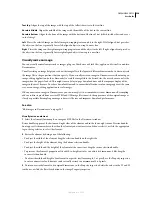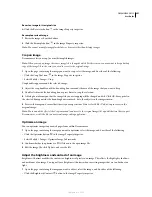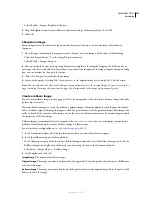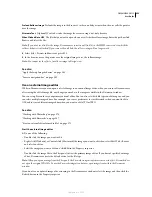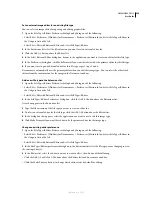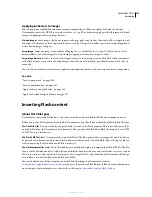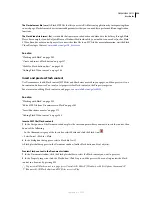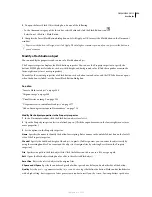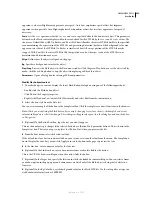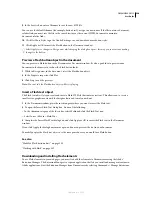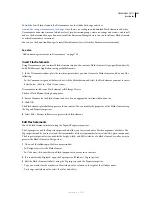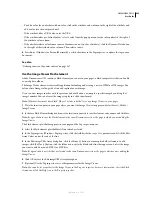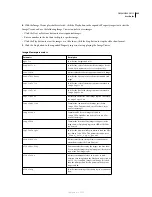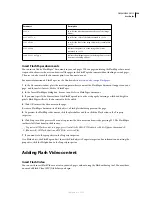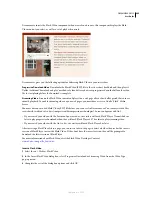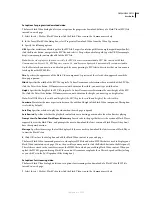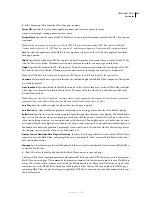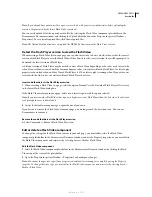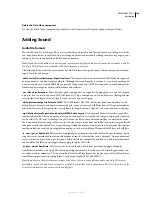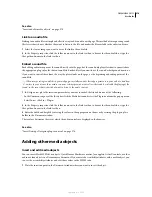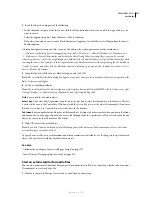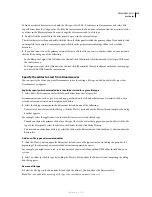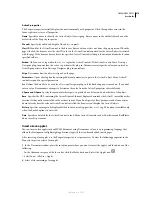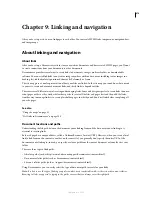DREAMWEAVER CS3
User Guide
264
Insert FlashPaper documents
You can insert Adobe® FlashPaper™ documents in your web pages. When a page containing the FlashPaper document
is opened in a browser, the user can browse all the pages in the FlashPaper document without loading new web pages.
The user can also search the document, print it, and zoom in or out.
For more information on FlashPaper, see the Adobe website at
www.adobe.com/go/flashpaper
.
1
In the Document window, place the insertion point where you want the FlashPaper document to appear on your
page, and then select Insert > Media > FlashPaper.
2
In the Insert FlashPaper dialog box, browse to and select a FlashPaper document.
3
If you want, specify the dimensions of the FlashPaper object on the web page by entering a width and height in
pixels. FlashPaper will scale the document to fit the width.
4
Click OK to insert the document in the page.
Because a FlashPaper document is a Flash object, a Flash placeholder appears on the page.
5
To preview the FlashPaper document, click the placeholder and then click the Play button in the Property
inspector.
6
Click Stop to end the preview. You can also preview the document in a browser by pressing F12. The FlashPaper
toolbar is fully functional in the browser.
To preview all Flash content in a page, press Alt+Shift+P (Windows) or Shift+P
(Macintosh). All Flash objects and SWF files are set to Play.
7
If you want, set other properties in the Property inspector.
As a Flash object, the FlashPaper object shares the Flash object’s Property inspector. For information on setting the
properties, click the Help button in the Property inspector.
Adding Flash Video content
Insert Flash Video
You can easily insert Flash Video content in your web pages without using the Flash authoring tool. You must have
an encoded Flash Video (FLV) file before you begin.
title
Specifies the title that appears at the top of the Image
Viewer.
titleColor
Specifies the color of the title contained in
title
.
titleFont
Specifies the font for the Image Viewer title contained in
title
.
titleSize
Indicates the point size of the Image Viewer title
contained in
title
.
transitionsType
Indicates how images appear in the Image Viewer. Select
from several loading options.
Parameter
Description
September 4, 2007