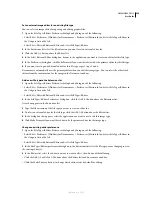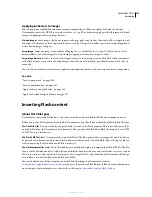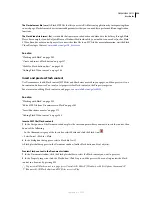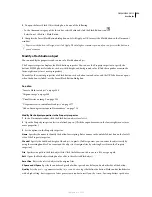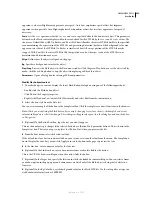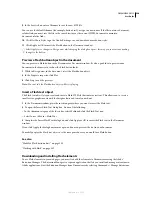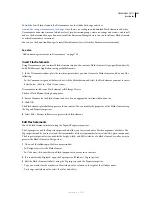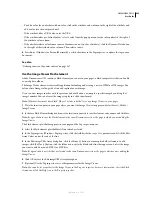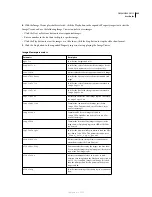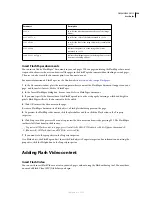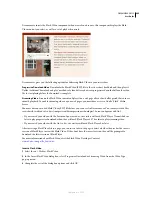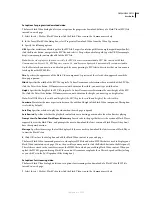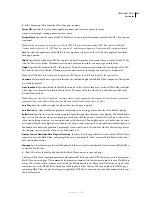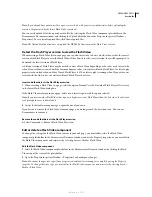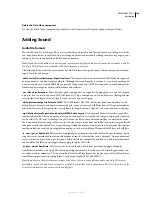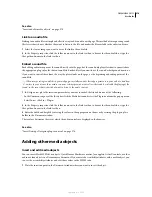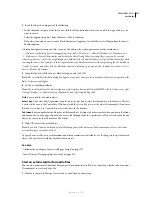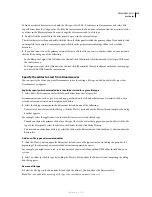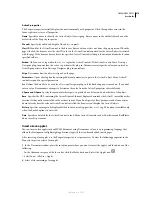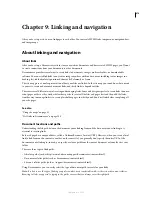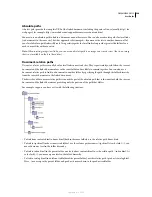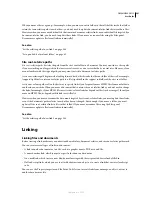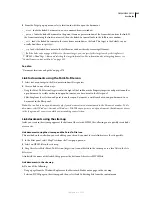DREAMWEAVER CS3
User Guide
268
Note:
If you already have a main.asc file on your server, check with your server administrator before uploading the
main.asc file generated by the Insert Flash Video command.
You can easily upload all of the required media files by selecting the Flash Video component placeholder in the
Dreamweaver Document window, and clicking the Upload Media button in the Property inspector (Window >
Properties). To see a list of required files, click Show required files.
Note:
The Upload Media button does not upload the HTML file that contains the Flash Video content.
Detect the Flash Player version to view the Flash Video
When inserting a Flash Video file in your page, you can also insert code to detect whether the user has the correct
version of the Flash Player to view the Flash Video. If they don’t have the correct version, they will be prompted to
download the latest version of Flash Player.
A different version of Flash Player may be needed to view a Flash Video depending on the codec used to create the
video. If your video was created with the Sorenson Squeeze codec, site visitors will need Flash Player 7 or later to play
progressive download video, and they’ll need Flash Player 6.0.79 or later to play streaming video. If your video was
created with the On2 codec, site visitors will need Flash Player 8 or later.
Insert code that detects the Flash Player version
1
When inserting a Flash Video in a page, select the option Prompt Users To Download Flash Player If Necessary
in the Insert Flash Video dialog box.
If the Flash Video is already in your page, delete it and insert it again with the option selected.
Note:
If you insert another Flash Video that requires a higher version of Flash Player than the first video, the detection
code prompts the user to download it.
2
Accept the default warning message, or provide one of your own.
If you decide to remove the Flash Video from your page, you no longer need the detection code. You can use
Dreamweaver to remove it.
Remove the code that detects the Flash Player version
❖
Select Commands > Remove Flash Video Detection.
Edit or delete a Flash Video component
To change the settings for the Flash Video content in your web page, you must either select the Flash Video
component placeholder in the Dreamweaver Document window and use the Property inspector, or you must delete
the Flash Video component and reinsert it by selecting Insert > Media > Flash Video.
Edit the Flash Video component
1
Select the Flash Video component placeholder in the Dreamweaver Document window by clicking the Flash
Video icon at the center of the placeholder.
2
Open the Property inspector (Window > Properties) and make your changes.
Note:
You cannot change video types (from progressive download to streaming, for example) by using the Property
inspector. To change the video type, you must delete the Flash Video component, and reinsert it by selecting Insert >
Media > Flash Video.
September 4, 2007