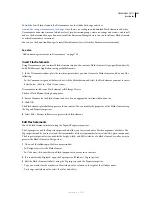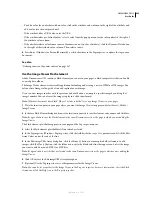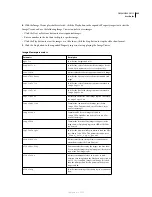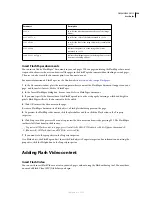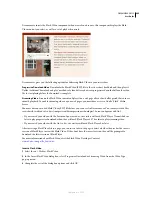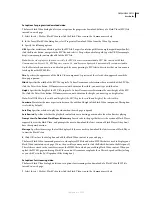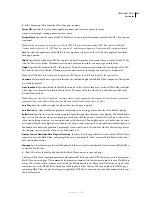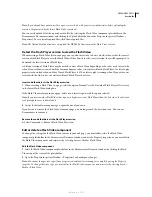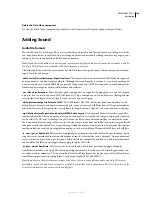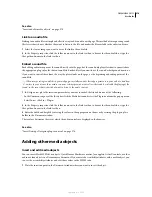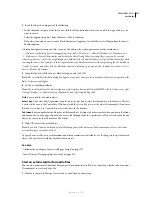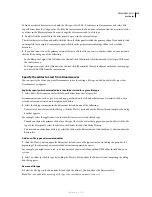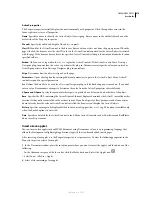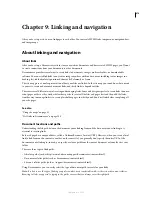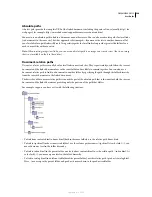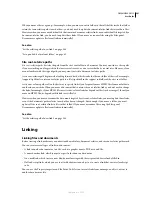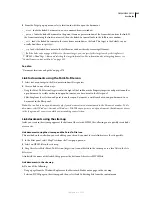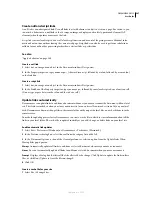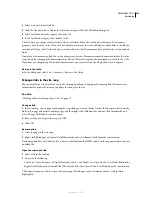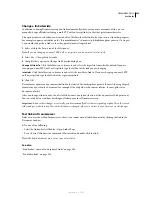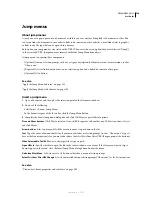DREAMWEAVER CS3
User Guide
275
Play plug-in content in the Document window
1
Insert one or more media elements by selecting Insert > Media > Shockwave, Insert > Media > Flash, or Insert >
Media > Plugin.
2
Do one of the following:
•
Select one of the media elements you have inserted, and select View > Plugins > Play or click the Play button in
the Property inspector.
•
Select View > Plugins > Play All to play all of the media elements on the selected page that rely on plug-ins.
Note:
Play All only applies to the current document; it does not apply to other documents in a frameset, for example.
Stop playing plug-in content
❖
Select a media element and select View > Plugins >Stop, or click the Stop button in the Property inspector.
You can also select View > Plugins > Stop All to stop all plug-in content from playing.
Troubleshooting Netscape Navigator plug-ins
If you have followed the steps to play plug-in content in the Document window, but some of the plug-in content does
not play, try the following:
•
Make sure the associated plug-in is installed on your computer, and that the content is compatible with the version
of the plug-in you have.
•
Open the file Configuration/Plugins/UnsupportedPlugins.txt in a text editor and look to see if the problematic
plug-in is listed. This file keeps track of plug-ins that cause problems in Dreamweaver and are therefore unsup-
ported. (If you experience problems with a particular plug-in, consider adding it to this file.)
•
Check that you have enough memory. Some plug-ins require an additional 2 to 5 MB of memory to run.
Insert an ActiveX control
You can insert an ActiveX control in your page. ActiveX controls (formerly known as OLE controls) are reusable
components, somewhat like miniature applications, that can act like browser plug-ins. They run in Internet Explorer
with Windows, but they don’t run on the Macintosh or in Netscape Navigator. The ActiveX object in Dreamweaver
lets you supply attributes and parameters for an ActiveX control in your visitor’s browser.
After inserting an ActiveX object, use the Property inspector to set attributes of the
object
tag and parameters for
the ActiveX control. Click Parameters in the Property inspector to enter names and values for properties that don’t
appear in the Property inspector. There is no widely accepted standard format for parameters for ActiveX controls;
to find out which parameters to use, consult the documentation for the ActiveX control you’re using.
❖
In the Document window, place the insertion point where you want to insert the content and do one of the
following:
•
In the Common category of the Insert bar, click the Media button and select the ActiveX icon
.
•
In the Common category of the Insert bar, click the Media button and select the ActiveX icon. With the ActiveX
icon displayed in the Insert bar, you can drag the icon to the Document window.
•
Select Insert > Media > ActiveX. An icon marks where the ActiveX control will appear on the page in Internet
Explorer.
September 4, 2007