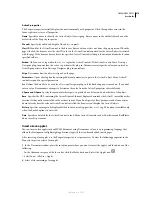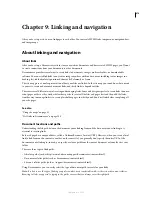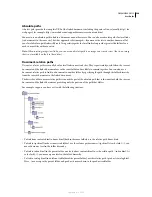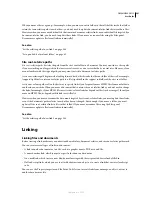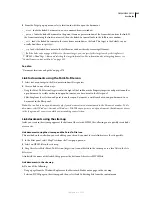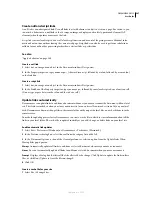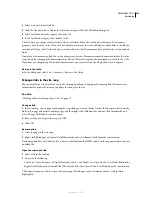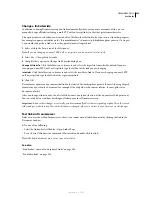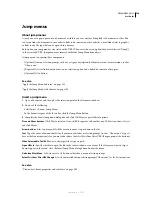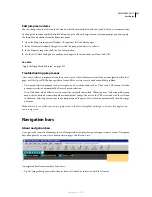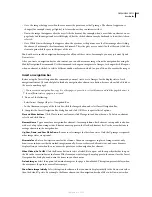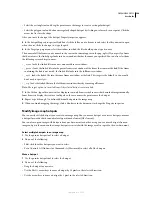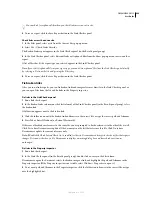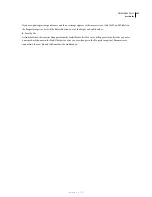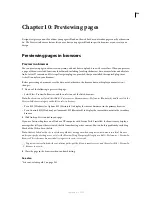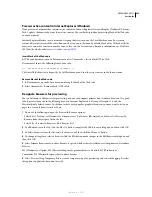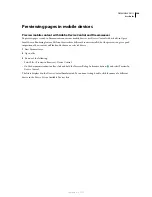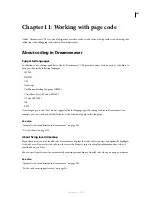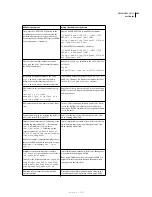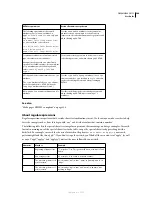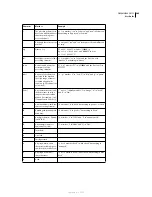DREAMWEAVER CS3
User Guide
290
Jump menus
About jump menus
A
jump menu
is a pop-up menu in a document, visible to your site visitors, listing links to documents or files. You
can create links to documents in your website, links to documents on other websites, e-mail links, links to graphics,
or links to any file type that can be opened in a browser.
Each option in a jump menu is associated with a URL. When users choose an option, they are redirected (“jump”)
to the associated URL. Jump menus are inserted within the Jump Menu form object.
A jump menu can contain three components:
•
(Optional) A menu selection prompt, such as a category description for the menu items, or instructions, such as
“Choose one”.
•
(Required) A list of linked menu items: a user selects an option and a linked document or file opens.
•
(Optional) A Go button.
See also
“Apply the Jump Menu behavior” on page 355
“Apply the Jump Menu Go behavior” on page 356
Insert a jump menu
1
Open a document, and then place the insertion point in the Document window.
2
Do one of the following:
•
Select Insert > Form > Jump Menu.
•
In the Forms category of the Insert bar, click the Jump Menu button.
3
Complete the Insert Jump menu dialog box and click OK. Here is a partial list of options:
Plus and Minus buttons
Click Plus to insert an item; click Plus again to add another one. To delete an item, select it
and click Minus.
Arrow buttons
Select an item and click the arrows to move it up or down in the list.
Text
Type the name of an unnamed item. If your menu includes a selection prompt (such as “Choose one”), type it
here as the first menu item (if so, you must also choose the Select First Item After URL Change option at the bottom).
When Selected Go To URL
Browse to the target file or type its path.
O
pen URLs In
Specify whether to open the file in the same window or in a frame. If the frame you want to target
doesn’t appear in the menu, close the Insert Jump Menu dialog box and name the frame.
Go Button After Menu
Select to insert a Go button rather than a menu selection prompt.
Select First Item After URL Change
Select if you inserted a menu selection prompt (“Choose one”) as the first menu item.
See also
“View and set frame properties and attributes” on page 209
September 4, 2007