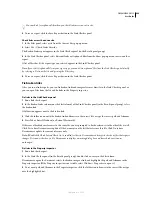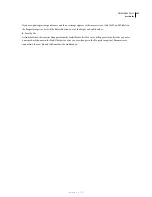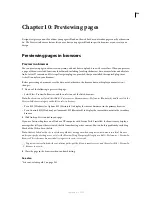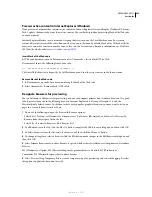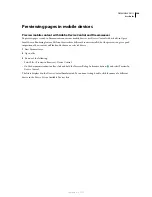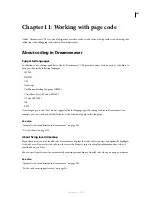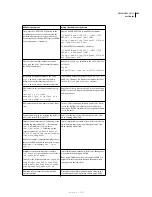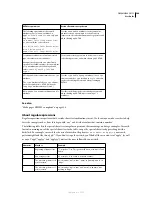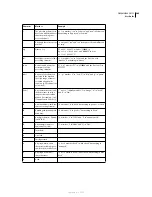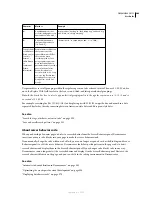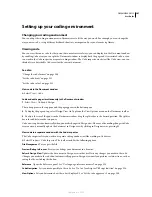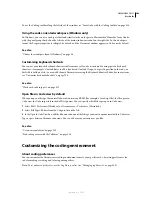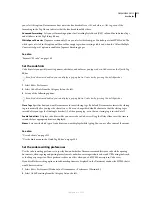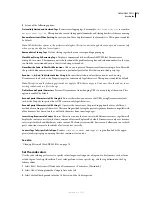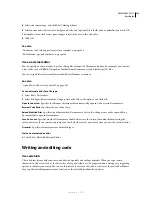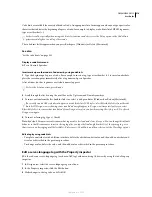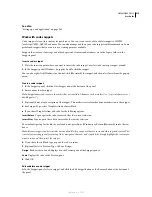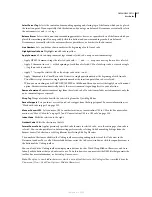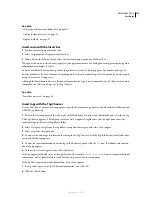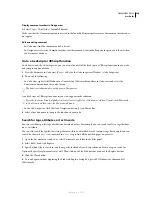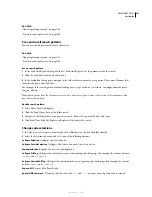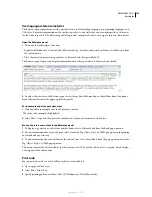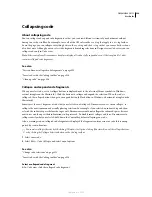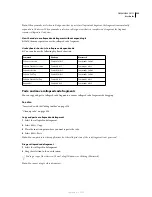DREAMWEAVER CS3
User Guide
310
Note:
Most of the indentation options in this dialog box apply only to code generated by Dreamweaver, not to code that
you type. To make each new line of code that you type indent to the same level as the previous line, select View > Code
View Options Auto-Indent option. For more information, see “Set the code appearance” on page 309.
With
(Text box and pop-up menu) Specifies how many spaces or tabs Dreamweaver should use to indent code that
it generates. For example, if you type 3 in the box and select Tabs in the pop-up menu, then code generated by
Dreamweaver is indented using three tab characters for every level of indentation.
Tab Size
Determines how many characters wide each tab character appears in Code view. For example, if Tab Size is
set to 4, then each tab is displayed in Code view as a four-character-wide blank space. If, additionally, Indent With
is set to 3 Tabs, then code generated by Dreamweaver is indented using three tab characters for every level of inden-
tation, which appears in Code view as a twelve-character-wide blank space.
Note:
Dreamweaver indents using either spaces or tabs; it doesn’t convert a run of spaces to a tab when inserting code.
Automatic Wrapping
Inserts a line-break character (also known as a “hard” return) when a line reaches the specified
column width. (Dreamweaver inserts line-break characters only in places where they don’t change the appearance of
the document in browsers, so some lines may remain longer than the Automatic Wrapping option specifies.) By
contrast, the Wrap option in Code view displays long lines (that extend beyond the width of the window) as if they
contained line-break characters, but doesn’t actually insert line-break characters.
Line Break Type
Specifies the type of remote server (Windows, Macintosh, or UNIX) that hosts your remote site.
Choosing the correct type of line break characters ensures that your HTML source code appears correctly when
viewed on the remote server. This setting is also useful when you are working with an external text editor that recog-
nizes only certain kinds of line breaks. For example, use CR LF (Windows) if Notepad is your external editor, and
use CR (Macintosh) if SimpleText is your external editor.
Note:
For servers that you connect to using FTP, this option applies only to binary transfer mode; the ASCII transfer
mode in Dreamweaver ignores this option. If you download files using ASCII mode, Dreamweaver sets line breaks based
on the operating system of your computer; if you upload files using ASCII mode, the line breaks are all set to CR LF.
Default Tag Case and Default Attribute Case
Control the capitalization of tag and attribute names. These options are
applied to tags and attributes that you insert or edit in Design view, but they are not applied to the tags and attributes
that you enter directly in Code view, or to the tags and attributes already in a document when you open it (unless
you also select one or both of the Override Case Of options).
Note:
These preferences apply only to HTML pages. Dreamweaver ignores them for XHTML pages because uppercase
tags and attributes are invalid XHTML.
O
verride Case
O
f: Tags and Attributes
Specify whether to enforce your specified case options at all times, including
when you open an existing HTML document. When you select one of these options and click OK to dismiss the
dialog box, all tags or attributes in the current document are immediately converted to the specified case, as are all
tags or attributes in each document you open from then on (until you deselect this option again). Tags or attributes
you type in Code view and in the Quick Tag Editor are also converted to the specified case, as are tags or attributes
you insert using the Insert bar. For example, if you want tag names always to be converted to lowercase, specify
lowercase in the Default Tag Case option, and then select the Override Case Of: Tags option. Then when you open
a document that contains uppercase tag names, Dreamweaver converts them all to lowercase.
Note:
Older versions of HTML allowed either uppercase or lowercase tag and attribute names, but XHTML requires
lowercase for tag and attribute names. The web is moving toward XHTML, so it’s generally best to use lowercase tag and
attribute names.
TD Tag: Do Not Include A Break Inside The TD Tag
Addresses a rendering problem that occurs in some older
browsers when white space or line breaks exist immediately after a <td> tag, or immediately before a </td> tag. When
September 4, 2007