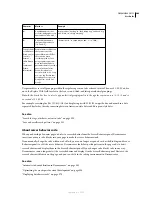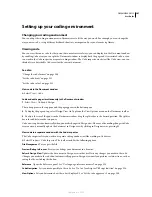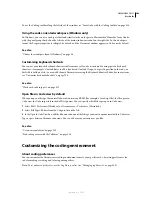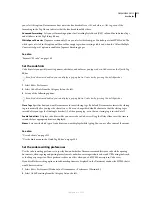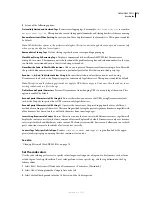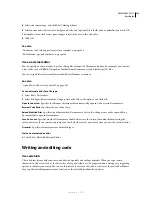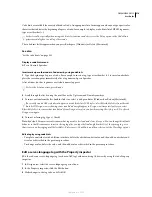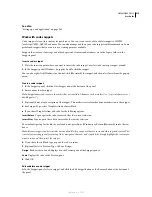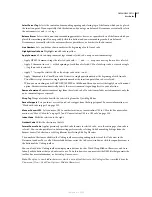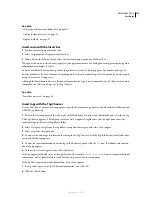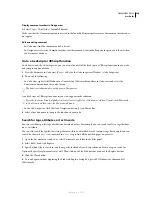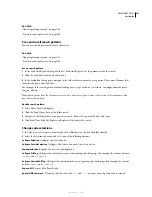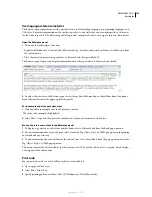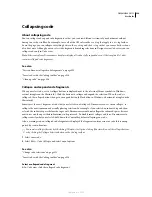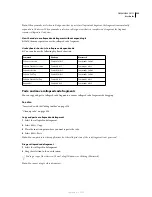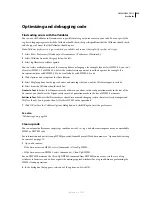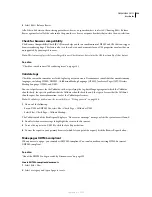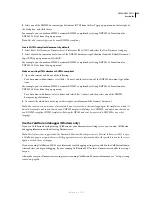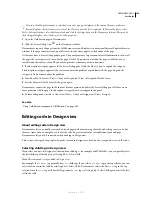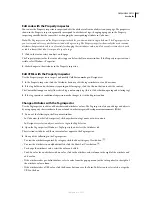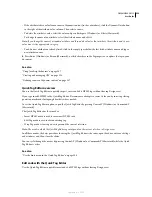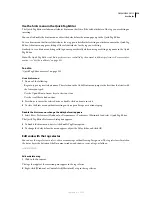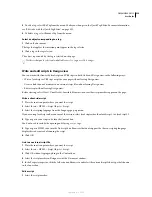DREAMWEAVER CS3
User Guide
320
Display comment markers in Design view
❖
Select View > Visual Aids > Invisible Elements.
Make sure that the Comments option is selected in the Invisible Elements preferences or the comment marker does
not appear.
Edit an existing comment
•
In Code view, find the comment and edit its text.
•
In Design view, select the Comment marker, edit the comment’s text in the Property inspector, and then click in
the Document window.
Go to a JavaScript or VBScript function
In Code view and the Code inspector, you can view a list of all of the JavaScript or VBScript functions in your code
and jump to any one of them.
1
View the document in Code view (View > Code) or the Code inspector (Window > Code Inspector).
2
Do one of the following:
•
In Code view, right-click (Windows) or Control-click (Macintosh) anywhere in Code view, and select the
Functions submenu from the context menu.
The Functions submenu does not appear in Design view.
Any JavaScript or VBScript functions in your code appear in the submenu.
To see the functions listed in alphabetical order, Control-right-click (Windows) or Option-Control-click (Macintosh)
in Code view, and then select the Functions submenu.
•
In the Code inspector, click the Code Navigation button ({ }) on the toolbar.
3
Select a function name to jump to the function in your code.
Search for tags, attributes, or text in code
You can search for specific tags, attributes, and attribute values. For example, you can search for all
img
tags that have
no
alt
attribute.
You can also search for specific text strings that are within or not within a set of container tags. For example, you can
search for the word
Untitled
contained in a
title
tag to find all the untitled pages on your site.
1
Open the document to search in, or select documents or a folder in the Files panel.
2
Select Edit > Find And Replace.
3
Specify which files to search in, and then specify the kind of search to perform, and text or tags to search for.
Optionally, specify replacement text as well. Then click one of the Find buttons or one of the Replace buttons.
4
Click the Close button.
5
To search again without displaying the Find And Replace dialog box, press F3 (Windows) or G
(Macintosh).
September 4, 2007