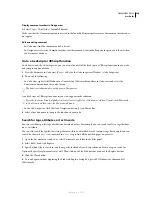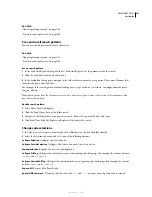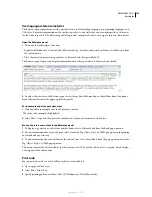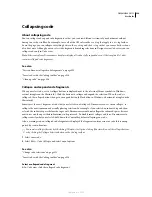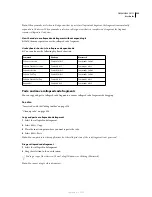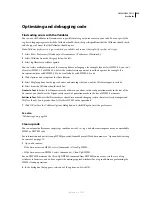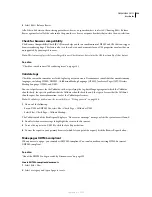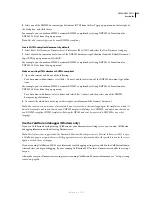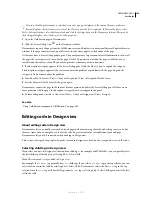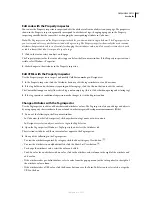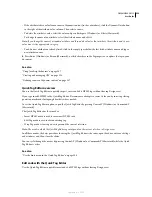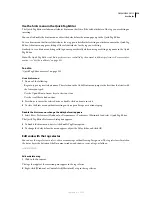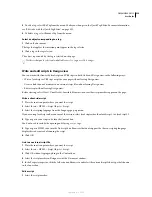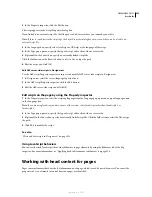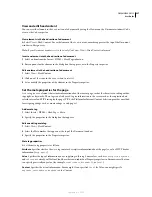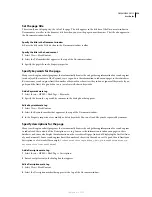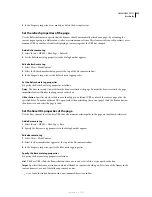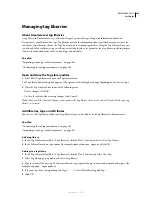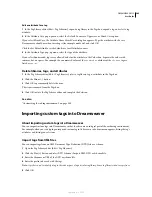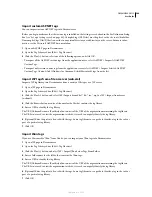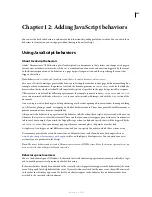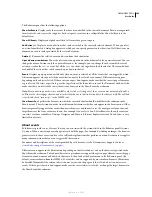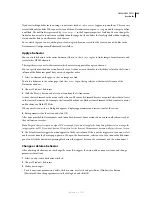DREAMWEAVER CS3
User Guide
334
Use the hints menu in the Quick Tag Editor
The Quick Tag Editor includes an attributes hint menu that lists all the valid attributes of the tag you are editing or
inserting.
You can also disable the hints menu or adjust the delay before the menu pops up in the Quick Tag Editor.
To see a hints menu that lists valid attributes for a tag, pause briefly while editing an attribute name in the Quick Tag
Editor. A hints menu appears, listing all the valid attributes for the tag you’re editing.
Similarly, to see a hints menu listing valid tag names, pause briefly while entering or editing a tag name in the Quick
Tag Editor.
Note:
The Quick Tag Editor code hints preferences are controlled by the normal code hints preferences. For more infor-
mation, see “Set the code hints” on page 311.
See also
“Quick Tag Editor overview” on page 332
Use a hints menu
1
Do one of the following:
•
Begin to type a tag or attribute name. The selection in the Code Hints menu jumps to the first item that starts with
the letters you typed.
•
Use the Up and Down Arrow keys to select an item.
•
Use the scroll bar to find an item.
2
Press Enter to insert the selected item, or double-click an item to insert it.
3
To close the hints menu without inserting an item, press Escape or continue typing.
Disable the hints menu or change the delay before it appears
1
Select Edit > Preferences (Windows) or Dreamweaver > Preferences (Macintosh) and select Quick Tag Editor.
The Quick Tag Editor Preferences dialog box appears.
2
To disable the hints menu, deselect the Enable Tag Hints option.
3
To change the delay before the menu appears, adjust the Delay slider, and click OK.
Edit code with the tag selector
You can use the tag selector to select, edit, or remove tags without leaving Design view. The tag selector is located in
the status bar at the bottom of the Document window and shows a series of tags, as follows:
Edit or delete a tag
1
Click in the document.
The tags that apply at the insertion point appear in the tag selector.
2
Right-click (Windows) or Control-click (Macintosh) a tag in the tag selector.
September 4, 2007