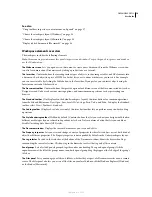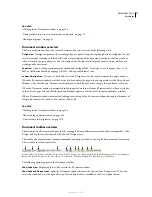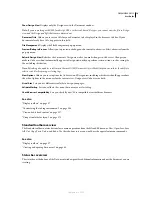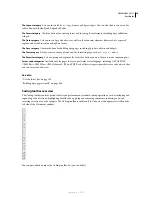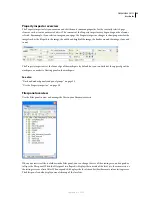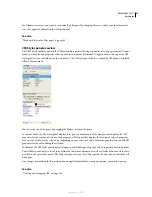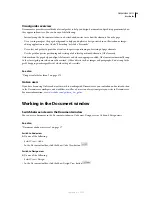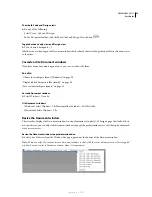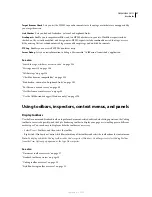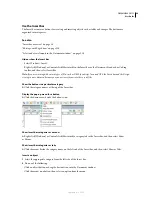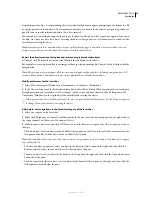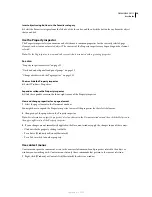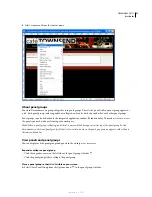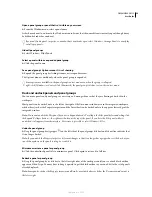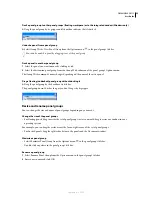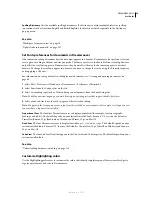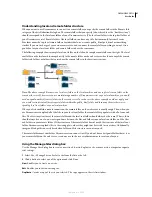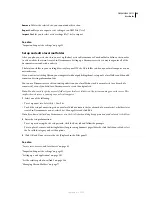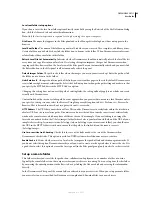DREAMWEAVER CS3
User Guide
28
Use the Insert bar
The Insert bar contains buttons for creating and inserting objects such as tables and images. The buttons are
organized into categories.
See also
“Insert bar overview” on page 19
“Edit tags with Tag editors” on page 319
“Select and view elements in the Document window” on page 219
Hide or show the Insert bar
•
Select Window > Insert.
•
Right-click (Windows) or Control-click (Macintosh) in the Insert bar or the Document, Standard, or Coding
toolbar, and then select Insert Bar.
Note:
If you are working with certain types of files, such as XML, JavaScript, Java, and CSS, the Insert bar and the Design
view option are dimmed because you cannot insert items into these code files.
Show the buttons in a particular category
❖
Click the category names at the top of the Insert bar.
Display the pop-up menu for a button
❖
Click the down arrow beside the button’s icon.
Show Insert bar categories as a menu:
❖
Right-click (Windows) or Control-click (Macintosh) a category tab in the Insert bar, and then select Show
as Menus.
Show Insert bar categories as tabs
❖
Click the arrow beside the category name on the left end of the Insert bar, and then select Show as Tabs.
Insert an object
1
Select the appropriate category from the left side of the Insert bar.
2
Do one of the following:
•
Click an object button or drag the button’s icon into the Document window.
•
Click the arrow on a button, then select an option from the menu.
September 4, 2007