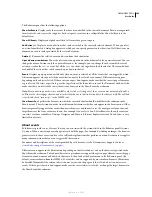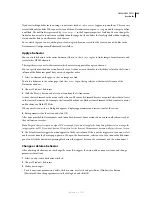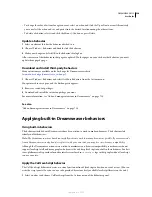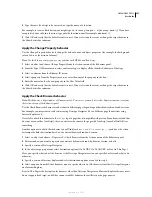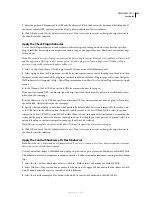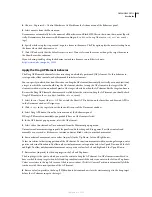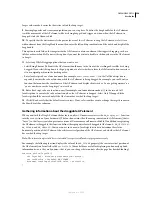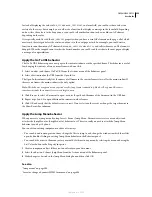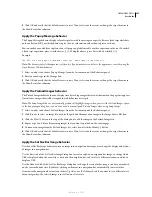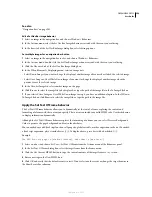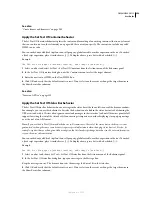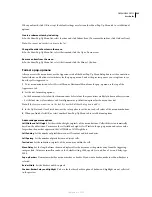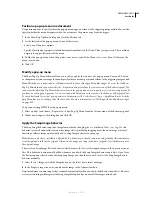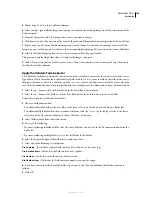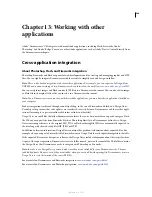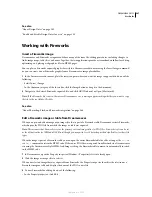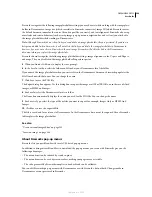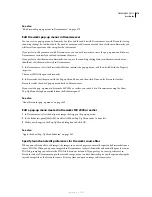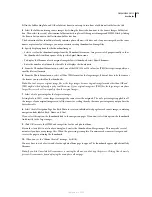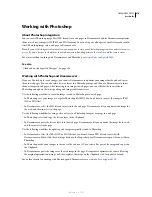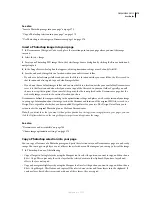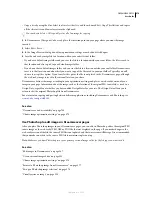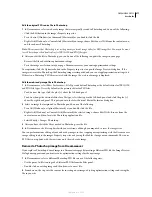DREAMWEAVER CS3
User Guide
362
When you finish, click OK to accept the default settings or select another Show Pop-Up Menu tab to set additional
options.
Create a submenu item by indenting
❖
In the Show Pop-Up Menu list, select the item and click Indent Item. (To remove the indent, click Outdent Item.)
Note:
You cannot indent the first item in the list.
Change the order of an item in the menu
❖
In the Show Pop-Up Menu list, select the item and click the Up or Down arrow.
Remove an item from the menu
❖
In the Show Pop-Up Menu list, select the item and click the Minus (-) button.
Format a pop-up menu
After you create the menu items, use the Appearance tab of the Show Pop-Up Menu dialog box to set the orientation,
font attributes, and button state attributes for the pop-up menu. Look at the preview pane as you set options to see
how they affect appearance.
1
To set menu orientation, select Vertical Menu or Horizontal Menu from the pop-up menu at the top of the
Appearance tab.
2
Set the text-formatting options:
•
In the Font menu, select a font for the menu items. Select a font that your visitors are likely to have on their systems.
•
Set the font size, style attributes, and text alignment or justification options for the menu item text.
Note:
If the font you want is not in the font list, use the Edit Font List option to add it.
3
In the Up State and Over State boxes, use the color picker to set the text and cell colors of the menu item buttons.
4
When you finish, click OK or select another Show Pop-Up Menu tab to set additional options.
Advanced appearance options
Cell Width and Cell Height
Set the width or height, in pixels, of the menu buttons. Cell width is set automatically
based on the widest item. To increase the cell width or height, select Pixels in the pop-up menu and enter a value
larger than the one that appears in the Cell Width or Cell Height box.
Cell Padding
Set the number of pixels between a cell’s content and its boundaries.
Cell Spacing
Set the number of pixels between adjacent cells.
Text Indent
Set the indention, in pixels, of the menu item within the cell.
Menu Delay
Set the length of time the menu displays after the user moves the pointer away from the triggering
image or link. Values are in milliseconds, so the default setting, 1000, equals 1 second. For a 3-second delay, type
3000.
Pop-up Borders
Determines whether menu items have a border. If you want a border, make sure Show Borders is
selected.
Border Width
Set the border’s width, in pixels.
Shadow, Border Color, and Highlight
Pick a color for these border options. Shadow and highlight are not reflected
in the preview.
September 4, 2007