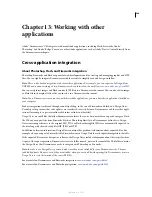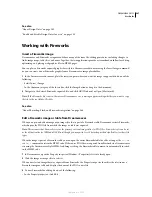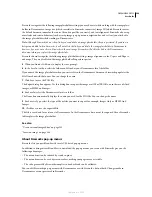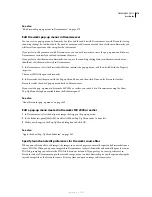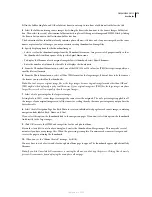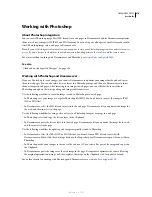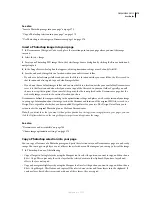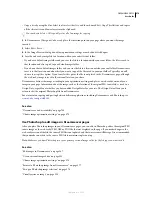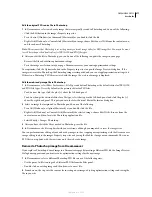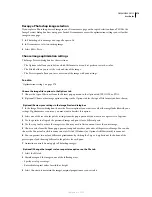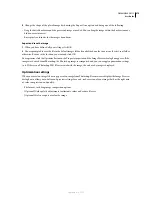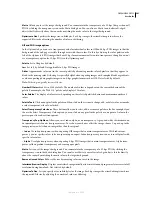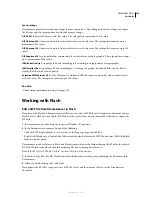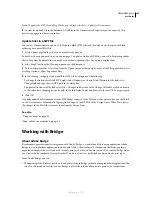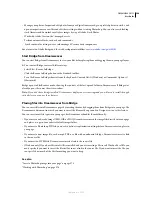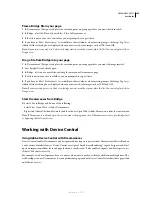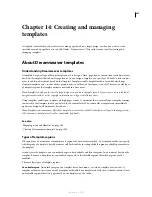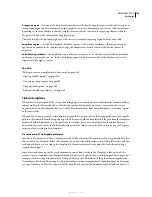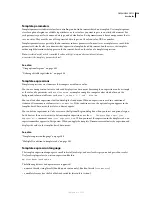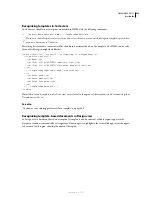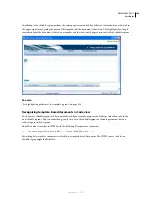DREAMWEAVER CS3
User Guide
379
4
Change the shape of the placed image by choosing the Export Area option and doing one of the following:
•
Drag the dotted border around the previewed image as needed. You can drag the image within the borders to move
hidden areas into view.
•
Enter pixel coordinates for the image’s boundaries.
Export and save the image
1
When you have defined all your settings, click OK.
2
You are prompted to save the file in the default images folder if you defined one for your site or the site’s root folder
otherwise. Browse to the location you want and click OK.
To reoptimize, click the Optimize button in the Property inspector and the Image Preview dialog box appears. If the
image was derived from Photoshop, the Photoshop image is reimported and you can reapply optimization settings
to it. If there is no Photoshop PSD file associated with the image, the web-ready image is displayed.
O
ptimization settings
When you insert an image file or copy part of an image from Photoshop, Dreamweaver displays the Image Preview
dialog box to allow you to define and preview settings for a web-ready version of your image that has the right mix
of color, compression, and quality:
•
File format, including image compression options
•
(Optional) Color palette adjustments to eliminate colors and reduce file size
•
(Optional) Scale or export area for the image
September 4, 2007