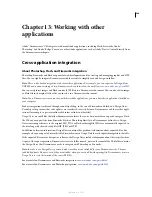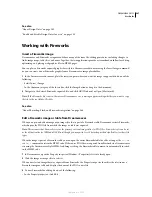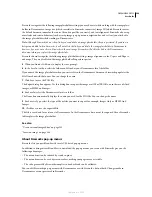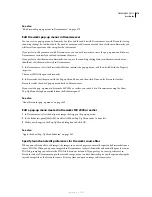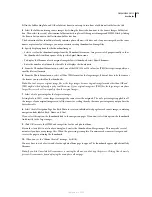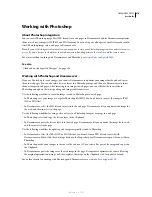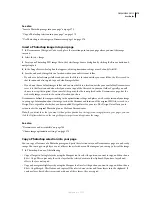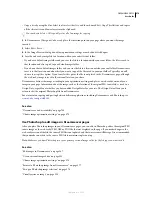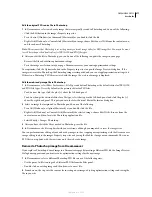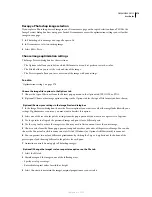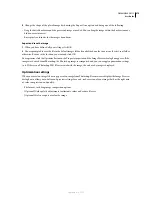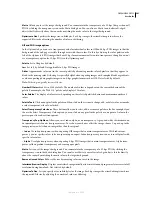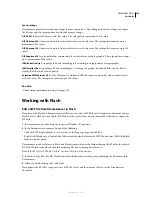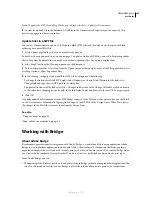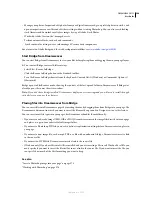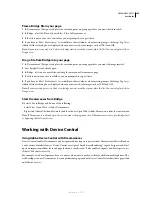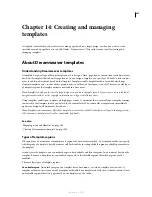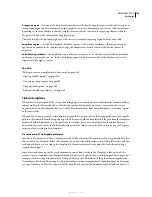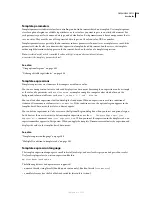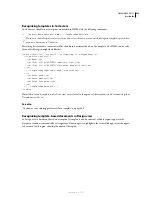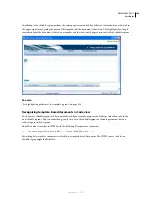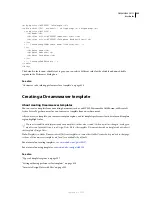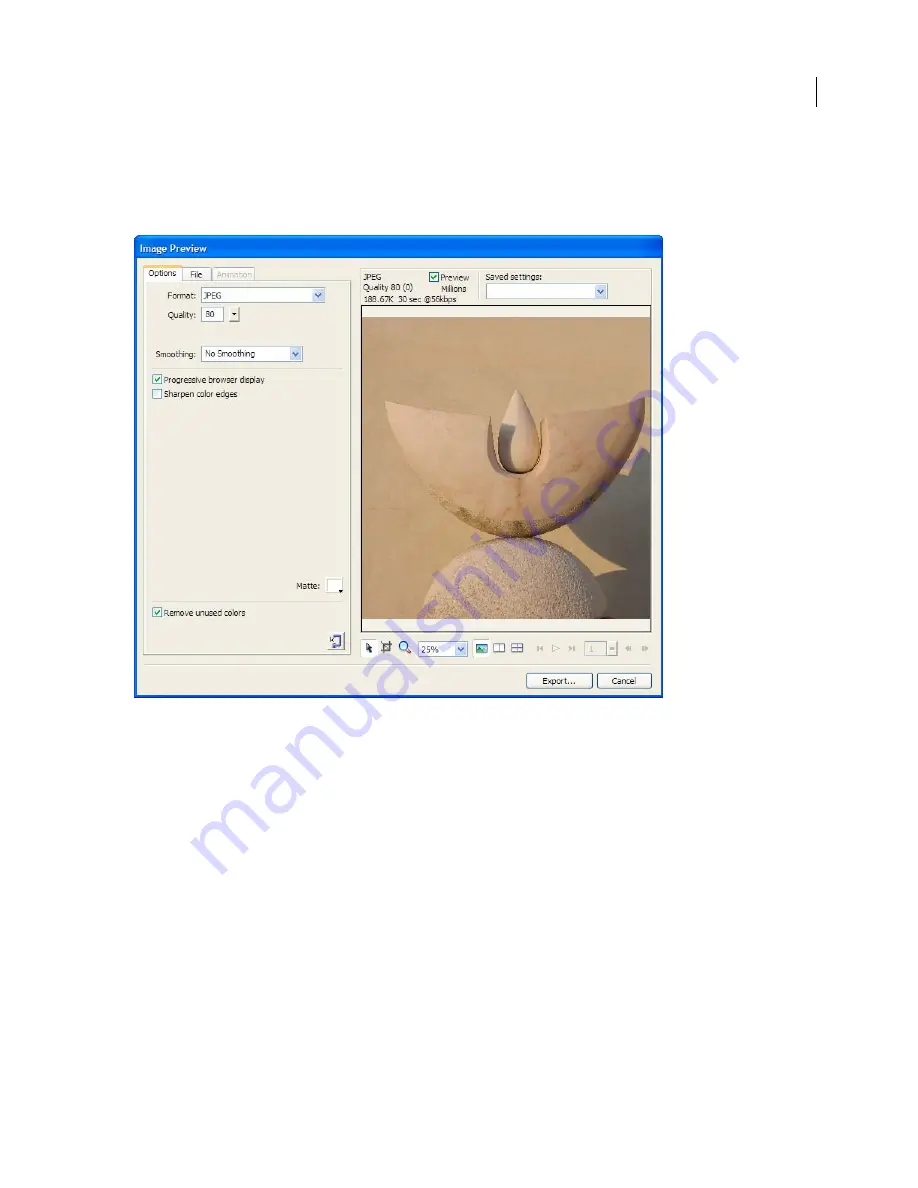
DREAMWEAVER CS3
User Guide
380
A web-ready image is one that can be displayed by all modern web browsers and looks the same no matter what
system or browser the viewer is using. When you insert a Photoshop image, the Image Preview dialog box allows you
to adjust various settings for optimal web publication. In general, the settings result in a trade-off between quality
and file size.
Note:
Whatever settings you select only affect the exported version of the image file. The original Photoshop PSD file
always remains untouched.
Many image options are available in the Options tab and they vary depending on the file format you choose. Several
sets of GIF and JPEG image options available for your convenience in the Saved Settings pop-up menu of the Image
Preview dialog box.
JPEG image options
You can optimize a JPEG image by setting its compression and smoothing options. You cannot edit its color palette.
Quality
Use the slider to increase or decrease the quality of the image. Better quality results in a larger file.
Smoothing
Allows you to increase the smoothing as needed. Lower quality images may require a higher value.
Progressive Browser Display
Displays an image initially at low resolution and progressively increases the resolution
during download. Not selected by default.
Sharpen Color Edges
Allows you to get a higher quality image.
September 4, 2007