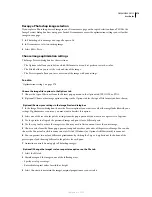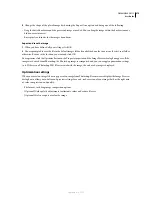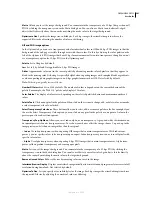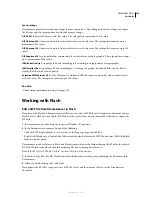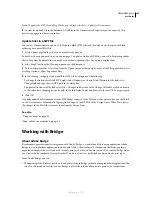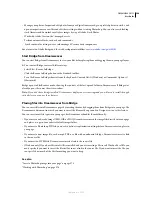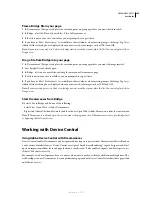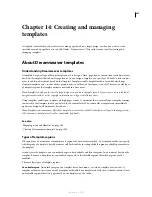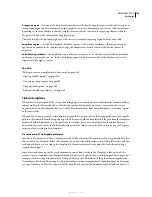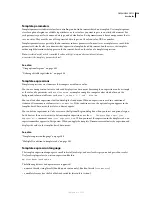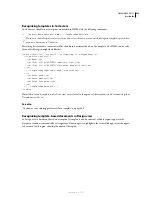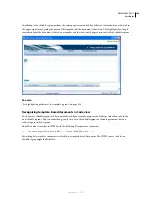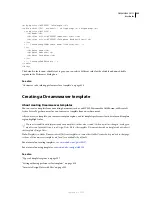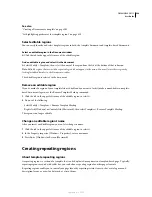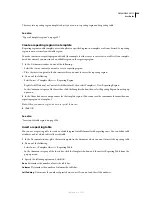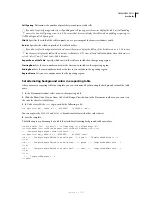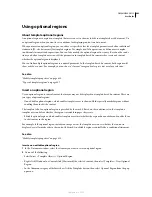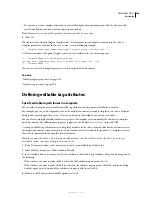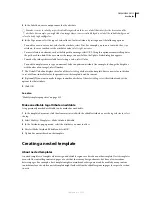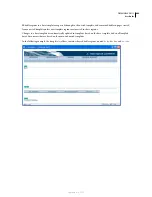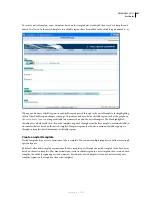DREAMWEAVER CS3
User Guide
392
<!-- TemplateBeginMultipleIf -->
<!-- checks value of Dept and shows appropriate image-->
<!-- TemplateBeginIfClause cond="Dept == 1" --> <img src=".../sales.gif"> <!--
TemplateEndIfClause -->
<!-- TemplateBeginIfClause cond="Dept == 2" --> <img src=".../support.gif"> <!--
TemplateEndIfClause-->
<!-- TemplateBeginIfClause cond="Dept == 3" --> <img src=".../hr.gif"> <!--
TemplateEndIfClause -->
<!-- TemplateBeginIfClause cond="Dept != 3" --> <img src=".../spacer.gif"> <!--
TemplateEndIfClause -->
<!-- TemplateEndMultipleIf -->
When you create a template-based document, the template parameters are automatically passed to it. The template
user determines which image to display.
See also
“Modify template properties” on page 415
Recognizing templates and template-based
documents
Recognizing templates in Design view
In Design view, editable regions appear in the Document window surrounded by rectangular outlines in a preset
highlight color. A small tab appears at the upper-left corner of each region, showing the name of the region.
You can identify a template file by looking at the title bar in the Document window. The title bar for a template file
contains the word
<<Template>>
in the title bar, and the filename extension for the file is .dwt.
September 4, 2007