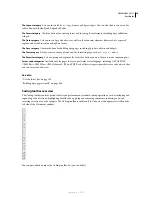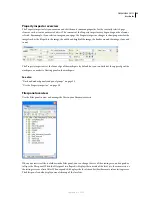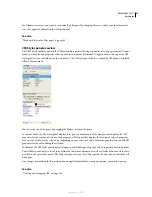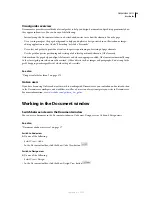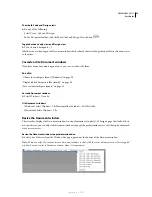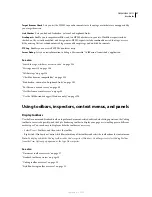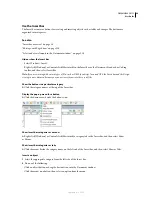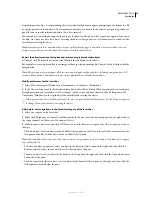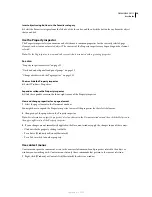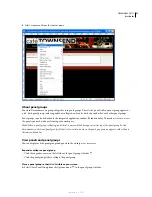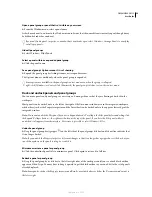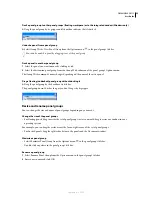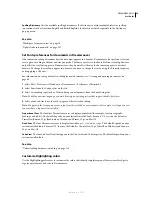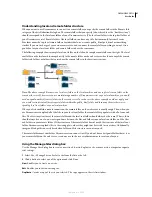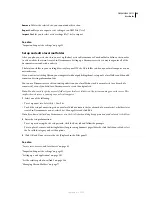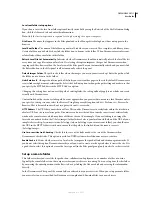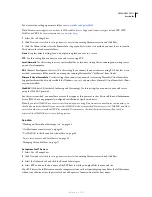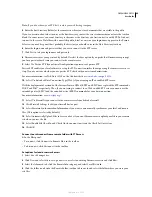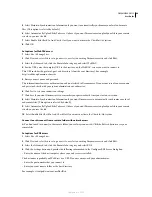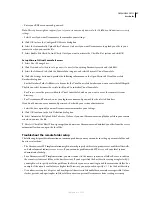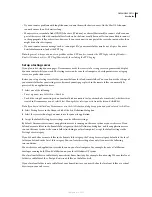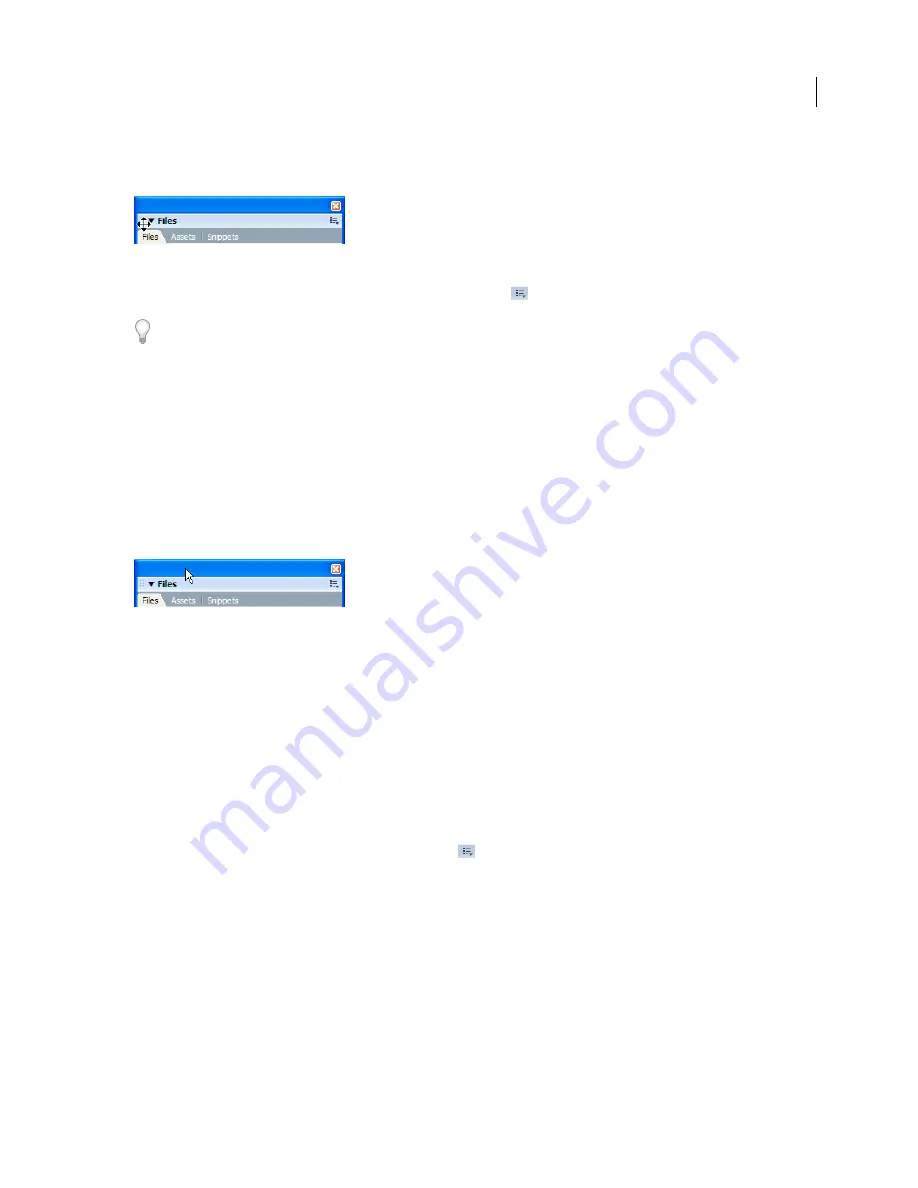
DREAMWEAVER CS3
User Guide
33
Dock a panel group to other panel groups (floating workspace) or to the integrated window (Windows only)
❖
Drag the panel group by its gripper until its outline indicates that it’s docked.
Undock a panel from a panel group
❖
Select Group With > New Panel Group from the Options menu
in the panel group’s title bar.
You can also undock a panel by dragging it out of the panel group.
Dock a panel in another panel group
1
Select the panel you want to move by clicking its tab.
2
Select the destination panel group from the Group With submenu of the panel group’s Options menu.
The Group With command’s name changes depending on the name of the active panel.
Drag a floating (undocked) panel group without docking it
❖
Drag the panel group by the bar above its title bar.
The panel group doesn’t dock as long as you don’t drag it by its gripper.
Resize and rename panel groups
You can change the size and name of panel groups depending on your needs.
Change the size of the panel groups
•
For floating panels, drag to resize the set of panel groups just as you would drag to resize any window in your
operating system.
For example, you can drag the resize area at the lower-right corner of the set of panel groups.
•
For docked panels, drag the splitter bar between the panels and the Document window.
Maximize a panel group
•
Select Maximize Panel Group from the Options menu
in the panel group’s title bar.
•
Double-click anywhere in the panel group’s title bar.
Rename a panel group
1
Select Rename Panel Group from the Options menu in the panel group’s title bar.
2
Enter a new name and click OK.
September 4, 2007