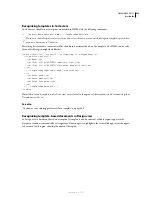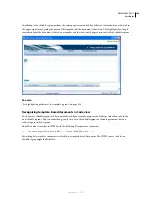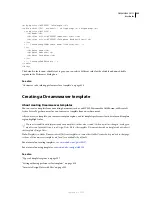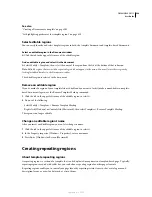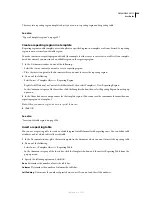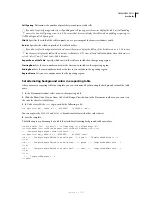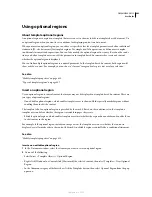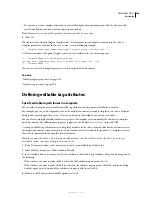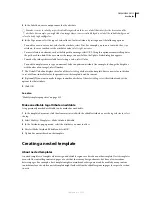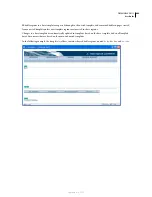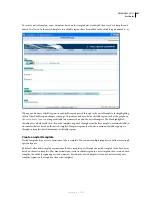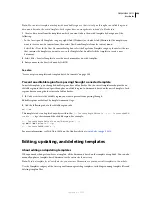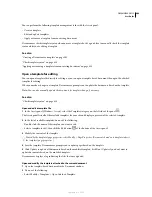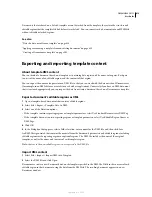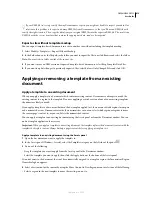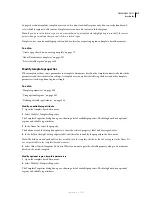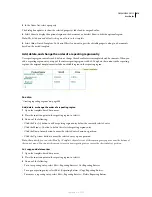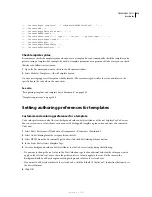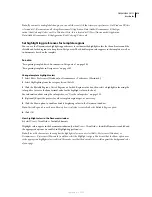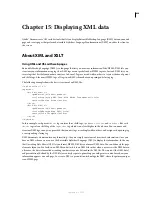DREAMWEAVER CS3
User Guide
405
5
In the Label box, enter a unique name for the attribute.
To make it easier to identify a specific editable tag attribute later, use a label that identifies the element and the
attribute. For example, you might label an image whose source is editable logoSrc or label the editable background
color of a body tag bodyBgcolor.
6
In the Type menu, select the type of value allowed for this attribute by setting one of the following options:
•
To enable a user to enter a text value for the attribute, select Text. For example, you can use text with the
align
attribute; the user can then set the attribute’s value to
left
,
right
, or
center
.
•
To insert a link to an element, such as the file path to an image, select URL. Using this option automatically updates
the path used in a link. If the user moves the image to a new folder, the Update Links dialog box appears.
•
To make the color picker available for selecting a value, select Color.
•
To enable a template user to type a numerical value to update an attribute (for example, to change the height or
width values of an image), select Number.
7
The Default Value box displays the value of the selected tag attribute in the template. Enter a new value in this box
to set a different initial value for the parameter in the template-based document.
8
(Optional) If you want to make changes to another attribute of the selected tag, select the attribute and set the
options for that attribute.
9
Click OK.
See also
“Modify template properties” on page 415
Make an editable tag attribute uneditable
A tag previously marked as editable can be marked as uneditable.
1
In the template document, click the element associated with the editable attribute or use the tag selector to select
the tag.
2
Select Modify > Templates > Make Attribute Editable.
3
In the Attributes pop-up menu, select the attribute you want to affect.
4
Deselect Make Attribute Editable and click OK.
5
Update documents based on the template.
Creating a nested template
About nested templates
A nested template is a template whose design and editable regions are based on another template. Nested templates
are useful for controlling content in pages of a site that share many design elements, but have a few variations
between pages. For example, a base template might contain broader design areas and be usable by many content
contributors for a site, while a nested template might further define the editable regions in pages for a specific section
in a site.
September 4, 2007