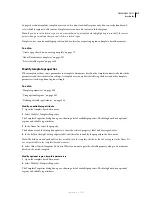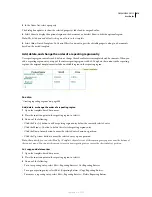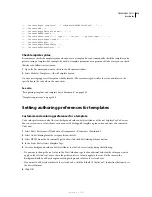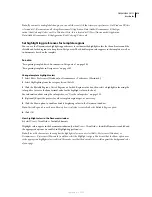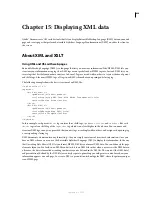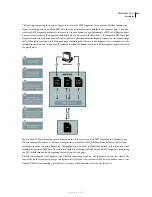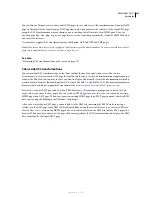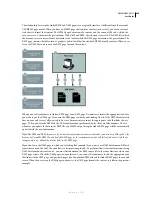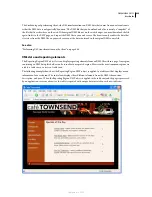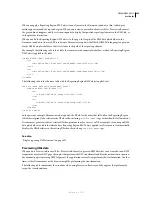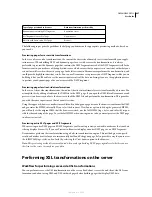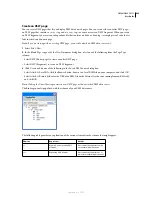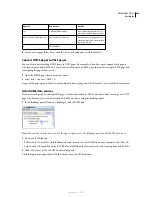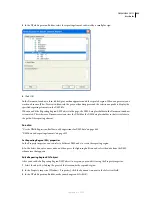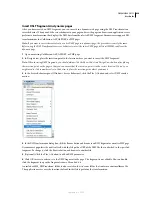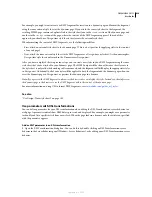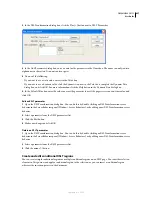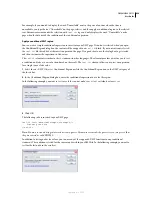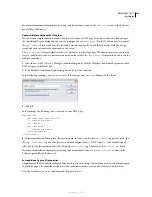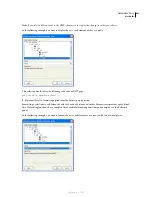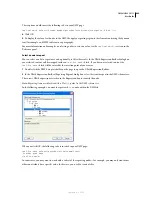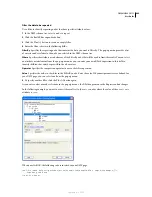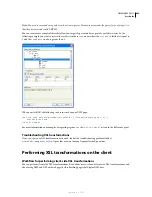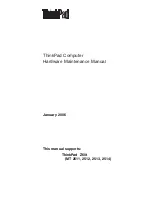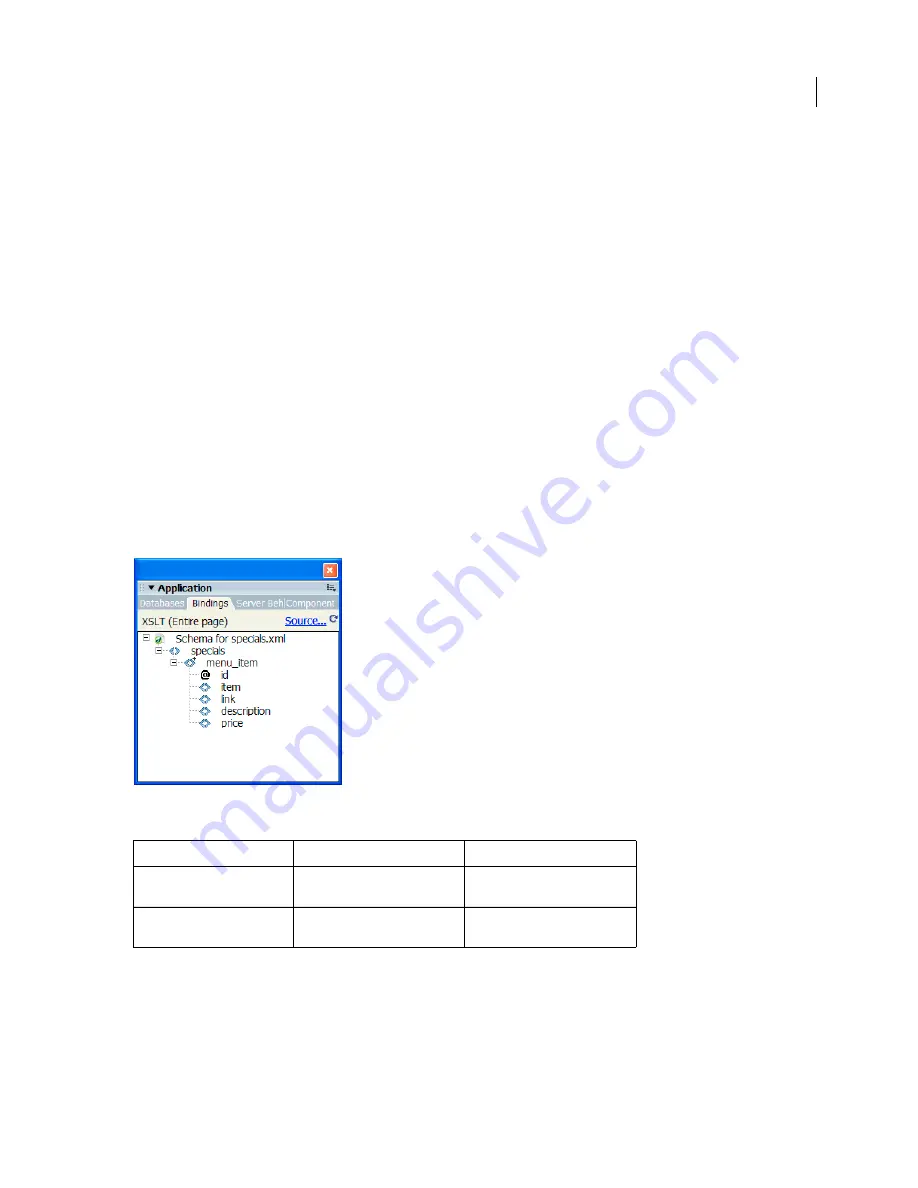
DREAMWEAVER CS3
User Guide
429
Create an XSLT page
You can create XSLT pages that let you display XML data on web pages. You can create either an entire XSLT page—
an XSLT page that contains a
<body>
tag and a
<head>
tag—or you can create an XSLT fragment. When you create
an XSLT fragment, you create an independent file that contains no body or head tag—a simple piece of code that is
later inserted in a dynamic page.
Note:
If you are starting with an existing XSLT page, you need to attach an XML data source to it.
1
Select File > New.
2
In the Blank Page category of the New Document dialog box, select one of the following from the Page Type
column:
•
Select XSLT (Entire page) to create an entire XSLT page.
•
Select XSLT (Fragment) to create an XSLT fragment.
3
Click Create and do one of the following in the Locate XML Source dialog box:
•
Select Attach A Local File, click the Browse button, browse to a local XML file on your computer, and click OK.
•
Select Attach A Remote File, enter the URL of an XML file on the Internet (such as one coming from an RSS feed),
and click OK.
Note:
Clicking the Cancel button generates a new XSLT page with no attached XML data source.
The Bindings panel is populated with the schema of your XML data source.
The following table provides an explanation of the various elements in the schema that might appear:
Element
Represents
Details
<>
Required non-repeating XML
element
An element that appears exactly
once within its parent node
<>+
Repeating XML element
An element that appears one or
more times within its parent node
September 4, 2007