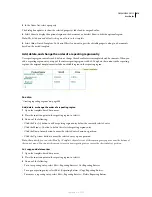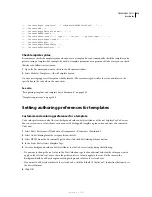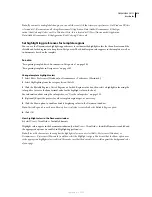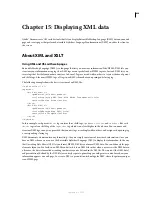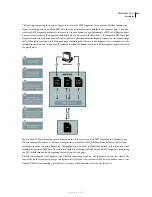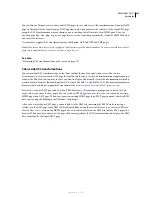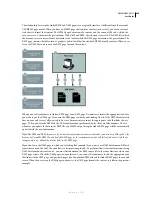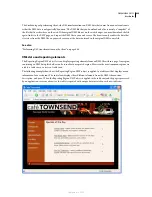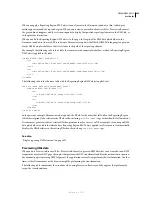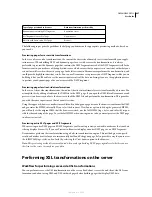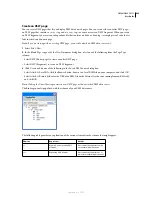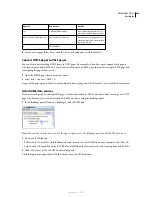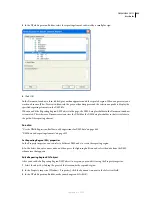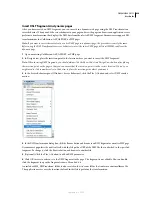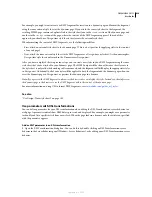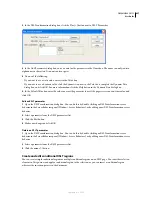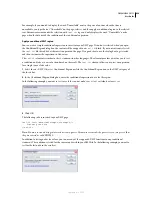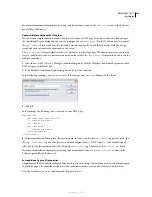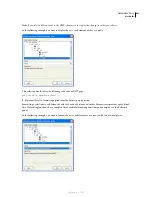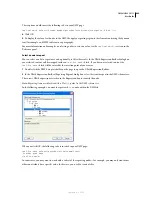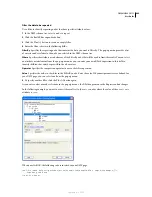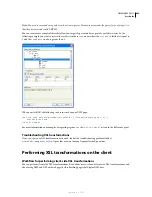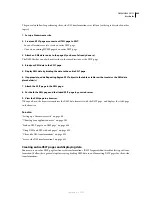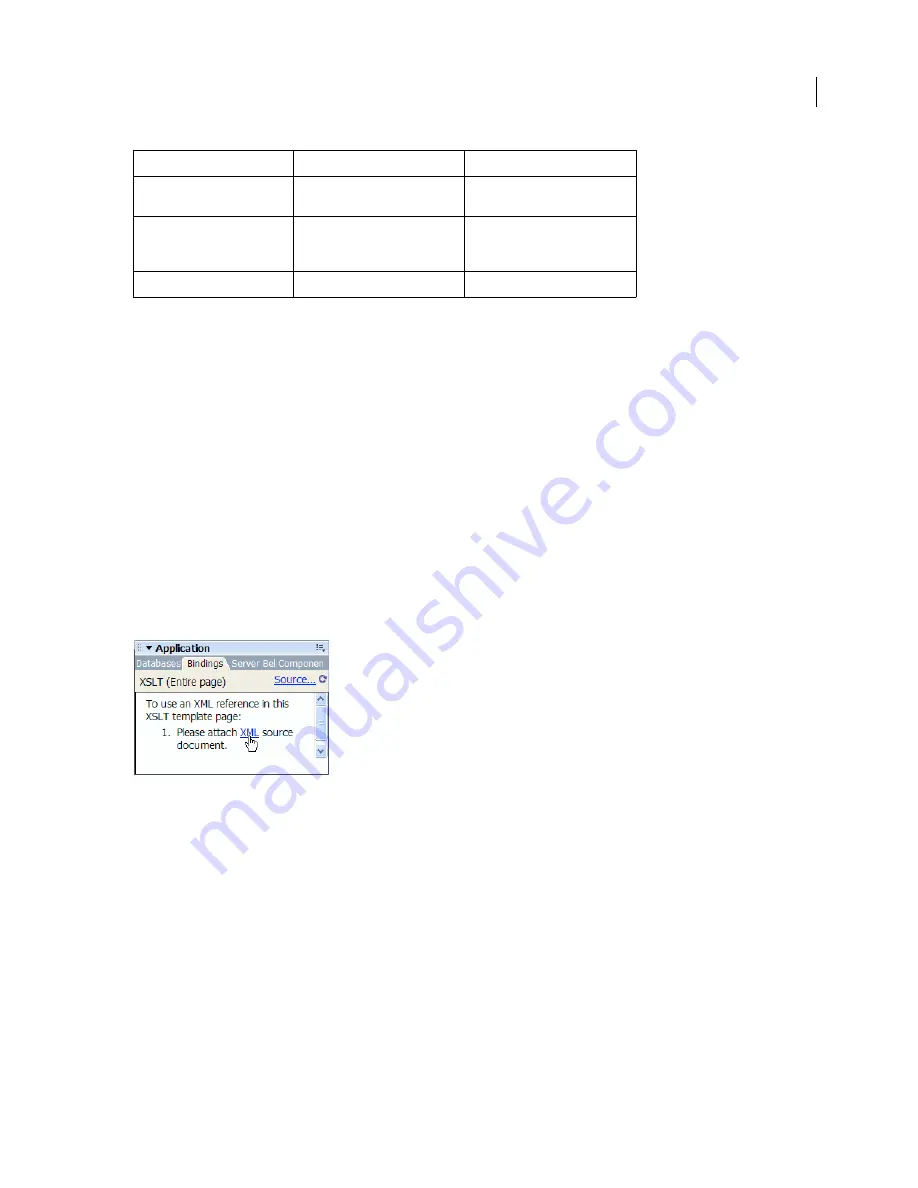
DREAMWEAVER CS3
User Guide
430
4
Save your new page (File > Save) with the .xsl or .xslt extension (.xsl is the default).
Convert HTML pages to XSLT pages
You can also convert existing HTML pages to XSLT pages. For example, if you have a predesigned static page to
which you want to add XML data, you can convert the page to an XSLT page, instead of creating an XSLT page and
redesigning the page from scratch.
1
Open the HTML page that you want to convert.
2
Select File > Convert > XSLT 1.0.
A copy of the page opens in the Document window. The new page is an XSL style sheet, saved with the .xsl extension.
Attach XML data sources
If you are starting with an existing XSLT page, or if you don’t attach an XML data source when creating a new XSLT
page with Dreamweaver, you must attach an XML data source using the Bindings panel.
1
In the Bindings panel (Window > Bindings), click the XML link.
Note:
You can also click the Source link at the upper-right corner of the Bindings panel to add an XML data source.
2
Do one of the following:
•
Select Attach A Local File, click the Browse button, browse to a local XML file on your computer, and click OK.
•
Select Attach A Remote File, enter the URL of an XML file on the Internet (such as one coming from an RSS feed).
3
Click OK to close the Locate XML Source dialog box.
The Bindings panel is populated with the schema of your XML data source.
<>+
Optional XML element
An element that appears zero or
more times within its parent node
Element node in boldface type
Current context element
Normally the repeating element
when the insertion point is inside a
repeating region
@
XML attribute
Element
Represents
Details
September 4, 2007