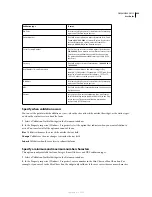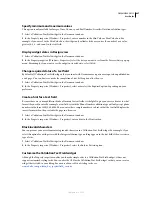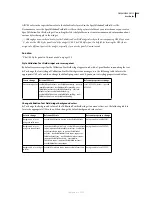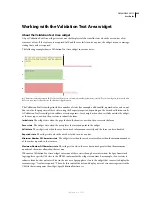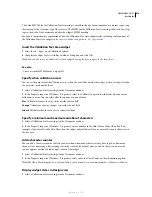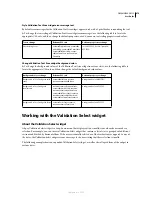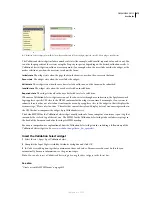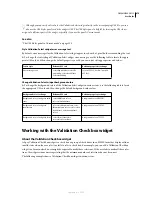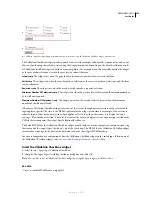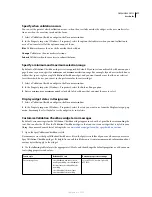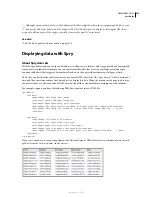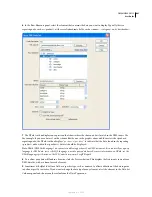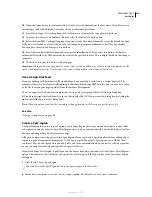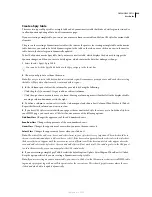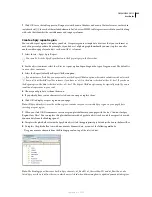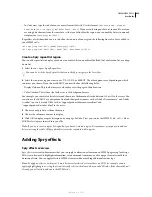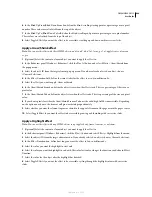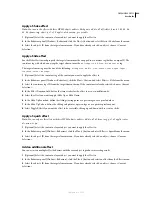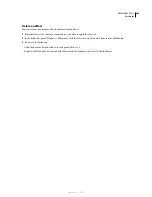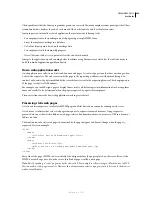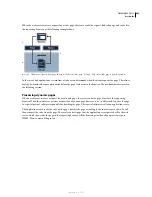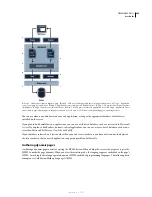DREAMWEAVER CS3
User Guide
480
These are referred to as
master
and
detail
dynamic regions. Typically, one area on the page (the master table) displays
an abbreviated set of columns from the data set, and another area of the page (the detail region) displays more infor-
mation about a selected record. Because the detail region is dependent on the master table, any changes made to the
data in the master table results in changes to the the data in the detail region.
When working with dynamic regions, you create two regions each time: the master table and a detail region, and you
must select the Update Detail Region When Row Is Clicked option as you create the master table in order to bind a
detail region to it.
When the user selects a row in the master table, Spry identifies the current row that has been acted upon and dynam-
ically updates the data displayed in the associated detail region.
Define a Spry XML data set
Before you can add Spry regions, tables, or lists to an HTML page, you need to identify the data that you want to
work with.
Note:
If you don’t already have an XML data set to use for testing, the Spry assets available at
www.adobe.com/go/learn_dw_spryframework
includes several sample data sets.
1
Select Insert > Spry > Spry XML Data Set.
You can also click the Spry XML Data Set button in the Spry category in the Insert bar.
2
You can accept the “ds1” default Spry Data Set name or you can enter a name that is more meaningful to you.
3
If you have an XML data file you want to work with, click the Browse button to select it.
4
If you want to design the page by using a sample feed on your test server, click the Design Time Feed link.
5
After you have identified the data set to use, click the Get Schema button to populate the Row Elements panel.
This panel shows you which elements repeat (marked with a small plus sign “+”) and which are subordinate to others
(indented).
September 4, 2007