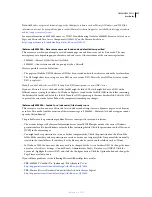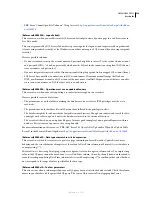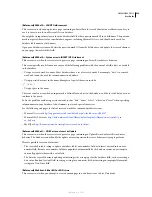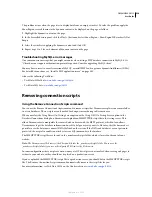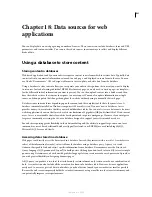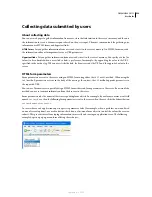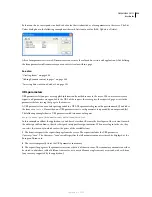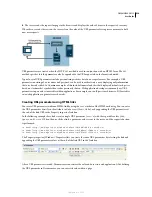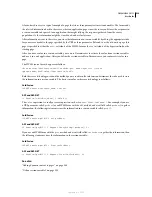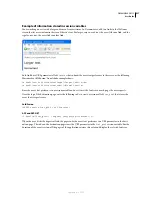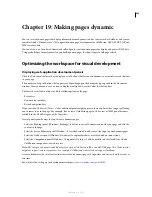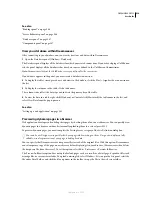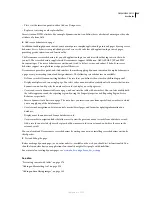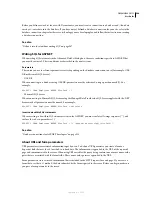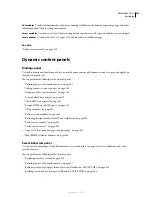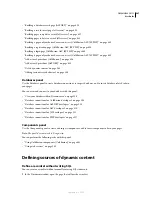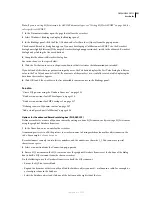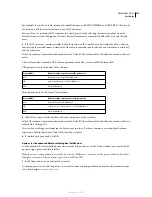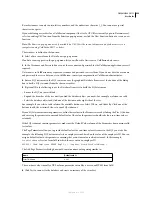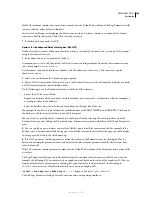DREAMWEAVER CS3
User Guide
540
See also
“Set up a testing server” on page 48
“View live data in Design view” on page 579
Restrict database information displayed in Dreamweaver
Advanced users of large database systems like Oracle should restrict the number of database items retrieved and
displayed by Dreamweaver at design time. An Oracle database may contain items that Dreamweaver cannot process
at design time. You can create a schema in Oracle and use it in Dreamweaver to filter out unnecessary items at design
time.
Note:
You cannot create a schema or catalog in Microsoft Access.
Other users may benefit from restricting the amount of information Dreamweaver retrieves at design time. Some
databases contain dozens or even hundreds of tables, and you might prefer not to list them all while you work. A
schema or catalog can restrict the number of database items that are retrieved at design time.
You must create a schema or catalog in your database system before you can apply it in Dreamweaver. Consult your
database system documentation or your system administrator.
Note:
You cannot apply a schema or catalog in Dreamweaver if you’re developing a ColdFusion application, or using
Microsoft Access.
1
Open a dynamic page in Dreamweaver; then open the Databases panel (Window > Databases).
•
If the database connection exists, right-click (Windows) or Control-click (Macintosh) the connection in the list,
and select Edit Connection from the pop-up menu.
•
If the connection does not exist, click the Plus (+) button at the top of the panel and create it.
2
In the dialog box for the connection, click Advanced.
3
Specify your schema or catalog, and click OK.
Set the Property inspector for ColdFusion stored procedures, ASP commands, and JSP
callables
Modify the selected stored procedure. The available options vary depending on the server technology.
❖
Edit any of the options. When you select a new option in the inspector, Dreamweaver updates the page.
See also
“Edit dynamic content” on page 568
Set the Property inspector for JSP prepared statements
The purpose of this Property inspector is to modify the selected JSP prepared statement.
❖
Edit any of the options. When you select a new option in the inspector, Dreamweaver updates the page.
Input Name options
This Property inspector appears when Dreamweaver encounters an unrecognized input type. Typically this occurs
because of a typing or other data entry error.
September 4, 2007