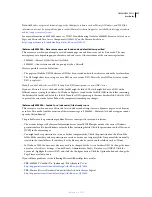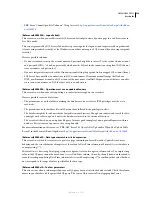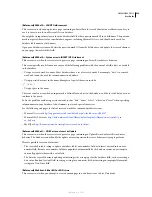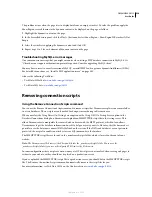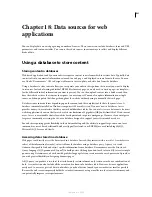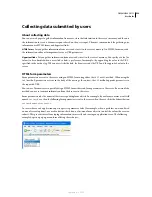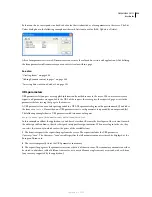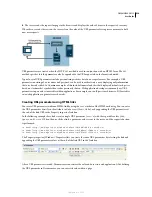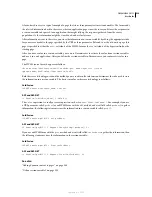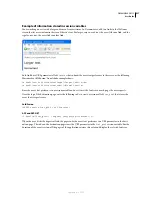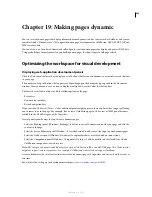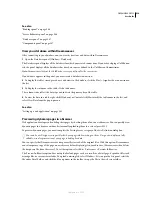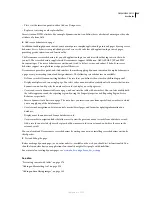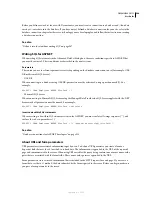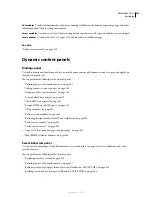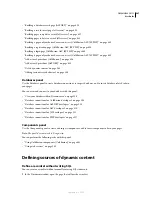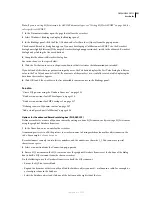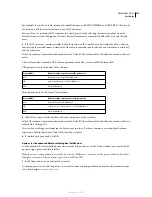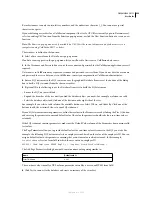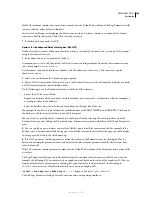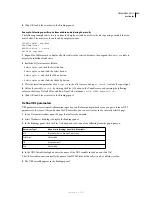DREAMWEAVER CS3
User Guide
541
If you change the field type in the Property inspector to a value that Dreamweaver recognizes—for example, if you
correct the spelling error—the Property inspector updates to show the properties for the recognized type. Set any of
the following options in the Property inspector:
Input Name
Assigns a name to the field. This box is required, and the name must be unique.
Type
Sets the input type of the field. The contents of this box reflect the input type value that currently appears in
your HTML source code.
Value
Sets the value of the field.
Parameters
Opens the Parameters dialog box so you can view the current attributes of the field, as well as add or
remove attributes.
Designing dynamic pages
Dreamweaver and dynamic page design
Follow these general steps to successfully design and create a dynamic website.
1
Design the page.
A key step in designing any website—whether static or dynamic—is the visual design of the page. When adding
dynamic elements to a web page, the design of the page becomes crucial to its usability. You should carefully consider
how users will interact with both individual pages and the website as a whole.
A common method of incorporating dynamic content into a web page is to create a table to present content, and
import dynamic content into one or more of the table’s cells. Using this method you can present information of
various types in a structured format.
2
Create a source of dynamic content.
Dynamic websites require a content source from which to extract data before they can display it on a web page.
Before you can use content sources in a web page, you must do the following:
•
Create a connection to the dynamic content source (such as a database) and the application server processing the
page. Create the data source by using the Bindings panel; then you can select and insert the data source in the page.
•
Specify what information in the database you want to display, or what variables to include in the page by creating
a recordset. You can also test the query from within the Recordset dialog box, and make any needed adjustments
before adding it to the Bindings panel.
•
Select and insert dynamic content elements into the selected page.
3
Add dynamic content to a web page.
After you define a recordset or other data source, and add it to the Bindings panel, you can insert the dynamic
content the recordset represents into the page. The Dreamweaver menu-driven interface makes adding dynamic
content elements as easy as selecting a dynamic content source from the Bindings panel, and inserting it into an
appropriate text, image, or form object within the current page.
When you insert a dynamic content element or other server behavior into a page, Dreamweaver inserts a server-side
script into the page’s source code. This script instructs the server to retrieve data from the defined data source and
render it within the web page. To place dynamic content within a web page, you can do one of the following:
•
To place dynamic content within a web page, you can do one of the following:
September 4, 2007