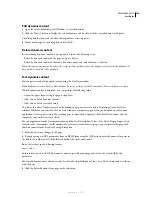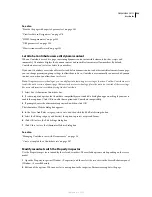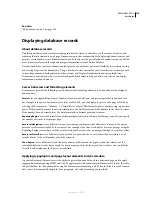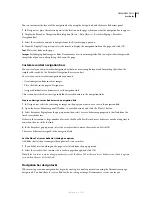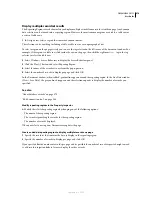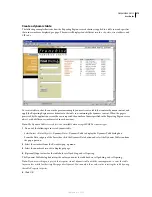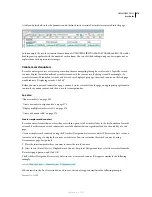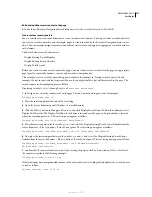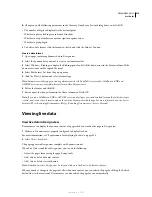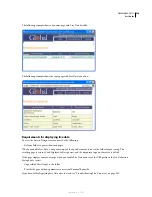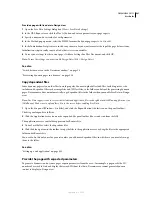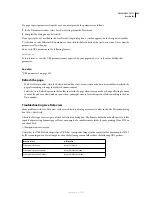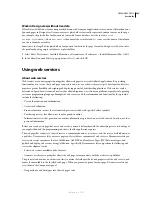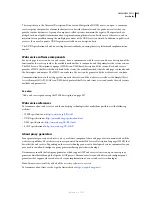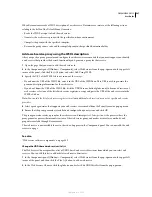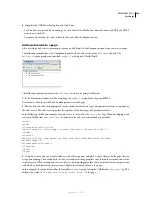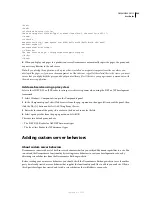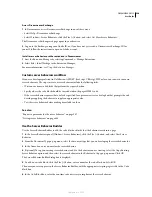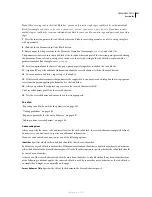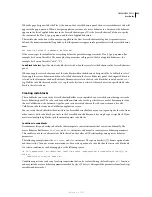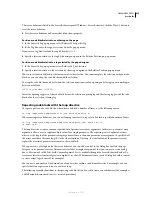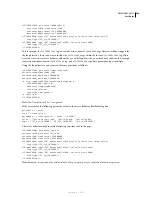DREAMWEAVER CS3
User Guide
582
If a page expects parameters from the user, you must provide the parameters as follows.
1
In the Document window, select Live Data Settings from the View menu.
2
Complete the dialog box and click OK.
If you specify the
GET
method in the Live Data Settings dialog box, a text box appears on the Design view toolbar.
Use this box to enter different URL parameters; then click the Refresh button (the circle-arrow icon) to see how the
parameters affect the page.
Enter each URL parameter in the following format:
name=value;
In this format,
name
is the URL parameter name expected by your page and
value
is the value held by that
parameter.
See also
“URL parameters” on page 533
Refresh the page
•
With Live Data enabled, click the Refresh button (the circle-arrow icon) on the document toolbar to refresh the
page after making a change that affects dynamic content.
•
Select the Auto Refresh option in the toolbar to refresh the page whenever you make a change affecting dynamic
content. If you have a slow database connection, you might want to leave this option off when working in the Live
Data window.
Troubleshooting Live Data view
Many problems with Live Data view can be traced back to missing or incorrect values in the Site Definition dialog
box (Site > Edit Sites).
Check the Testing Server category of the Site Definition dialog box. The Remote Folder box should specify a folder
capable of processing dynamic pages. Here’s an example of a suitable remote folder if you’re running IIS or PWS on
your hard disk:
C:\Inetpub\wwwroot\
myapp
\
Verify that the URL Prefix box specifies a URL that corresponds (maps) to the remote folder. For example, if PWS
or IIS is running on your local computer, then the following remote folders have the following URL prefixes:
Remote folder
URL prefix
C:\Inetpub\wwwroot\
http://localhost/
C:\Inetpub\wwwroot\myapp\
http://localhost/myapp/
C:\Inetpub\wwwroot\fs\planes
http://localhost/fs/planes
September 4, 2007