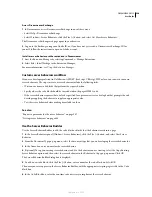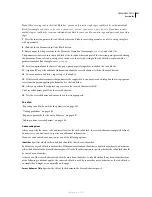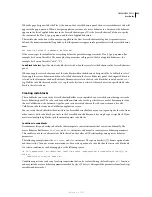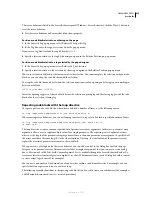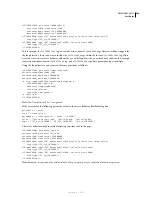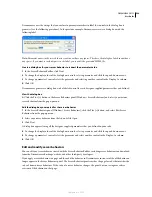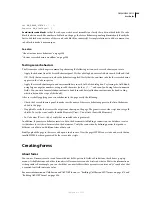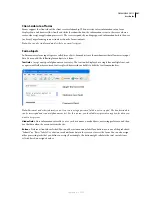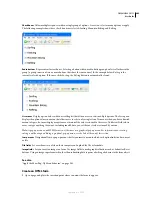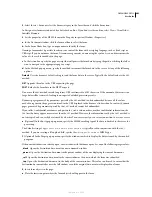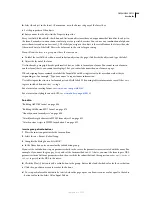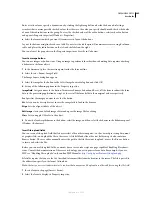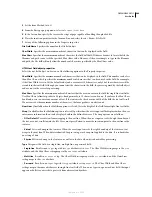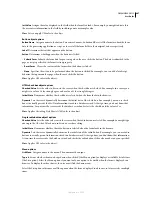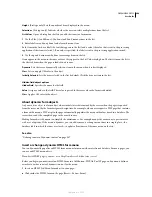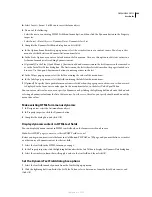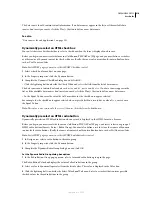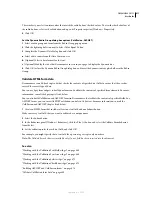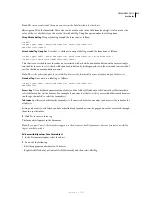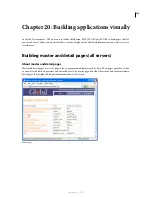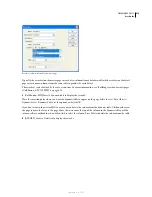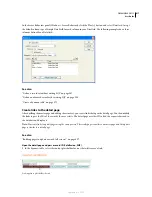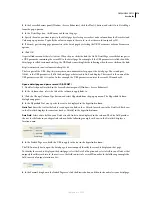DREAMWEAVER CS3
User Guide
604
b
Select the object in the Insert > Form menu, or in the Forms category of the Insert bar.
c
Set the properties of the objects.
d
Enter a name for the object in the Property inspector.
Every text field, hidden field, check box, and list/menu object must have a unique name that identifies the object in
the form. Form object names cannot contain spaces or special characters. You can use any combination of alphanu-
meric characters and an underscore (_). The label you assign to the object is the variable name that stores the value
(the entered data) of the field. This is the value sent to the server for processing.
Note:
All radio buttons in a group must have the same name.
e
To label the text field, check box, or radio button object on the page, click beside the object and type the label.
5
Adjust the layout of the form.
Use line breaks, paragraph breaks, preformatted text, or tables to format your forms. You cannot insert a form in
another form (that is, you cannot overlap tags), but you can include more than one form in a page.
When designing forms, remember to label the form fields with descriptive text to let users know what they’re
responding to—for example, “Type your name” to request name information.
Use tables to provide structure for form objects and field labels. When using tables in forms make sure all the
table
tags are included between the
form
tags.
For a tutorial on creating forms, see
www.adobe.com/go/vid0160
.
For a tutorial on styling forms with CSS, see
www.adobe.com/go/vid0161
.
See also
“Building ASP.NET forms” on page 686
“Building ColdFusion MX 7 forms” on page 674
“About dynamic form objects” on page 608
“Attach JavaScript behaviors to HTML form objects” on page 612
“Attach custom scripts to HTML form buttons” on page 612
Insert a group of radio buttons
1
Place the insertion point inside the form outline.
2
Select Insert > Form > Radio Group.
3
Complete the dialog box and click OK.
a
In the Name box, enter a name for the radio button group.
If you set the radio buttons to pass parameters back to the server, the parameters are associated with the name. For
example, if you name the group
myGroup
and set the form method to
GET
(that is, you want the form to pass URL
parameters instead of form parameters when the user clicks the submit button), the expression
myGroup=”
Checked-
Value
”
is passed in the URL to the server.
b
Click the Plus (+) button to add a radio button to the group. Enter a label and checked value for the new button.
c
Click the up or down arrows to reorder the buttons.
d
To set a particular radio button to be selected when the page opens in a browser, enter a value equal to the radio
button’s value in the Select Value Equal To box.
September 4, 2007